MiniTool® Drive Copy
- Free Disk Copy Software, Free Drive Clone Software, Free Disk Clone Tool, Free System Backup Tool, Drive Copy, Clone Hard Drive, Disk Clone, Drive Clone, Drive Copy, Disk Imaging, Support FAT12, FAT16, FAT32, VFAT, NTFS, NTFS5 and Windows 2000 Professional/XP/Vista/7/8 and so on.
Windows backup
Windows backup is a good way to solve the problem of Windows operating system crash. Many users may think of Ghost to back up Windows system partition, which is not a bad method. But this method still has defects. Getting Windows backup with Ghost, we are supposed to be very familiar with this tool. And we must ensure that there are no abrupt situations such as sudden power-off or computer crash when we are backing up Windows, because these situations or mistaken operation are likely to make system partition data lost, or even worse, system may crash directly. To prevent such things, it is suggested to use the simple drive copy software, MiniTool Drive Copy developed by MiniTool Solution Ltd., and this software is the best choice of Windows backup software.
MiniTool Drive Copy
MiniTool Drive Copy is drive copy freeware. It can not only copy partitions with FAT12, FAT32 and NTFS file systems, but also copy disk conveniently and quickly. Besides, this drive copy freeware has excellent compatibility, running perfectly in many operating systems like Windows 2000 Professional, Windows XP, Windows Vista, and Windows 7. It is powerful Windows backup software.
Back up Windows system partition with MiniTool Drive Copy
We have introduced a lot of information of MiniTool Drive Copy. For more intuitive understanding of this Windows backup freeware, we'll demonstrate how to back up Windows system partition.
Before backing up Windows system partition, we should visit the official website http://www.minitool-drivecopy.com to download and install MiniTool Drive Copy to the computer. Then launch this drive copy freeware and we will see the following interface.
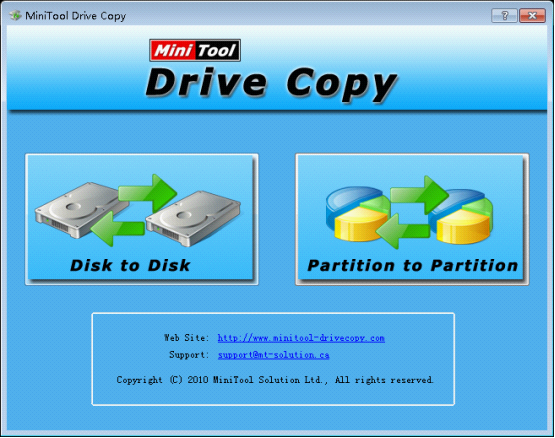
This is the main interface of the Windows backup software. To back up Windows system partition, we should click "Partition to Partition" and the following interface will be shown.
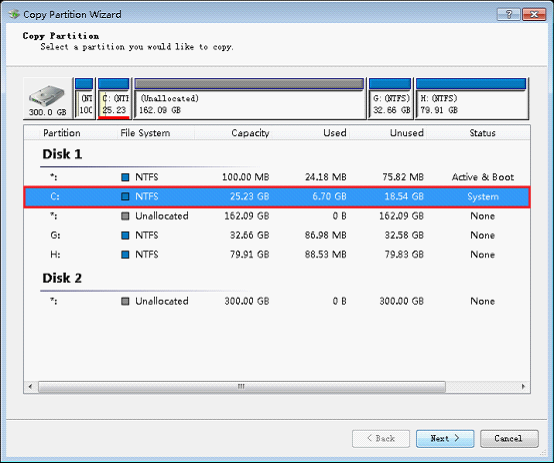
In this interface, we can see all disk partitions in the computer. Select Windows system partition to be backed up and click "Next".
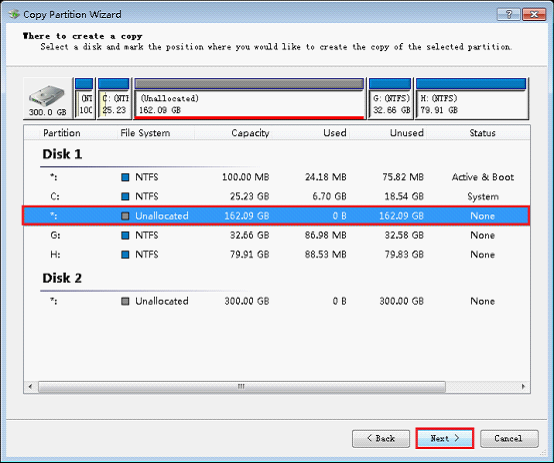
Select the unallocated space for storing Windows backup and click "Next".
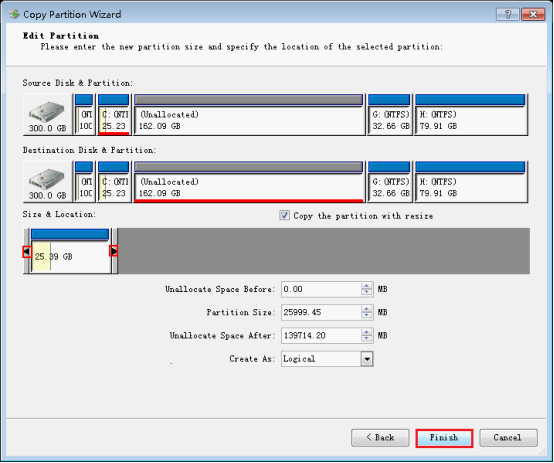
Entering this interface, we can set size for the partition where Windows backup will be stored by dragging black arrows to change the length of Partition Handle or by inputting exact value. After this operation, click "Finish" button and a dialog box will pop up.
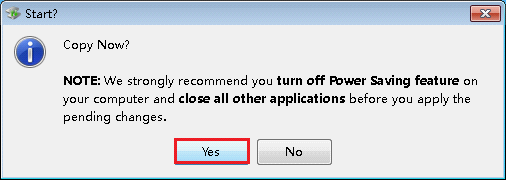
Seeing this window, we just need to click "Yes" button. After the Windows backup software finishes all operation, we will finish backing up Windows system partition with MiniTool Drive Copy completely.
After the demonstration, users may have got certain understanding of this Windows backup software. For further cognizance, please visit its official website.
Common problems related to disk clone and our solutions:
- Copy Windows 8 GPT partition
- Copy Windows 8 GPT Disk
- Free copy partition
- Disk image
- Drive image download
- Clone GPT Disk
- Clone GPT Partition
- Hard drive partition copy
- Partition backup program
- Copy GPT Disk
- Copy GPT Partition
- Drive to drive copy software
- Copy a hard drive to new drive
- Copy Windows Partition
- Hard drive copy
- Image hard drive
- Copy hard drive to hard drive
- Hard drive copy program
- Partition backup
- Partition copying
- Hard drive to hard drive copy
- Clone hard drive safely
- Drive to drive clone
- Hard disk clone free
- Windows 7 clone hard drive
- Copy Partition Windows 8
- Clone hard drive Windows 7
- Freeware disk clone
- Disk Clone in Windows 7
- Free disk clone software for Windows
- How To Copy a Hard Drive
- Disk to disk copy
- Driver backup
- Free disk cloning software
- Free hard disk clone
- Backup hard disk
- Free hard drive clone
- Disk to disk clone
- Disk to disk image
- How to clone a hard disk drive
- How to clone a disk drive
- Free create image of hard drive
- Free clone a hard drive
- Clone disk
- Best free disk clone software
- How to clone a hard drive safely
- Free hard disk clone software
- Disk clone software
- Disk clone windows 7
- Best disk cloning software
- Free disk clone software
- Disk clone freeware
- Free disk clone
- Free disk backup
- Data backup
- Free hard drive image
- Free backup vista
- Disk backup
- Backup vista free
- Backup files
- Drive clone free
- Free drive copy
- PC backup software
- Backup system free
- Free drive image
- Image backup
- Hard drive clone
- Clone a hard drive
- Active drive image
- Create image of hard drive
- Backup Vista
- Free drive clone
- Backup system
- Windows backup
- Drive image freeware
- clone hard drive
- disk copy
- disk clone
- drive clone
- drive copy
- disk imaging
- disk cloning
- hard drive image
- partition image
- disk cloning software
- hard disk image
- hard disk clone
- hard drive cloning software
- copy disk
- windows xp partition drive copy
- disk copy software
- how to clone a hard drive
- clone hd
- hard drive duplicator
- hdd clone
- hard drive cloning
- wipe disk drive
- resize partition
- partition recovery software
- partition magic server
- free data recovery software
- free file recovery software
- mac data recovery
- photo recovery
- partition magic
- Partition Manager Server
- merge partition
- partition manager
