MiniTool® Drive Copy
- Free Disk Copy Software, Free Drive Clone Software, Free Disk Clone Tool, Free System Backup Tool, Drive Copy, Clone Hard Drive, Disk Clone, Drive Clone, Drive Copy, Disk Imaging, Support FAT12, FAT16, FAT32, VFAT, NTFS, NTFS5 and Windows 2000 Professional/XP/Vista/7/8 and so on.
Active drive image
In Windows 7, the operating system automatically divides a partition of 100M or 200M to store boot files of Windows 7 operating system. This partition is boot drive which is of great importance, because the computer can not be used unless this drive is activated. Once the active boot drive is damaged, the computer will fail to boot. Therefore, in order to recover boot drive quickly when it fails, most users would like to make an active drive image for boot partition. However, making an active drive image for boot partition is not easy. Although there is much image software on the software, most of them has function defect more or less. Once this kind of image software is used, the image operation may not be finished. Even worse, plenty of data losses may be brought. So, when choosing drive image software, we ought to be very cautious. In order to make users avoid using image software with function defect, MiniTool Drive Copy, developed by the famous software development company MiniTool Solution Ltd., is recommended to all users. This free drive image software has excellent properties. Moreover, in the using process, if users send the problems that can not be settled to the stuffs through Email, they will provide the best solutions.
Create active drive image with MiniTool Drive Copy
To create active drive image with MiniTool Drive Copy, the drive image software should be installed to the computer. We can visit the official website http://www.minitool-drivecopy.com to download and install this free drive copy software. After that, run it and we'll see the following interface.
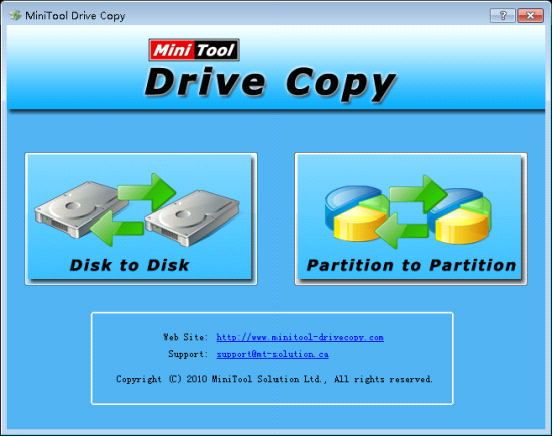
This is the main interface of the drive image software. To create active drive image for boot partition, we should select "Partition to Partition" function module. Click it and the operation interface will be shown.
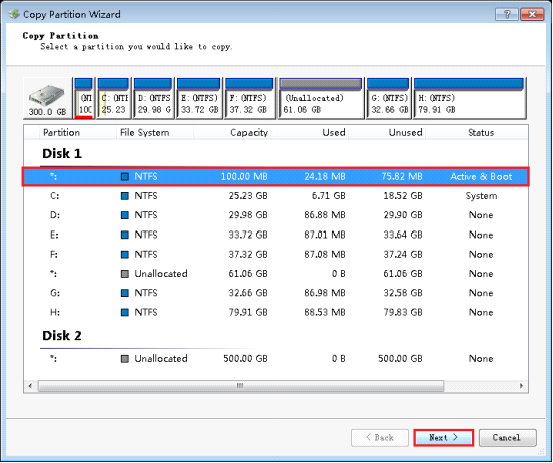
In this interface, we can see all drives on the computer. Select the active boot drive and click "Next>" to enter the next interface.
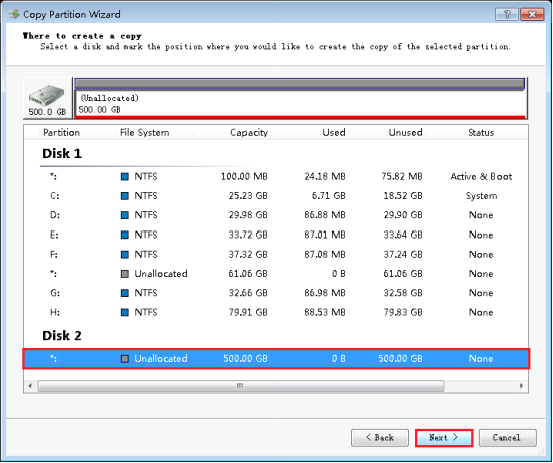
In the interface, select storage location for the new active drive image. Here, we will select unallocated space in Disk 2 and then click "Next>" button. The following interface will appear.
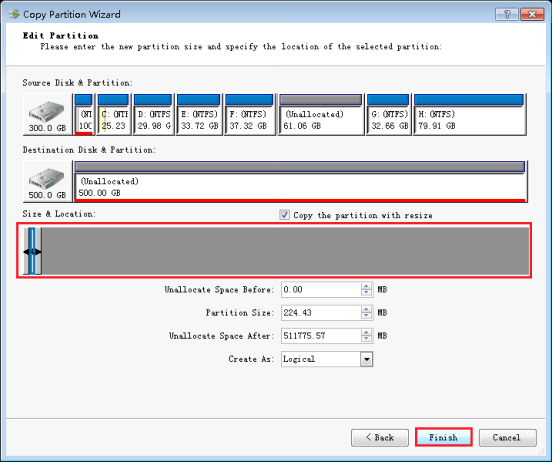
In this interface, we can drag the black arrows on both sides of partition handle or input exact value to change the length of partition handle, thus resizing the partition which will be used to store the active drive image. After the operation, click "Finish" and a dialog box will pop up.
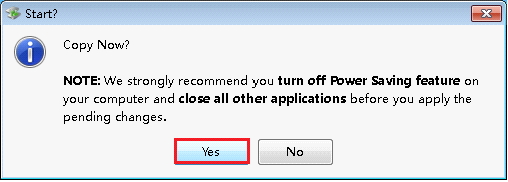
Turn off Power Saving feature on the computer and close all other applications according to software prompt. Then confirm all operations and click "Yes". After the drive image software finishes all operations, the active drive image will be created successfully.
Viewing the operation demonstration, you may have got something about this drive copy software. If you are eager to create an active drive image for your boot partition, just download this free drive image software from the official website. You will appreciate it.
Common problems related to disk clone and our solutions:
- Copy Windows 8 GPT partition
- Copy Windows 8 GPT Disk
- Free copy partition
- Disk image
- Drive image download
- Clone GPT Disk
- Clone GPT Partition
- Hard drive partition copy
- Partition backup program
- Copy GPT Disk
- Copy GPT Partition
- Drive to drive copy software
- Copy a hard drive to new drive
- Copy Windows Partition
- Hard drive copy
- Image hard drive
- Copy hard drive to hard drive
- Hard drive copy program
- Partition backup
- Partition copying
- Hard drive to hard drive copy
- Clone hard drive safely
- Drive to drive clone
- Hard disk clone free
- Windows 7 clone hard drive
- Copy Partition Windows 8
- Clone hard drive Windows 7
- Freeware disk clone
- Disk Clone in Windows 7
- Free disk clone software for Windows
- How To Copy a Hard Drive
- Disk to disk copy
- Driver backup
- Free disk cloning software
- Free hard disk clone
- Backup hard disk
- Free hard drive clone
- Disk to disk clone
- Disk to disk image
- How to clone a hard disk drive
- How to clone a disk drive
- Free create image of hard drive
- Free clone a hard drive
- Clone disk
- Best free disk clone software
- How to clone a hard drive safely
- Free hard disk clone software
- Disk clone software
- Disk clone windows 7
- Best disk cloning software
- Free disk clone software
- Disk clone freeware
- Free disk clone
- Free disk backup
- Data backup
- Free hard drive image
- Free backup vista
- Disk backup
- Backup vista free
- Backup files
- Drive clone free
- Free drive copy
- PC backup software
- Backup system free
- Free drive image
- Image backup
- Hard drive clone
- Clone a hard drive
- Active drive image
- Create image of hard drive
- Backup Vista
- Free drive clone
- Backup system
- Windows backup
- Drive image freeware
- clone hard drive
- disk copy
- disk clone
- drive clone
- drive copy
- disk imaging
- disk cloning
- hard drive image
- partition image
- disk cloning software
- hard disk image
- hard disk clone
- hard drive cloning software
- copy disk
- windows xp partition drive copy
- disk copy software
- how to clone a hard drive
- clone hd
- hard drive duplicator
- hdd clone
- hard drive cloning
- wipe disk drive
- resize partition
- partition recovery software
- partition magic server
- free data recovery software
- free file recovery software
- mac data recovery
- photo recovery
- partition magic
- Partition Manager Server
- merge partition
- partition manager
