MiniTool® Drive Copy
- Free Disk Copy Software, Free Drive Clone Software, Free Disk Clone Tool, Free System Backup Tool, Drive Copy, Clone Hard Drive, Disk Clone, Drive Clone, Drive Copy, Disk Imaging, Support FAT12, FAT16, FAT32, VFAT, NTFS, NTFS5 and Windows 2000 Professional/XP/Vista/7/8 and so on.
Drive image freeware
Many computer users would like to make an image for the drive which stores important data with drive image freeware. However, finding no excellent drive image freeware, many users are forced to use Ghost tool to generate dive image. Although Ghost is able to make it, there are great risks. When we are making drive image with Ghost, all important data in drive are likely to be lost if power off suddenly. To avoid this kind of tragedy, the drive image freeware MiniTool Drive Copy is recommended to all users.
MiniTool Drive Copy
Speaking of the drive image freeware, MiniTool Drive Copy, many users may be unfamiliar with it and doubt whether this drive image freeware has powerful functions to help users make drive image. As a matter of fact, this drive image freeware published by the famous software development company MiniTool Partition Ltd. is almighty. Users who have used the partition magic MiniTool MiniTool Partition Wizard released by this company know that the partition magic has a "Copy Disk Wizard" function which helps users clone all information of a disk to another, easy to use. The drive image freeware MiniTool Drive Copy is based on this function of MiniTool MiniTool Partition Wizard, so users can use it trustingly. In order to make users have more intuitive understanding of this drive image freeware, we'll show how to make drive image with MiniTool Drive Copy.
Make drive image with MiniTool Drive Copy
To make drive image with MiniTool Drive Copy, we should visit its official website http://www.minitool-drivecopy.com to download and install this drive image freeware to the computer. Then launch this free drive image software and we will see the following picture.

This is the main interface of the drive image freeware. We can see this free drive image software is equipped with two function modules. We ought to select "Disk to Disk" function module to make drive image. After clicking it, we will see the following interface.
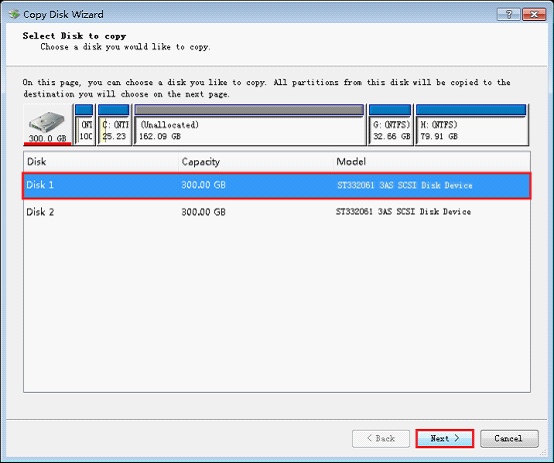
After entering this interface, we can see all drives in the computer. Select the source drive that will be backed up and click "Next" to enter the next interface.
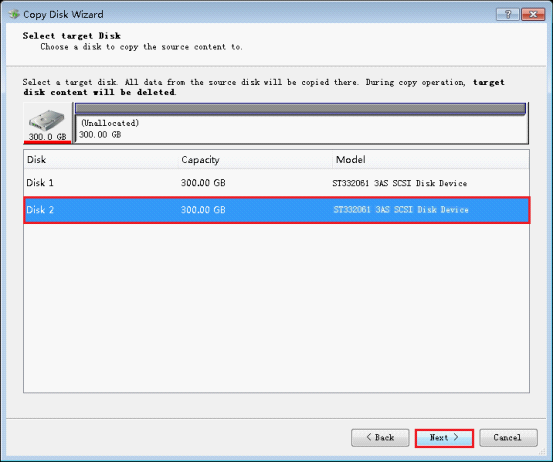
In this interface, select the target disk for drive image and click "Next".
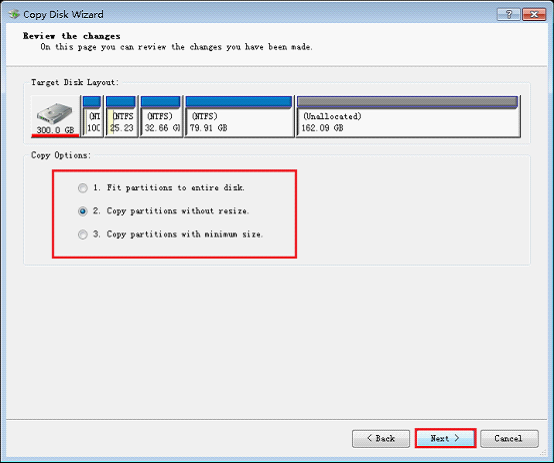
Entering this interface, we can see three methods of making drive image. Here, we will select "Copy partition without resize" and click "Next" to go on operating.
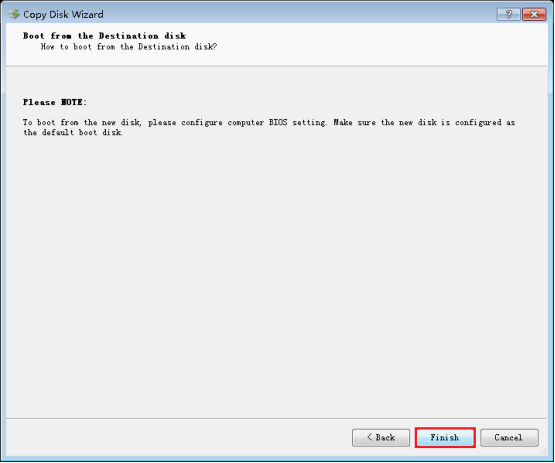
In this interface, there is some prompt information. After confirming the operation, click "Finish" button and a dialog box will appear.
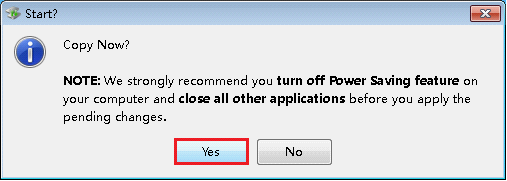
Seeing this dialog box, you should click "Yes" button if you still want to go on backing up drive. After this drive image freeware finishes all operation, we will get a drive image successfully by using MiniTool Drive Copy.
Seeing this demonstration, many users may have got basic understanding of this drive image freeware. For further cognizance of the free drive image software, please visit its official website.
Common problems related to disk clone and our solutions:
- Copy Windows 8 GPT partition
- Copy Windows 8 GPT Disk
- Free copy partition
- Disk image
- Drive image download
- Clone GPT Disk
- Clone GPT Partition
- Hard drive partition copy
- Partition backup program
- Copy GPT Disk
- Copy GPT Partition
- Drive to drive copy software
- Copy a hard drive to new drive
- Copy Windows Partition
- Hard drive copy
- Image hard drive
- Copy hard drive to hard drive
- Hard drive copy program
- Partition backup
- Partition copying
- Hard drive to hard drive copy
- Clone hard drive safely
- Drive to drive clone
- Hard disk clone free
- Windows 7 clone hard drive
- Copy Partition Windows 8
- Clone hard drive Windows 7
- Freeware disk clone
- Disk Clone in Windows 7
- Free disk clone software for Windows
- How To Copy a Hard Drive
- Disk to disk copy
- Driver backup
- Free disk cloning software
- Free hard disk clone
- Backup hard disk
- Free hard drive clone
- Disk to disk clone
- Disk to disk image
- How to clone a hard disk drive
- How to clone a disk drive
- Free create image of hard drive
- Free clone a hard drive
- Clone disk
- Best free disk clone software
- How to clone a hard drive safely
- Free hard disk clone software
- Disk clone software
- Disk clone windows 7
- Best disk cloning software
- Free disk clone software
- Disk clone freeware
- Free disk clone
- Free disk backup
- Data backup
- Free hard drive image
- Free backup vista
- Disk backup
- Backup vista free
- Backup files
- Drive clone free
- Free drive copy
- PC backup software
- Backup system free
- Free drive image
- Image backup
- Hard drive clone
- Clone a hard drive
- Active drive image
- Create image of hard drive
- Backup Vista
- Free drive clone
- Backup system
- Windows backup
- Drive image freeware
- clone hard drive
- disk copy
- disk clone
- drive clone
- drive copy
- disk imaging
- disk cloning
- hard drive image
- partition image
- disk cloning software
- hard disk image
- hard disk clone
- hard drive cloning software
- copy disk
- windows xp partition drive copy
- disk copy software
- how to clone a hard drive
- clone hd
- hard drive duplicator
- hdd clone
- hard drive cloning
- wipe disk drive
- resize partition
- partition recovery software
- partition magic server
- free data recovery software
- free file recovery software
- mac data recovery
- photo recovery
- partition magic
- Partition Manager Server
- merge partition
- partition manager
