MiniTool® Drive Copy
- Free Disk Copy Software, Free Drive Clone Software, Free Disk Clone Tool, Free System Backup Tool, Drive Copy, Clone Hard Drive, Disk Clone, Drive Clone, Drive Copy, Disk Imaging, Support FAT12, FAT16, FAT32, VFAT, NTFS, NTFS5 and Windows 2000 Professional/XP/Vista/7/8 and so on.
Drive to drive clone
Most users have cloned different scales of data, like a word document, a piece of music, a folder, a partition, or even the whole hard drive. In the process of clone, backup devices are indispensable, like:
1. Hard disk: users can appoint a partition to store clones only. When there is something wrong with other partitions, users can accomplish recovery by using clone quickly.
2. Mobile HDD: clone important data which often need updating and taking.
3. CD: store small-capacity, not commonly used but very important data.
4. Network hard drive: if users make on-line clone, there is no need to use any storage device. As long as there is network, users can make clone and perform recovery. Nevertheless, network speed and storage space are 2 limiting factors. In addition, users often feel unsafe since important data are stored on space of others. Once the website closes, all information will be lost.
5. Mailbox: users can clone small files to mailbox, like txt document, digital certificate, and software configuration.
How to clone data?
Many users are used to cloning data through copying and pasting. Moreover, when users do not want to keep data in original place, they even directly cut and paste data to a new place. The difference between the 2 methods seems whether there is source data. But actually, data security of the 2 methods is quite different. If power is suddenly off in the process of pasting data, users who are performing copying and pasting can recreate clone while users who are making cutting and pasting have to suffer data loss. Well, does it mean copying and pasting is the best way to clone data? It is of course not. When users need to clone a large number of data (especially drive to drive clone), time, data security, and efficiency should be considered. Insiders generally use the professional drive copy software MiniTool Drive Copy to make clone, and users can free download it from http://www.minitool-drivecopy.com/.
Make drive to drive clone by using drive copy software
After installing the drive copy software to computer, we launch it to open its main interface where 2 functional modules are shown, namely "Disk to Disk" and "Partition to Partition":
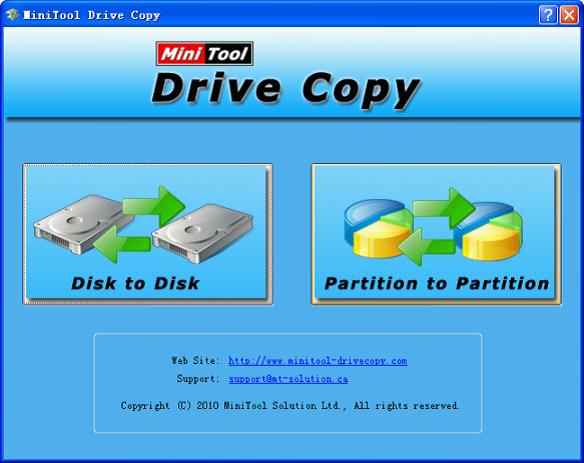
To perform drive to drive clone, we need to select "Disk to Disk" module. After clicking this module, we can see the following interface:
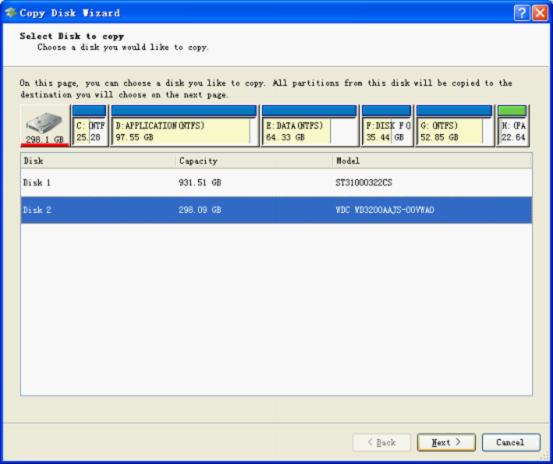
In this interface, we can see all drives of the computer. Please select the drive which nees cloning and clcik "Next" button to enter the next interface. Here, we take cloning Disk 2 for example.
Then, we need to select a new drive to store clone. As long as we perform operations according to detailed prompts, drive to drive clone can be accomplished very easily and completely.
Now, let's talk about the functional module "Partition to Partition". If users need to clone a certain partition or a part of partitions rather than the whole drive, they can use this function. We believe the above demonstration should make users know how easy it is to operate the drive copy software. Now, hurry to download the drive copy software to make drive to drive clone or partition to partition clone.
Common problems related to disk clone and our solutions:
- Copy Windows 8 GPT partition
- Copy Windows 8 GPT Disk
- Free copy partition
- Disk image
- Drive image download
- Clone GPT Disk
- Clone GPT Partition
- Hard drive partition copy
- Partition backup program
- Copy GPT Disk
- Copy GPT Partition
- Drive to drive copy software
- Copy a hard drive to new drive
- Copy Windows Partition
- Hard drive copy
- Image hard drive
- Copy hard drive to hard drive
- Hard drive copy program
- Partition backup
- Partition copying
- Hard drive to hard drive copy
- Clone hard drive safely
- Drive to drive clone
- Hard disk clone free
- Windows 7 clone hard drive
- Copy Partition Windows 8
- Clone hard drive Windows 7
- Freeware disk clone
- Disk Clone in Windows 7
- Free disk clone software for Windows
- How To Copy a Hard Drive
- Disk to disk copy
- Driver backup
- Free disk cloning software
- Free hard disk clone
- Backup hard disk
- Free hard drive clone
- Disk to disk clone
- Disk to disk image
- How to clone a hard disk drive
- How to clone a disk drive
- Free create image of hard drive
- Free clone a hard drive
- Clone disk
- Best free disk clone software
- How to clone a hard drive safely
- Free hard disk clone software
- Disk clone software
- Disk clone windows 7
- Best disk cloning software
- Free disk clone software
- Disk clone freeware
- Free disk clone
- Free disk backup
- Data backup
- Free hard drive image
- Free backup vista
- Disk backup
- Backup vista free
- Backup files
- Drive clone free
- Free drive copy
- PC backup software
- Backup system free
- Free drive image
- Image backup
- Hard drive clone
- Clone a hard drive
- Active drive image
- Create image of hard drive
- Backup Vista
- Free drive clone
- Backup system
- Windows backup
- Drive image freeware
- clone hard drive
- disk copy
- disk clone
- drive clone
- drive copy
- disk imaging
- disk cloning
- hard drive image
- partition image
- disk cloning software
- hard disk image
- hard disk clone
- hard drive cloning software
- copy disk
- windows xp partition drive copy
- disk copy software
- how to clone a hard drive
- clone hd
- hard drive duplicator
- hdd clone
- hard drive cloning
- wipe disk drive
- resize partition
- partition recovery software
- partition magic server
- free data recovery software
- free file recovery software
- mac data recovery
- photo recovery
- partition magic
- Partition Manager Server
- merge partition
- partition manager
