MiniTool® Drive Copy
- Free Disk Copy Software, Free Drive Clone Software, Free Disk Clone Tool, Free System Backup Tool, Drive Copy, Clone Hard Drive, Disk Clone, Drive Clone, Drive Copy, Disk Imaging, Support FAT12, FAT16, FAT32, VFAT, NTFS, NTFS5 and Windows 2000 Professional/XP/Vista/7/8 and so on.
Disk clone freeware
Data security always draws computer users' attention, because nobody want to encountered data loss, such as the files designed with great efforts gets lost, the game archive gets lost and some precious photos are lost. In order to prevent disk drive data loss, users prevent data loss by many ways, such as built  firewall and install anti-virus software. However, the disk data loss still occurs, so users have to perform data recovery for lost data even though data recovery software can't ensure 100% data recovery success rate. To prevent disk data loss, the most effective solution is to clone disk data with disk clone freeware. In general, disk clone software charges for some fees while users desire low-price disk clone software even disk clone freeware. Is there any reliable disk clone freeware? Certainly. You can visit http://www.minitool-drivecopy.com to download disk clone freeware, with which you can easily clone disk data.
firewall and install anti-virus software. However, the disk data loss still occurs, so users have to perform data recovery for lost data even though data recovery software can't ensure 100% data recovery success rate. To prevent disk data loss, the most effective solution is to clone disk data with disk clone freeware. In general, disk clone software charges for some fees while users desire low-price disk clone software even disk clone freeware. Is there any reliable disk clone freeware? Certainly. You can visit http://www.minitool-drivecopy.com to download disk clone freeware, with which you can easily clone disk data.
Clone disk data with disk clone freeware
It is very simple to clone disk data by using the disk clone freeware downloaded from the recommended website. You can easily clone disk data in several steps. You can follow the demo below to learn to clone disk data.
Firstly, free download this disk clone freeware from the website mentioned above. After that, install this disk clone freeware. Since this disk clone software is totally free, you need not to active it. After the installation, you can directly use this disk clone freeware to clone disk data.
Start this disk clone freeware.
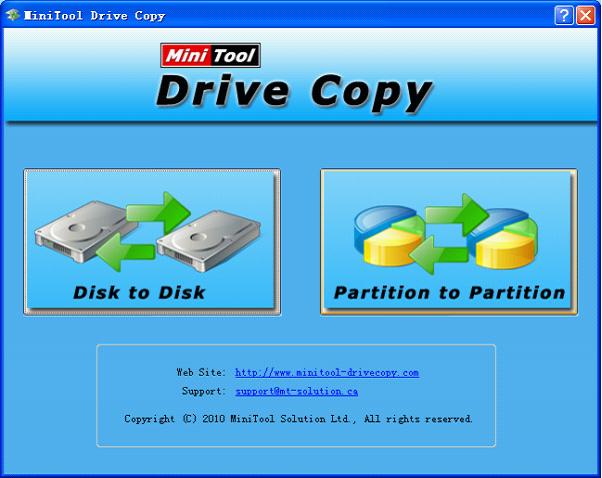
On the main interface of this disk clone freeware, you can see "Disk to Disk" and "Partition to Partition" function modules. The first function module clone disk data from disk to another disk. The second one clones disk data from partition to partition. To clone partition, choose the second function module here.

After entering the clone partition module, choose the partition to clone and click "Next >".
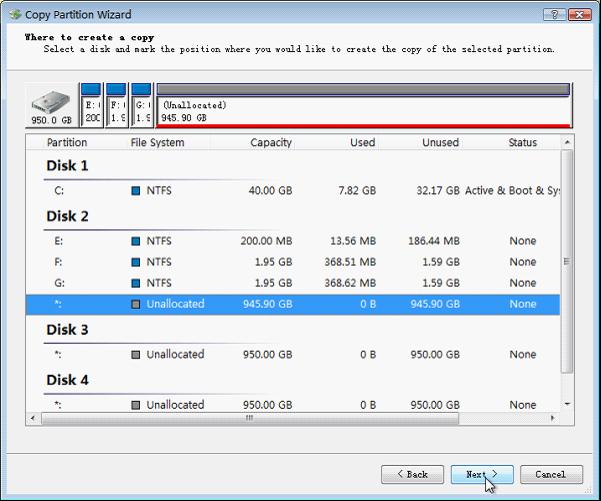
Here, select the location to include partition (the unused blank storage space is the best). After that, click "Next >".
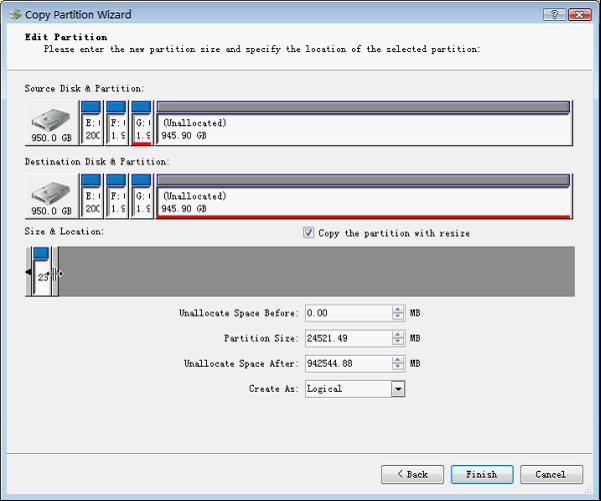
Here, you can resize the cloned partition by dragging the partition handle border or directly entering exact value. Then, click "Finish" to fundamentally clone partition.
When you clone disk data with this disk clone freeware, the process is just like the process above, but you should pay attention to some details. When you clone partition, you should save cloned partition to the location which is large than it. And when you clone disk data, you also should choose the storage space with enough space to avoid clone failure.
If you still don't know how to clone disk data, this disk clone freeware will be the best disk clone assistant.
Common problems related to disk clone and our solutions:
- Copy Windows 8 GPT partition
- Copy Windows 8 GPT Disk
- Free copy partition
- Disk image
- Drive image download
- Clone GPT Disk
- Clone GPT Partition
- Hard drive partition copy
- Partition backup program
- Copy GPT Disk
- Copy GPT Partition
- Drive to drive copy software
- Copy a hard drive to new drive
- Copy Windows Partition
- Hard drive copy
- Image hard drive
- Copy hard drive to hard drive
- Hard drive copy program
- Partition backup
- Partition copying
- Hard drive to hard drive copy
- Clone hard drive safely
- Drive to drive clone
- Hard disk clone free
- Windows 7 clone hard drive
- Copy Partition Windows 8
- Clone hard drive Windows 7
- Freeware disk clone
- Disk Clone in Windows 7
- Free disk clone software for Windows
- How To Copy a Hard Drive
- Disk to disk copy
- Driver backup
- Free disk cloning software
- Free hard disk clone
- Backup hard disk
- Free hard drive clone
- Disk to disk clone
- Disk to disk image
- How to clone a hard disk drive
- How to clone a disk drive
- Free create image of hard drive
- Free clone a hard drive
- Clone disk
- Best free disk clone software
- How to clone a hard drive safely
- Free hard disk clone software
- Disk clone software
- Disk clone windows 7
- Best disk cloning software
- Free disk clone software
- Disk clone freeware
- Free disk clone
- Free disk backup
- Data backup
- Free hard drive image
- Free backup vista
- Disk backup
- Backup vista free
- Backup files
- Drive clone free
- Free drive copy
- PC backup software
- Backup system free
- Free drive image
- Image backup
- Hard drive clone
- Clone a hard drive
- Active drive image
- Create image of hard drive
- Backup Vista
- Free drive clone
- Backup system
- Windows backup
- Drive image freeware
- clone hard drive
- disk copy
- disk clone
- drive clone
- drive copy
- disk imaging
- disk cloning
- hard drive image
- partition image
- disk cloning software
- hard disk image
- hard disk clone
- hard drive cloning software
- copy disk
- windows xp partition drive copy
- disk copy software
- how to clone a hard drive
- clone hd
- hard drive duplicator
- hdd clone
- hard drive cloning
- wipe disk drive
- resize partition
- partition recovery software
- partition magic server
- free data recovery software
- free file recovery software
- mac data recovery
- photo recovery
- partition magic
- Partition Manager Server
- merge partition
- partition manager
