MiniTool® Drive Copy
- Free Disk Copy Software, Free Drive Clone Software, Free Disk Clone Tool, Free System Backup Tool, Drive Copy, Clone Hard Drive, Disk Clone, Drive Clone, Drive Copy, Disk Imaging, Support FAT12, FAT16, FAT32, VFAT, NTFS, NTFS5 and Windows 2000 Professional/XP/Vista/7/8 and so on.
Hard drive partition copy
The emerging and gradual popularity of computer make information paly quite important role in the whole society. Information amount, Information spreading speed and Information processing speed and Information applying level also increase exponentially. Human beings enter information era, so information data security is also valued. Meanwhile, technologies and software for information data protecting emerge as required. For instance, anti-virus software which can search and kill viruses, prevent data from being stolen and damaged, data recovery software which can recover data lost for various software defects, drive wipe software which can thoroughly erase unwanted data and make them irrecoverable. These technologies and software is aim at ensuring data completeness and data confidentiality. As long as users use them suitably, you can reduce data loss and data leakage problems to largest extent. Speaking of ensuring data completeness, the simplest and most effective way is to carry out hard drive partition copy.
Hard drive partition copy
Hard drive partition copy is not simply copying and pasting data from one partition to another partition. Follow the operating demo below, and then you will know its real meaning.
1. Download a piece of professional drive copy software, such as MiniTool Drive Copy recommended on http://www.minitool-drivecopy.com/. Then, install and open this software, as follows:
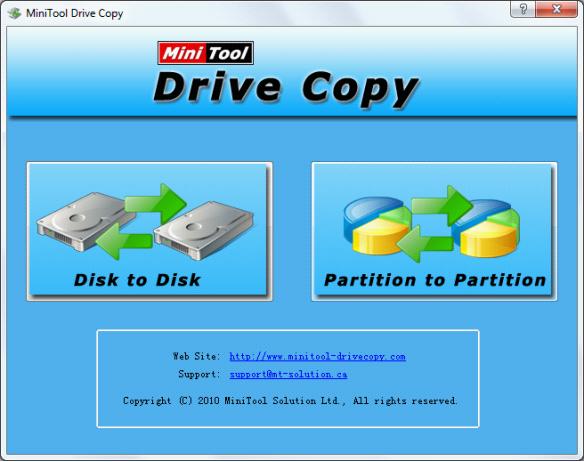
2. This is the main interface of this professional drive copy software. "Disk to Disk" functional module mainly carries out hard drive copy while "Partition to Partition" deals with hard drive partition copy. Choose the second functional module to enter the operating interface:
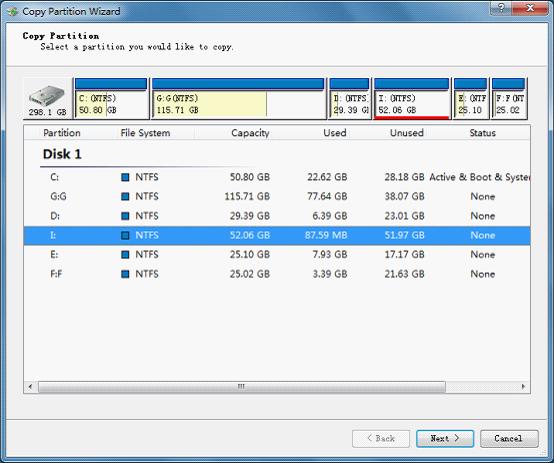
3. All partitions on hard drive are listed here. Users just need to choose the partition (take I: partition as example) to backup, and then click "Next >".
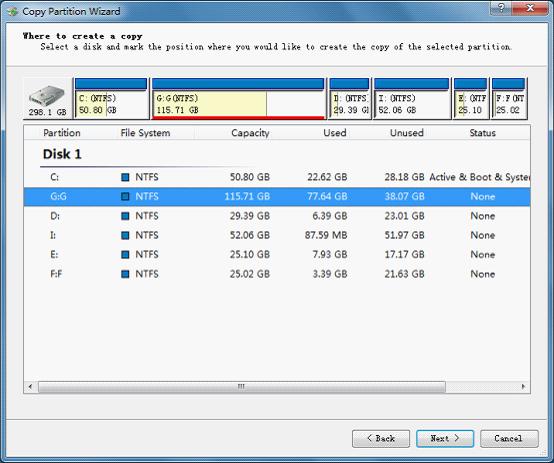
4. According to the operating prompts, users need to choose partition to include data in I: partition. As this partition should be larger than I: partition, choose G: partition and click "Next >".
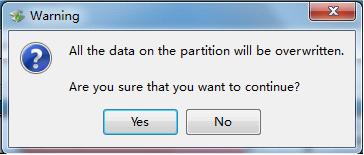
5. As data in G: partition will be overwritten by data in I: partition, users should ensure no wanted data exist in G: partition before clicking "Yes". After that, click "Yes" and complete operations by following the operating prompts.
Now, users know the reason why hard drive partition data copy is not copying and pasting. In daily data copy work, users should pay attention that when there are lots of data to copy, to avoid interruption caused by accidental data loss during backup process, users should not use "Copy + Paste". "Cut + Paste" is also infeasible because operation failure will cause the original data to get lost. If users want to carry out hard drive partition copy, download this professional drive copy software now!
Common problems related to disk clone and our solutions:
- Copy Windows 8 GPT partition
- Copy Windows 8 GPT Disk
- Free copy partition
- Disk image
- Drive image download
- Clone GPT Disk
- Clone GPT Partition
- Hard drive partition copy
- Partition backup program
- Copy GPT Disk
- Copy GPT Partition
- Drive to drive copy software
- Copy a hard drive to new drive
- Copy Windows Partition
- Hard drive copy
- Image hard drive
- Copy hard drive to hard drive
- Hard drive copy program
- Partition backup
- Partition copying
- Hard drive to hard drive copy
- Clone hard drive safely
- Drive to drive clone
- Hard disk clone free
- Windows 7 clone hard drive
- Copy Partition Windows 8
- Clone hard drive Windows 7
- Freeware disk clone
- Disk Clone in Windows 7
- Free disk clone software for Windows
- How To Copy a Hard Drive
- Disk to disk copy
- Driver backup
- Free disk cloning software
- Free hard disk clone
- Backup hard disk
- Free hard drive clone
- Disk to disk clone
- Disk to disk image
- How to clone a hard disk drive
- How to clone a disk drive
- Free create image of hard drive
- Free clone a hard drive
- Clone disk
- Best free disk clone software
- How to clone a hard drive safely
- Free hard disk clone software
- Disk clone software
- Disk clone windows 7
- Best disk cloning software
- Free disk clone software
- Disk clone freeware
- Free disk clone
- Free disk backup
- Data backup
- Free hard drive image
- Free backup vista
- Disk backup
- Backup vista free
- Backup files
- Drive clone free
- Free drive copy
- PC backup software
- Backup system free
- Free drive image
- Image backup
- Hard drive clone
- Clone a hard drive
- Active drive image
- Create image of hard drive
- Backup Vista
- Free drive clone
- Backup system
- Windows backup
- Drive image freeware
- clone hard drive
- disk copy
- disk clone
- drive clone
- drive copy
- disk imaging
- disk cloning
- hard drive image
- partition image
- disk cloning software
- hard disk image
- hard disk clone
- hard drive cloning software
- copy disk
- windows xp partition drive copy
- disk copy software
- how to clone a hard drive
- clone hd
- hard drive duplicator
- hdd clone
- hard drive cloning
- wipe disk drive
- resize partition
- partition recovery software
- partition magic server
- free data recovery software
- free file recovery software
- mac data recovery
- photo recovery
- partition magic
- Partition Manager Server
- merge partition
- partition manager
