MiniTool® Drive Copy
- Free Disk Copy Software, Free Drive Clone Software, Free Disk Clone Tool, Free System Backup Tool, Drive Copy, Clone Hard Drive, Disk Clone, Drive Clone, Drive Copy, Disk Imaging, Support FAT12, FAT16, FAT32, VFAT, NTFS, NTFS5 and Windows 2000 Professional/XP/Vista/7/8 and so on.
Hard drive copy
Since computer networking technology develops at a rapid speed, significance of information security becomes quite obvious. However, as one of important parts in information security, data backup is always neglected. In the process of network running and maintenance, many unpredictable factors such as natural disaster, hardware damage, mistaken operation, and virus attack may cause important data to be lost. If users haven't backed up important data timely, they may suffer irretrievable economic losses or even spiritual losses. For instance, Defense mathematical research center of University of Wisconsin suffered bomb attack, so data collected during more than 20 years were destroyed completely; the 911 event made data of more than 800 companies' or institutions' lost, but the financial magnate Morgan Stanley (one of victims) pronounced global sales department could work normally the next day. The main reason is that this corporation is used to backing up important data timely. Thus it can be seen, backing up important data is quite significant. Well, how can we accomplish data backup easily and safely?
How to back up data?
Talking about backing up data, many users think of Windows built-in 2 shortcut functions namely "Copy" and "Paste" at first. For common users, they only need to back up few data most of the time, so this method can be chosen. But for enterprises and organizations, this is a time-wasting and unsafe method, because users in these institutions often need to perform partition copy or even hard drive copy. If they want to accomplish data backup under this kind of situation easily and safely, they had better choose professional drive copy software. Our drive copy software offers 2 modules to copy partition and copy hard drive respectively. In the process of partition copy or hard drive copy, this software will provide multiple data protecting measures to furthest protect data, like power-off protection, preview effect, and detailed operating prompts. If users want to further understand the drive copy software, let's see an example.
Copy hard drive by using professional drive copy software
First of all, we should download the drive copy software from its official website namely http://www.minitool-drivecopy.com. Then, install it to computer. After running it, we can see the following interface:
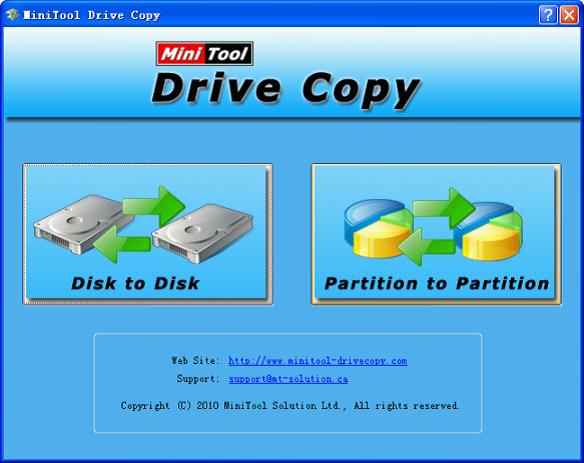
This screenshot is the main interface of the professional drive copy software. Here, we can see 2 modules for data backup, namely "Disk to Disk" and "Partition to Partition". Since we need to make hard drive copy, we should select "Disk to Disk" ("Partition to Partition" is used to copy partition"). Detailed steps to copy hard drive by using drive copy software are as follows:
1. Select the functional module specially designed for hard drive copy to enter the next interface.
2. Select the hard drive which needs copying.
3. Select the hard drive which will be used to store copy.
4. Choose a copying mode to perform hard drive copy.
5. Click "Finish" button to perform operations.
Through the above 5 steps, we copy hard drive by using drive copy software consummately. Operations are so simple, aren't they?
Common problems related to disk clone and our solutions:
- Copy Windows 8 GPT partition
- Copy Windows 8 GPT Disk
- Free copy partition
- Disk image
- Drive image download
- Clone GPT Disk
- Clone GPT Partition
- Hard drive partition copy
- Partition backup program
- Copy GPT Disk
- Copy GPT Partition
- Drive to drive copy software
- Copy a hard drive to new drive
- Copy Windows Partition
- Hard drive copy
- Image hard drive
- Copy hard drive to hard drive
- Hard drive copy program
- Partition backup
- Partition copying
- Hard drive to hard drive copy
- Clone hard drive safely
- Drive to drive clone
- Hard disk clone free
- Windows 7 clone hard drive
- Copy Partition Windows 8
- Clone hard drive Windows 7
- Freeware disk clone
- Disk Clone in Windows 7
- Free disk clone software for Windows
- How To Copy a Hard Drive
- Disk to disk copy
- Driver backup
- Free disk cloning software
- Free hard disk clone
- Backup hard disk
- Free hard drive clone
- Disk to disk clone
- Disk to disk image
- How to clone a hard disk drive
- How to clone a disk drive
- Free create image of hard drive
- Free clone a hard drive
- Clone disk
- Best free disk clone software
- How to clone a hard drive safely
- Free hard disk clone software
- Disk clone software
- Disk clone windows 7
- Best disk cloning software
- Free disk clone software
- Disk clone freeware
- Free disk clone
- Free disk backup
- Data backup
- Free hard drive image
- Free backup vista
- Disk backup
- Backup vista free
- Backup files
- Drive clone free
- Free drive copy
- PC backup software
- Backup system free
- Free drive image
- Image backup
- Hard drive clone
- Clone a hard drive
- Active drive image
- Create image of hard drive
- Backup Vista
- Free drive clone
- Backup system
- Windows backup
- Drive image freeware
- clone hard drive
- disk copy
- disk clone
- drive clone
- drive copy
- disk imaging
- disk cloning
- hard drive image
- partition image
- disk cloning software
- hard disk image
- hard disk clone
- hard drive cloning software
- copy disk
- windows xp partition drive copy
- disk copy software
- how to clone a hard drive
- clone hd
- hard drive duplicator
- hdd clone
- hard drive cloning
- wipe disk drive
- resize partition
- partition recovery software
- partition magic server
- free data recovery software
- free file recovery software
- mac data recovery
- photo recovery
- partition magic
- Partition Manager Server
- merge partition
- partition manager
