MiniTool® Drive Copy
- Free Disk Copy Software, Free Drive Clone Software, Free Disk Clone Tool, Free System Backup Tool, Drive Copy, Clone Hard Drive, Disk Clone, Drive Clone, Drive Copy, Disk Imaging, Support FAT12, FAT16, FAT32, VFAT, NTFS, NTFS5 and Windows 2000 Professional/XP/Vista/7/8 and so on.
Free hard drive image
As data loss frequently occurs nowadays, users not only need to use data recovery software such as MiniTool Power Data Recovery to recover lost hard drive data, but also need to image hard drive to prevent data loss. Generally speaking, there are two hard drive image methods.
1. System hard drive image. As users know, when you use operating system, system file loss due to causes such as disk damage, virus attacks or accidental deletion will disable the computer operating system to work normally. Therefore, computer users copy hard drive image in advance to fast recover lost system file when encountering accidents.
2. Data backup. This method backs up users data (such as file, database, application program) to prevent unrecoverable data loss.
Although these two hard drive image methods seem very simple, the operations are not so easy. The hard drive image software on current market always has very complicated operations, so users are required to have certain computer knowledge, or you will perform accidental operations. In order to help users avoid such kind of situation, MiniTool Drive Copy, the hard drive copy software developed by famous software developing company MiniTool Solution Ltd. is highly recommended. This hard drive copy software with powerful functions and simple operations enables users to easily image hard drive. Besides, this hard drive copy software is absolutely free.
Use the free hard drive copy software MiniTool Drive Copy to image hard drive
To prove the hard drive copy software MiniTool Drive Copy is really excellent, the operating demo of using the hard drive copy software MiniTool Drive Copy to image hard drive for system is showed.
Before using the hard drive copy software MiniTool Drive Copy to make hard drive image, you need to free download it from the official website http://www.minitool-drivecopy.com. After that, install and run this free hard drive copy software.
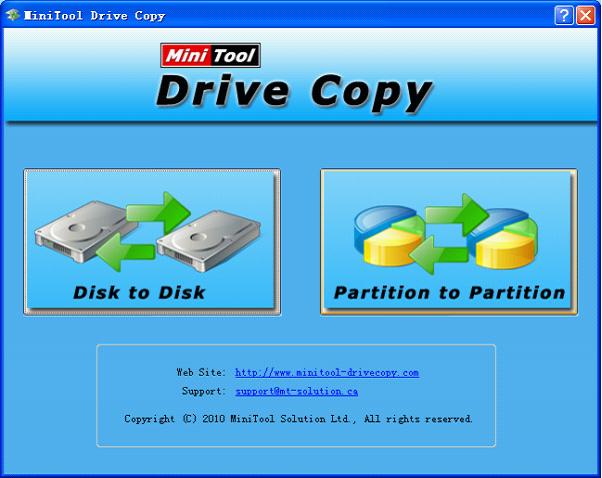
On the main interface of this free hard drive copy software, you can see two different function modules. To make system hard drive image, choose "Partition to Partition".
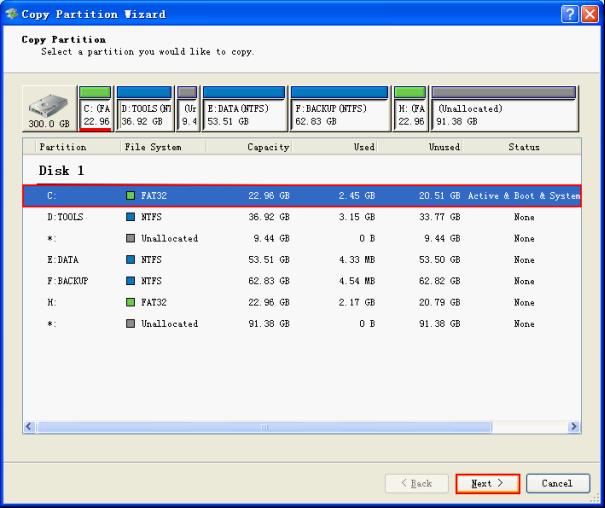
Choose system hard drive, and then click "Next>".
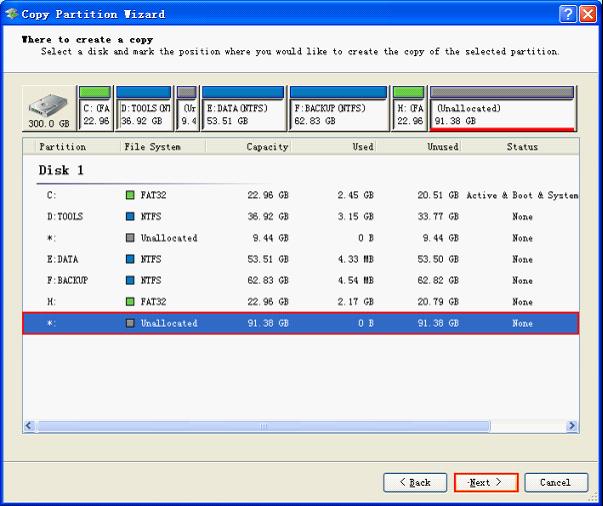
Select a disk and mark the position where you would like to create the copy of system hard drive image (Prompt: do not keep system hard drive image in hard drive with important data, or the important data may be overwritten). Then, click "Next>".

Here, drag the partition handle to change the location where system hard drive image exists, or change hard drive image size by dragging the border of the partition handle. After adjusting system hard drive image, click "Finish" and wait until software completes all operations. The operations of making system hard drive image are thoroughly completed.
Common problems related to disk clone and our solutions:
- Copy Windows 8 GPT partition
- Copy Windows 8 GPT Disk
- Free copy partition
- Disk image
- Drive image download
- Clone GPT Disk
- Clone GPT Partition
- Hard drive partition copy
- Partition backup program
- Copy GPT Disk
- Copy GPT Partition
- Drive to drive copy software
- Copy a hard drive to new drive
- Copy Windows Partition
- Hard drive copy
- Image hard drive
- Copy hard drive to hard drive
- Hard drive copy program
- Partition backup
- Partition copying
- Hard drive to hard drive copy
- Clone hard drive safely
- Drive to drive clone
- Hard disk clone free
- Windows 7 clone hard drive
- Copy Partition Windows 8
- Clone hard drive Windows 7
- Freeware disk clone
- Disk Clone in Windows 7
- Free disk clone software for Windows
- How To Copy a Hard Drive
- Disk to disk copy
- Driver backup
- Free disk cloning software
- Free hard disk clone
- Backup hard disk
- Free hard drive clone
- Disk to disk clone
- Disk to disk image
- How to clone a hard disk drive
- How to clone a disk drive
- Free create image of hard drive
- Free clone a hard drive
- Clone disk
- Best free disk clone software
- How to clone a hard drive safely
- Free hard disk clone software
- Disk clone software
- Disk clone windows 7
- Best disk cloning software
- Free disk clone software
- Disk clone freeware
- Free disk clone
- Free disk backup
- Data backup
- Free hard drive image
- Free backup vista
- Disk backup
- Backup vista free
- Backup files
- Drive clone free
- Free drive copy
- PC backup software
- Backup system free
- Free drive image
- Image backup
- Hard drive clone
- Clone a hard drive
- Active drive image
- Create image of hard drive
- Backup Vista
- Free drive clone
- Backup system
- Windows backup
- Drive image freeware
- clone hard drive
- disk copy
- disk clone
- drive clone
- drive copy
- disk imaging
- disk cloning
- hard drive image
- partition image
- disk cloning software
- hard disk image
- hard disk clone
- hard drive cloning software
- copy disk
- windows xp partition drive copy
- disk copy software
- how to clone a hard drive
- clone hd
- hard drive duplicator
- hdd clone
- hard drive cloning
- wipe disk drive
- resize partition
- partition recovery software
- partition magic server
- free data recovery software
- free file recovery software
- mac data recovery
- photo recovery
- partition magic
- Partition Manager Server
- merge partition
- partition manager
