MiniTool® Drive Copy
- Free Disk Copy Software, Free Drive Clone Software, Free Disk Clone Tool, Free System Backup Tool, Drive Copy, Clone Hard Drive, Disk Clone, Drive Clone, Drive Copy, Disk Imaging, Support FAT12, FAT16, FAT32, VFAT, NTFS, NTFS5 and Windows 2000 Professional/XP/Vista/7/8 and so on.
Disk to disk clone
Nowadays, technology of hard drive becomes more and more mature, and cost becomes lower and lower. So, many computer users replace original hard drive with large-capacity one. However, troubles follow though large-capacity hard drive is able to store much more data. For example, it is time-consuming to clone data to new disk. In order to clone data to new hard drive more quickly, many users choose Ghost. But unfortunately, it is not easy to operate this tool, and even a slight mistake may lead to data loss, let alone disk clone. To help users accomplish disk to disk clone more quickly and safely, I recommend a piece of free drive copy software which is developed by famous software development company MiniTool Solution Ltd.. It is MiniTool Drive Copy.
How to accomplish disk to disk clone by using MiniTool Drive Copy?
Maybe, some users are unfamiliar with the drive copy software MiniTool Drive Copy, but MiniTool Partition Wizard is much familiar to computer users. The former software is developed on the basis of the function "Copy" of the latter software. They are products of one company, so users can use this drive copy software reliably. Maybe, textual description is not enough to show powerful competence of this drive copy software. Next, let me make a demonstration, namely disk to disk clone.
Step 1: visit http://www.minitool-drivecopy.com to download the free drive copy software MiniTool Drive Copy and install it to computer.
Step 2: launch it to get its main interface:

Here, we can see 2 functional modules. One is for partition clone and the other is for disk clone.
Step 3: select "Disk to Disk" to perform disk to disk clone.
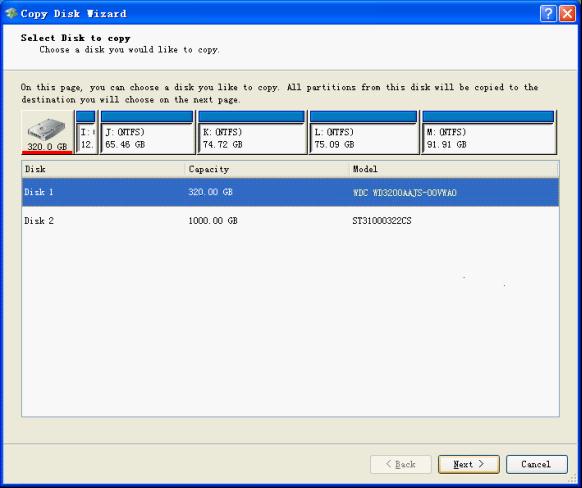
Step 4: select the disk which needs cloning and click "Next".

Step 5: Select the new hard drive and click "Next" button.
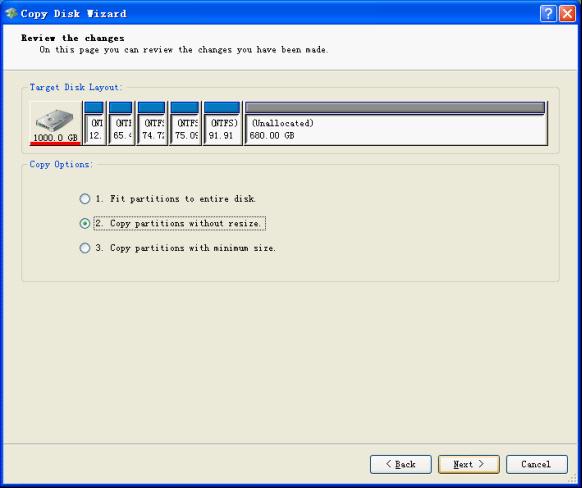
Step 6: Choose clone mode (here, we choose "Copy partition without resize") and click "Next".
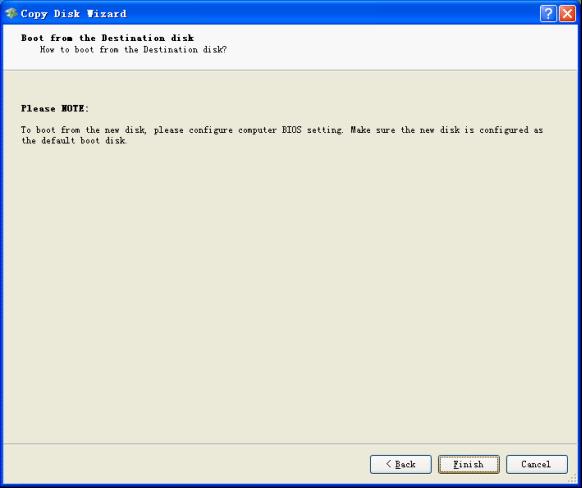
Step 7: Click "Finish" button to perform disk to disk clone.
Now, the free drive copy software helps us clone data to new hard drive successfully.
Common problems related to disk clone and our solutions:
- Copy Windows 8 GPT partition
- Copy Windows 8 GPT Disk
- Free copy partition
- Disk image
- Drive image download
- Clone GPT Disk
- Clone GPT Partition
- Hard drive partition copy
- Partition backup program
- Copy GPT Disk
- Copy GPT Partition
- Drive to drive copy software
- Copy a hard drive to new drive
- Copy Windows Partition
- Hard drive copy
- Image hard drive
- Copy hard drive to hard drive
- Hard drive copy program
- Partition backup
- Partition copying
- Hard drive to hard drive copy
- Clone hard drive safely
- Drive to drive clone
- Hard disk clone free
- Windows 7 clone hard drive
- Copy Partition Windows 8
- Clone hard drive Windows 7
- Freeware disk clone
- Disk Clone in Windows 7
- Free disk clone software for Windows
- How To Copy a Hard Drive
- Disk to disk copy
- Driver backup
- Free disk cloning software
- Free hard disk clone
- Backup hard disk
- Free hard drive clone
- Disk to disk clone
- Disk to disk image
- How to clone a hard disk drive
- How to clone a disk drive
- Free create image of hard drive
- Free clone a hard drive
- Clone disk
- Best free disk clone software
- How to clone a hard drive safely
- Free hard disk clone software
- Disk clone software
- Disk clone windows 7
- Best disk cloning software
- Free disk clone software
- Disk clone freeware
- Free disk clone
- Free disk backup
- Data backup
- Free hard drive image
- Free backup vista
- Disk backup
- Backup vista free
- Backup files
- Drive clone free
- Free drive copy
- PC backup software
- Backup system free
- Free drive image
- Image backup
- Hard drive clone
- Clone a hard drive
- Active drive image
- Create image of hard drive
- Backup Vista
- Free drive clone
- Backup system
- Windows backup
- Drive image freeware
- clone hard drive
- disk copy
- disk clone
- drive clone
- drive copy
- disk imaging
- disk cloning
- hard drive image
- partition image
- disk cloning software
- hard disk image
- hard disk clone
- hard drive cloning software
- copy disk
- windows xp partition drive copy
- disk copy software
- how to clone a hard drive
- clone hd
- hard drive duplicator
- hdd clone
- hard drive cloning
- wipe disk drive
- resize partition
- partition recovery software
- partition magic server
- free data recovery software
- free file recovery software
- mac data recovery
- photo recovery
- partition magic
- Partition Manager Server
- merge partition
- partition manager
