MiniTool® Drive Copy
- Free Disk Copy Software, Free Drive Clone Software, Free Disk Clone Tool, Free System Backup Tool, Drive Copy, Clone Hard Drive, Disk Clone, Drive Clone, Drive Copy, Disk Imaging, Support FAT12, FAT16, FAT32, VFAT, NTFS, NTFS5 and Windows 2000 Professional/XP/Vista/7/8 and so on.
Disk to disk copy
During long-time computer hard drive use, many computer users once encounter hard drive space lack or disk bad track. Facing this situation, many users trend to choose new hard drive with larger capacity. To change computer hard drive, users should firstly copy data from old hard disk to new hard disk. In general, the disk to disk copy is completed by the copy function of related software.
Choose suitable drive copy software
Although lots of software is able to perform disk to disk copy, it is not very easy to find a piece of suitable drive copy software because the operations of most disk management software are quite complicated. For example, if users want to complete disk to disk copy with Ghost, you need to perform operations below.

After entering the main interface of Ghost, users should firstly perform these operations:
1. On the main interface of Ghost, click "Local" -> "Disk"-> "To Disk".
2. Choose source drive on "Select local source drive by clicking on the driver number" dialog box.
3. Select local destination drive on "Select local destination drive by clicking on the drive number" dialog box.
4. The "Destination Drive Details" dialog box shows the partition distribution of source drive. Just click "OK".
5. Click "Yes" on "Question" dialog box to start the disk to disk copy or click "No" to return to the main interface.
The brief introduction of using Ghost to complete disk to disk copy is given below. The whole process seems simple, but when you perform operations, you will find the disk to disk copy is complicated and risky. Any improper operations may lead to data loss. Therefore, to avoid data loss emerging during Ghost use, you'd better complete disk to disk copy with the professional drive copy software MiniTool Drive Copy.
Complete disk to disk copy with professional drive copy software MiniTool Drive Copy
To complete disk to disk copy with professional drive copy software MiniTool Drive Copy, users should firstly visit the official website http://www.minitool-drivecopy.com to free download the drive copy software. After that, start MiniTool Drive Copy to see the interface below.
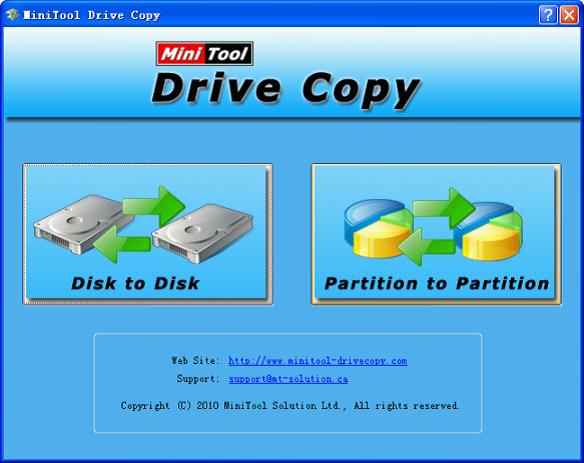
After entering the main interface of the drive copy software MiniTool Drive Copy, users need to choose the "Disk to Disk" functional module. After entering the operating interface, users should firstly choose the source drive and click "Next >". Then, choose the destination drive and click "Next >". Finally, choose the drive copy method, click "Next". After all operations are realized, users thoroughly complete disk to disk copy.
Common problems related to disk clone and our solutions:
- Copy Windows 8 GPT partition
- Copy Windows 8 GPT Disk
- Free copy partition
- Disk image
- Drive image download
- Clone GPT Disk
- Clone GPT Partition
- Hard drive partition copy
- Partition backup program
- Copy GPT Disk
- Copy GPT Partition
- Drive to drive copy software
- Copy a hard drive to new drive
- Copy Windows Partition
- Hard drive copy
- Image hard drive
- Copy hard drive to hard drive
- Hard drive copy program
- Partition backup
- Partition copying
- Hard drive to hard drive copy
- Clone hard drive safely
- Drive to drive clone
- Hard disk clone free
- Windows 7 clone hard drive
- Copy Partition Windows 8
- Clone hard drive Windows 7
- Freeware disk clone
- Disk Clone in Windows 7
- Free disk clone software for Windows
- How To Copy a Hard Drive
- Disk to disk copy
- Driver backup
- Free disk cloning software
- Free hard disk clone
- Backup hard disk
- Free hard drive clone
- Disk to disk clone
- Disk to disk image
- How to clone a hard disk drive
- How to clone a disk drive
- Free create image of hard drive
- Free clone a hard drive
- Clone disk
- Best free disk clone software
- How to clone a hard drive safely
- Free hard disk clone software
- Disk clone software
- Disk clone windows 7
- Best disk cloning software
- Free disk clone software
- Disk clone freeware
- Free disk clone
- Free disk backup
- Data backup
- Free hard drive image
- Free backup vista
- Disk backup
- Backup vista free
- Backup files
- Drive clone free
- Free drive copy
- PC backup software
- Backup system free
- Free drive image
- Image backup
- Hard drive clone
- Clone a hard drive
- Active drive image
- Create image of hard drive
- Backup Vista
- Free drive clone
- Backup system
- Windows backup
- Drive image freeware
- clone hard drive
- disk copy
- disk clone
- drive clone
- drive copy
- disk imaging
- disk cloning
- hard drive image
- partition image
- disk cloning software
- hard disk image
- hard disk clone
- hard drive cloning software
- copy disk
- windows xp partition drive copy
- disk copy software
- how to clone a hard drive
- clone hd
- hard drive duplicator
- hdd clone
- hard drive cloning
- wipe disk drive
- resize partition
- partition recovery software
- partition magic server
- free data recovery software
- free file recovery software
- mac data recovery
- photo recovery
- partition magic
- Partition Manager Server
- merge partition
- partition manager
