MiniTool® Drive Copy
- Free Disk Copy Software, Free Drive Clone Software, Free Disk Clone Tool, Free System Backup Tool, Drive Copy, Clone Hard Drive, Disk Clone, Drive Clone, Drive Copy, Disk Imaging, Support FAT12, FAT16, FAT32, VFAT, NTFS, NTFS5 and Windows 2000 Professional/XP/Vista/7/8 and so on.
Backup hard disk
In this era when computer viruses are quite rampant, many users may have ever encountered the situation where multitudinous important data are lost because of the attack from computer viruses. Therefore, in order to protect the important hard disk data, many users would like to back up hard disk. But this operation is not easy to realize. Without the help of drive copy software, backing up data in a hard disk will cost lots of time. Speaking of drive copy software, many users will firstly think of Ghost. But users who have ever used Ghost know that the operations are complicated and any careless operations will give rise to failure of backing up hard disk, thereby leading to a great many of data loss events. Many users are expecting hard disk copy software of simple operations to back up hard disk and the desirable software has emerged. It is MiniTool Drive Copy. Users can visit the official website http://www.minitool-drivecopy.com to download the free hard disk copy software and use it to back up hard disk.
Backing up hard disk with MiniTool Drive Copy
Before backing up hard disk, please download MiniTool Drive Copy to the computer and install it. After that, launch the free drive copy software and the following interface will be shown.

This is the starting interface of MiniTool Drive Copy. The free drive copy software is composed of two different modules. And users should use "Disk to Disk" module to back up hard disk. Click the module and the following interface will be shown.
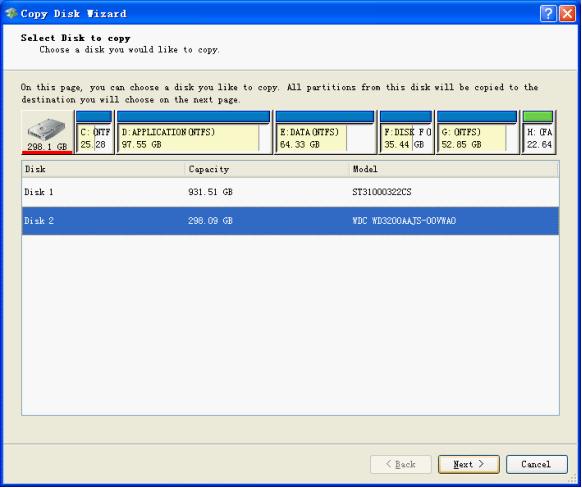
Select the source disk to be copied and click "Next>".

Select the target disk where the backup of the source disk will be stored (note: there must not be important data in this hard disk, or they will be overwritten by the backup) and click "Next>" to go on.
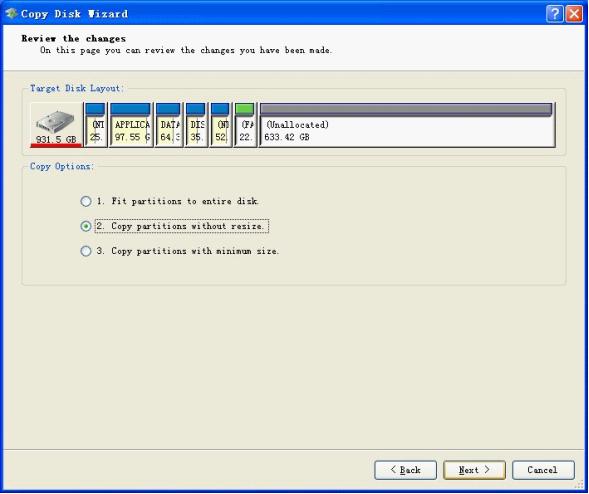
Select the methods of backing up hard disk and three options are provided.
1. The target disk will be fully taken by the backup proportionally (fit partitions to entire disk).
2. Copy all partitions without any change.
3. Copy partitions with minimum size.
After selecting suitable method, click "Next>" to go on.
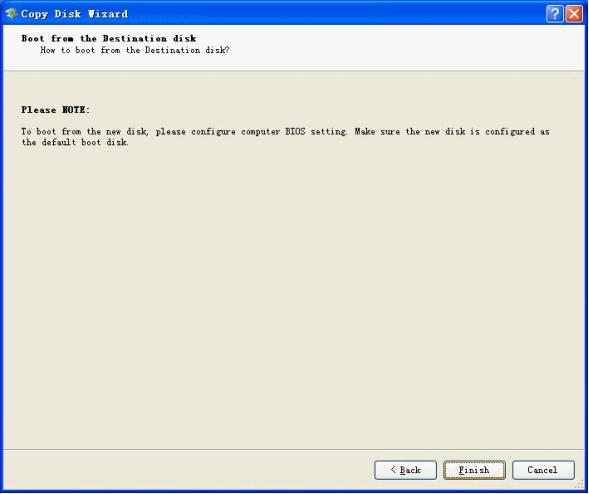
Seeing this interface, users should close all applications according to software prompts and then click "Finish" button. After all operations are finished, backing up hard disk with MiniTool Drive Copy is finished successfully.
Common problems related to disk clone and our solutions:
- Copy Windows 8 GPT partition
- Copy Windows 8 GPT Disk
- Free copy partition
- Disk image
- Drive image download
- Clone GPT Disk
- Clone GPT Partition
- Hard drive partition copy
- Partition backup program
- Copy GPT Disk
- Copy GPT Partition
- Drive to drive copy software
- Copy a hard drive to new drive
- Copy Windows Partition
- Hard drive copy
- Image hard drive
- Copy hard drive to hard drive
- Hard drive copy program
- Partition backup
- Partition copying
- Hard drive to hard drive copy
- Clone hard drive safely
- Drive to drive clone
- Hard disk clone free
- Windows 7 clone hard drive
- Copy Partition Windows 8
- Clone hard drive Windows 7
- Freeware disk clone
- Disk Clone in Windows 7
- Free disk clone software for Windows
- How To Copy a Hard Drive
- Disk to disk copy
- Driver backup
- Free disk cloning software
- Free hard disk clone
- Backup hard disk
- Free hard drive clone
- Disk to disk clone
- Disk to disk image
- How to clone a hard disk drive
- How to clone a disk drive
- Free create image of hard drive
- Free clone a hard drive
- Clone disk
- Best free disk clone software
- How to clone a hard drive safely
- Free hard disk clone software
- Disk clone software
- Disk clone windows 7
- Best disk cloning software
- Free disk clone software
- Disk clone freeware
- Free disk clone
- Free disk backup
- Data backup
- Free hard drive image
- Free backup vista
- Disk backup
- Backup vista free
- Backup files
- Drive clone free
- Free drive copy
- PC backup software
- Backup system free
- Free drive image
- Image backup
- Hard drive clone
- Clone a hard drive
- Active drive image
- Create image of hard drive
- Backup Vista
- Free drive clone
- Backup system
- Windows backup
- Drive image freeware
- clone hard drive
- disk copy
- disk clone
- drive clone
- drive copy
- disk imaging
- disk cloning
- hard drive image
- partition image
- disk cloning software
- hard disk image
- hard disk clone
- hard drive cloning software
- copy disk
- windows xp partition drive copy
- disk copy software
- how to clone a hard drive
- clone hd
- hard drive duplicator
- hdd clone
- hard drive cloning
- wipe disk drive
- resize partition
- partition recovery software
- partition magic server
- free data recovery software
- free file recovery software
- mac data recovery
- photo recovery
- partition magic
- Partition Manager Server
- merge partition
- partition manager
