MiniTool® Drive Copy
- Free Disk Copy Software, Free Drive Clone Software, Free Disk Clone Tool, Free System Backup Tool, Drive Copy, Clone Hard Drive, Disk Clone, Drive Clone, Drive Copy, Disk Imaging, Support FAT12, FAT16, FAT32, VFAT, NTFS, NTFS5 and Windows 2000 Professional/XP/Vista/7/8 and so on.
PC backup software
Speaking of PC backup software, many experienced computer users will think of Ghost, which is so excellent. Ghost can not only be used to back up partition, but also back up disk. However, this backup software also has a defect that users are supposed to be familiar with computer technology when using Ghost, or multitudinous data losses are likely to happen due to accidental operations; especially in the process of restoring system with Ghost backup, other partitions are possible to be overwritten instead of restoring system successfully. Therefore, if users do not have much computer technology, PC backup software with simpler operations is suggested, for example MiniTool Drive Copy, which is really good free PC backup software.
MiniTool Drive Copy
MiniTool Drive Copy is developed by MiniTool Solution Ltd. on the basis of "Copy" function of the outstanding partition magic MiniTool Partition Wizard. This PC backup software is able to help users back up partition and back up disk and the operations are rather simple. Then we'll demonstrate how to back up system partition with the data backup software MiniTool Drive Copy.
Back up system with MiniTool Drive Copy
To back up system partition with MiniTool Drive Copy, we need to visit its official website http://www.minitool-drivecopy.com to download and install the free PC backup software. Then launch the software and the following interface will be shown.

This is the main interface of the data backup software. We should select "Partition to Partition" to back up system partition. Click the function module and the following interface will appear.
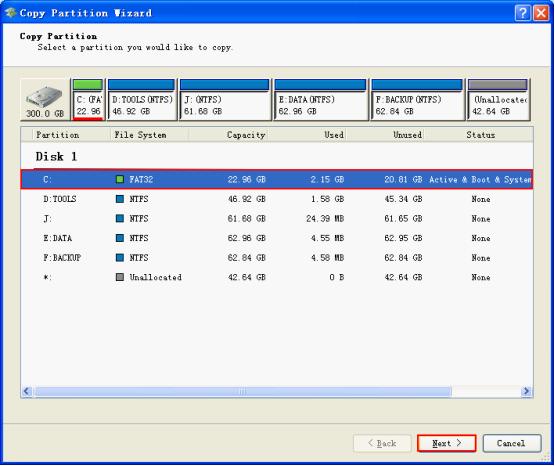
In this interface, select the system partition and click "Next>" to go on.
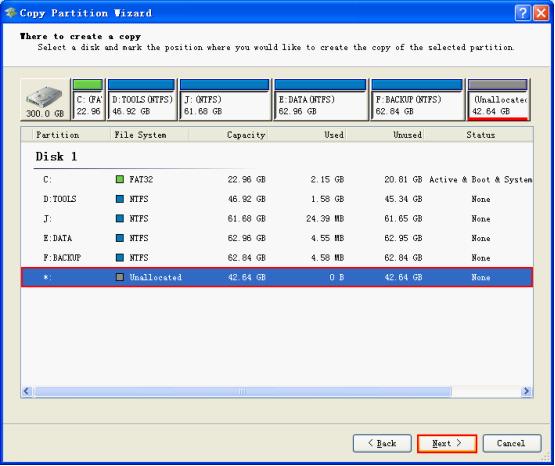
In this interface, select a partition without important data or an unallocated partition to store the backup, or the important data may be overwritten. After that, please click "Next>" to enter the next interface.

In this interface, drag the two triangles or input exact value to resize partition and drag Partition Handle directly to move partition. After these operations, click "Finish" and a dialog box will pop up.
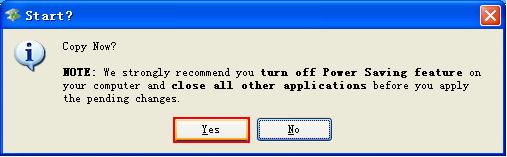
This dialog box suggests that backing up system is nearly finished. Operate by following the prompt and then click "Yes" button. After the PC backup software stops operating, backing up system partition with MiniTool Drive Copy is finished successfully.
Seeing this operation demonstration, users may know how easy it is to back up system partition with the PC backup software MiniTool Drive Copy. Eager to back up system partition, just download this backup software now.
Common problems related to disk clone and our solutions:
- Copy Windows 8 GPT partition
- Copy Windows 8 GPT Disk
- Free copy partition
- Disk image
- Drive image download
- Clone GPT Disk
- Clone GPT Partition
- Hard drive partition copy
- Partition backup program
- Copy GPT Disk
- Copy GPT Partition
- Drive to drive copy software
- Copy a hard drive to new drive
- Copy Windows Partition
- Hard drive copy
- Image hard drive
- Copy hard drive to hard drive
- Hard drive copy program
- Partition backup
- Partition copying
- Hard drive to hard drive copy
- Clone hard drive safely
- Drive to drive clone
- Hard disk clone free
- Windows 7 clone hard drive
- Copy Partition Windows 8
- Clone hard drive Windows 7
- Freeware disk clone
- Disk Clone in Windows 7
- Free disk clone software for Windows
- How To Copy a Hard Drive
- Disk to disk copy
- Driver backup
- Free disk cloning software
- Free hard disk clone
- Backup hard disk
- Free hard drive clone
- Disk to disk clone
- Disk to disk image
- How to clone a hard disk drive
- How to clone a disk drive
- Free create image of hard drive
- Free clone a hard drive
- Clone disk
- Best free disk clone software
- How to clone a hard drive safely
- Free hard disk clone software
- Disk clone software
- Disk clone windows 7
- Best disk cloning software
- Free disk clone software
- Disk clone freeware
- Free disk clone
- Free disk backup
- Data backup
- Free hard drive image
- Free backup vista
- Disk backup
- Backup vista free
- Backup files
- Drive clone free
- Free drive copy
- PC backup software
- Backup system free
- Free drive image
- Image backup
- Hard drive clone
- Clone a hard drive
- Active drive image
- Create image of hard drive
- Backup Vista
- Free drive clone
- Backup system
- Windows backup
- Drive image freeware
- clone hard drive
- disk copy
- disk clone
- drive clone
- drive copy
- disk imaging
- disk cloning
- hard drive image
- partition image
- disk cloning software
- hard disk image
- hard disk clone
- hard drive cloning software
- copy disk
- windows xp partition drive copy
- disk copy software
- how to clone a hard drive
- clone hd
- hard drive duplicator
- hdd clone
- hard drive cloning
- wipe disk drive
- resize partition
- partition recovery software
- partition magic server
- free data recovery software
- free file recovery software
- mac data recovery
- photo recovery
- partition magic
- Partition Manager Server
- merge partition
- partition manager
