MiniTool® Drive Copy
- Free Disk Copy Software, Free Drive Clone Software, Free Disk Clone Tool, Free System Backup Tool, Drive Copy, Clone Hard Drive, Disk Clone, Drive Clone, Drive Copy, Disk Imaging, Support FAT12, FAT16, FAT32, VFAT, NTFS, NTFS5 and Windows 2000 Professional/XP/Vista/7/8 and so on.
Create image of hard drive
As data and information become more and more important, many users choose to create image of hard drive so that they can protect data security in hard drive. However, it is hard to realize creating image of hard drive. Probably some users choose to copy data to realize creating image of hard drive. Such a solution costs much time and energy, and during moving data, data loss or damage is very likely to happen. Can we find any other better and more convenient solutions to create image of hard drive?
The answer is absolutely yes. That is to employ professional hard drive image software. MiniTool Drive Copy developed by MiniTool Solution Ltd. is your best choice. MiniTool Drive Copy is a piece of professional backup software. It supports FAT12, FAT16, FAT32, VFAT, and NTFS file systems, as well as IDE, SATA, and SCSI hard drives. It is also compatible with common Windows operating systems like Windows XP, Windows Vista, and Windows 7. Therefore, for Windows users, MiniTool Drive Copy is the best choice of creating image of hard drive. Let's see how MiniTool Drive Copy creates image of hard drive in Windows 7.
MiniTool Drive Copy realizes creating image of hard drive
At first, visit http://www.minitool-drivecopy.com/ to download MiniTool Drive Copy for free. After installing, launch it and we can see the following main interface:
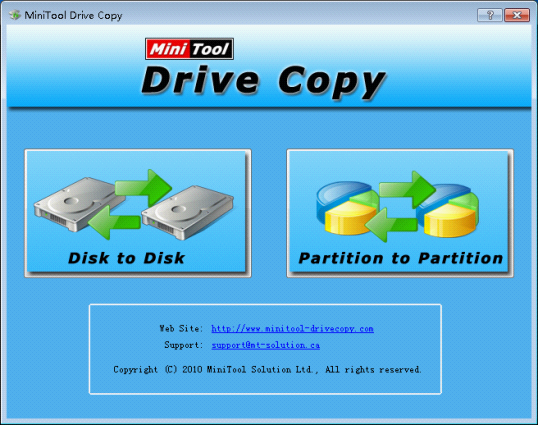
In main interface, we can see MiniTool Drive Copy has two functions: backing up partition and backing up disk. We should click "Disk to Disk" functional module here to start creating image of hard drive.
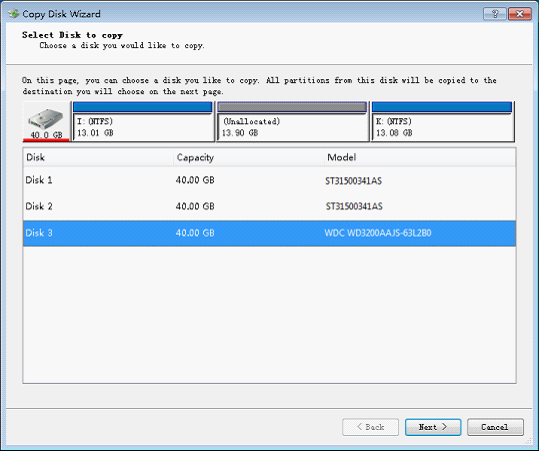
Entering this interface, we should select the hard drive to create image, and then click "Next" button:

In this interface, we should select the hard drive to save image, and then click "Next" button:

Entering this interface, we can see three different choices of creating image.
a. The first one is "Fit Partition to entire disk". It means creating an image of the same state with original disk and occupying the whole disk. If we choose this way, the result will be the two partitions that are the same with the ones in original Disk 3 occupy the same proportion.
b. Here let's select "Copy partitions without resize". This way means backing up data as the original partition state, but the partitions are linked together after backing up.
c. "Copy partitions with minimum size" means creating image of hard drive with the minimum size.
After choosing the way to back up, click "Next" button:
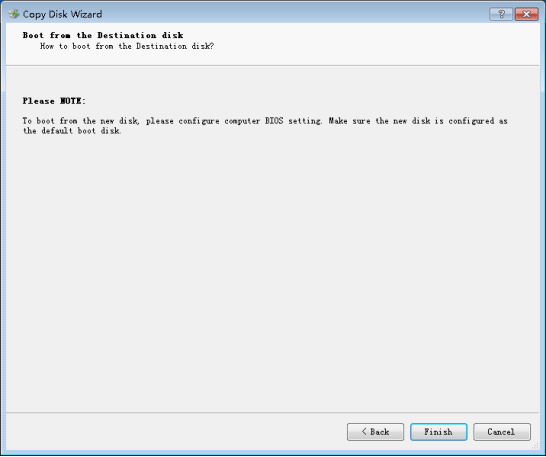
In this interface, click "Finish" button after making sure you want to create image with the shown settings. Wait for the execution of MiniTool Drive Copy. At last, you can finish all work of creating image of hard drive.
This is the presentation of creating image of hard drive. For more detailed information about backing up single partition, welcome to visit its official website.
Common problems related to disk clone and our solutions:
- Copy Windows 8 GPT partition
- Copy Windows 8 GPT Disk
- Free copy partition
- Disk image
- Drive image download
- Clone GPT Disk
- Clone GPT Partition
- Hard drive partition copy
- Partition backup program
- Copy GPT Disk
- Copy GPT Partition
- Drive to drive copy software
- Copy a hard drive to new drive
- Copy Windows Partition
- Hard drive copy
- Image hard drive
- Copy hard drive to hard drive
- Hard drive copy program
- Partition backup
- Partition copying
- Hard drive to hard drive copy
- Clone hard drive safely
- Drive to drive clone
- Hard disk clone free
- Windows 7 clone hard drive
- Copy Partition Windows 8
- Clone hard drive Windows 7
- Freeware disk clone
- Disk Clone in Windows 7
- Free disk clone software for Windows
- How To Copy a Hard Drive
- Disk to disk copy
- Driver backup
- Free disk cloning software
- Free hard disk clone
- Backup hard disk
- Free hard drive clone
- Disk to disk clone
- Disk to disk image
- How to clone a hard disk drive
- How to clone a disk drive
- Free create image of hard drive
- Free clone a hard drive
- Clone disk
- Best free disk clone software
- How to clone a hard drive safely
- Free hard disk clone software
- Disk clone software
- Disk clone windows 7
- Best disk cloning software
- Free disk clone software
- Disk clone freeware
- Free disk clone
- Free disk backup
- Data backup
- Free hard drive image
- Free backup vista
- Disk backup
- Backup vista free
- Backup files
- Drive clone free
- Free drive copy
- PC backup software
- Backup system free
- Free drive image
- Image backup
- Hard drive clone
- Clone a hard drive
- Active drive image
- Create image of hard drive
- Backup Vista
- Free drive clone
- Backup system
- Windows backup
- Drive image freeware
- clone hard drive
- disk copy
- disk clone
- drive clone
- drive copy
- disk imaging
- disk cloning
- hard drive image
- partition image
- disk cloning software
- hard disk image
- hard disk clone
- hard drive cloning software
- copy disk
- windows xp partition drive copy
- disk copy software
- how to clone a hard drive
- clone hd
- hard drive duplicator
- hdd clone
- hard drive cloning
- wipe disk drive
- resize partition
- partition recovery software
- partition magic server
- free data recovery software
- free file recovery software
- mac data recovery
- photo recovery
- partition magic
- Partition Manager Server
- merge partition
- partition manager
