MiniTool® Drive Copy
- Free Disk Copy Software, Free Drive Clone Software, Free Disk Clone Tool, Free System Backup Tool, Drive Copy, Clone Hard Drive, Disk Clone, Drive Clone, Drive Copy, Disk Imaging, Support FAT12, FAT16, FAT32, VFAT, NTFS, NTFS5 and Windows 2000 Professional/XP/Vista/7/8 and so on.
Hard drive clone
That total capacity of hard drive lacks is hard to avoid for users who often use computer. Coming across this situation, users usually use a larger hard drive to replace the current one. But this action is not easy to realize, because user should firstly install operating system for the newly bought hard drive and then transfer data from the old drive to the new drive. The operation is complex and costs lots of time. Is there any way to quick transfer operating system and data from the original drive to the new drive? Yes. Excellent hard drive clone software can not only copy the original operating system and data to the new drive, and the original partition states can even be copied as well. Therefore, when users want to change hard drive, hard drive clone software is a good choice for copying data. As to hard drive copy software, MiniTool Drive Copy, released by the famous software development company MiniTool Solution Ltd., is recommended.
Clone hard drive with MiniTool Drive Copy
We have suggested that users use MiniTool Drive Copy to clone hard disk. Maybe many users will feel it curious why MiniTool Drive Copy is used. The reason is simple. This hard drive copy software is not only able to copy all original data information to the new disk, but totally free as well. We can visit its official website http://www.minitool-drivecopy.com to download this free hard drive clone software. For user's preliminary understanding of this hard drive clone software, we'll demonstrate how to use this hard drive copy software to clone hard drive.
To use MiniTool Drive Copy to clone hard drive, we should firstly download and install this free hard drive clone software. After that, launch it and we will see the following interface.

The above picture is the main interface of the free hard drive clone software. We should select "Drive to Drive" function module to clone hard drive. Click it and we'll enter the operation interface.

In this interface, we can see all disks in the computer. Select the disk to be cloned and click "Next>" to enter the next operation interface.

In this interface, select the new disk and click "Next" button to continue.
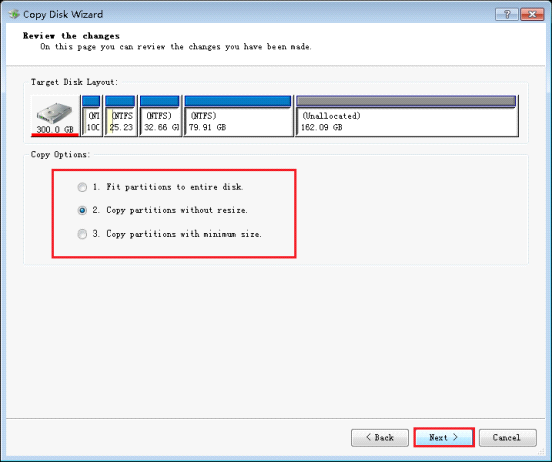
In this interface, we can see there are three copy options. We can choose them according to practical needs. Here, we will select the second option – "Copy partitions without resize". After the operation, click "Next" to go on.
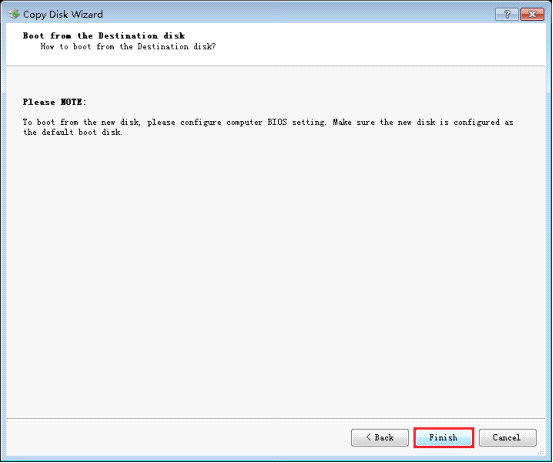
In this interface, confirm the operation. Then click "Finish" and a dialog box will pop up.
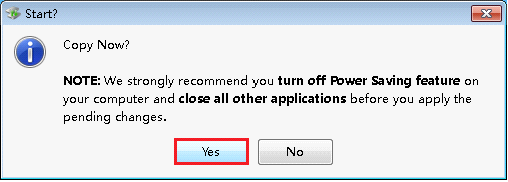
Confirm your operation again and click "Yes" button. After the software finishes all previous operation, the hard drive clone will be finished successfully.
Seeing this operation, it is believed that you have got basic cognizance of MiniTool Drive Copy. Needing to copy hard drive, just download this hard drive software and try it by following the above procedures and it won't disappoint you.
Common problems related to disk clone and our solutions:
- Copy Windows 8 GPT partition
- Copy Windows 8 GPT Disk
- Free copy partition
- Disk image
- Drive image download
- Clone GPT Disk
- Clone GPT Partition
- Hard drive partition copy
- Partition backup program
- Copy GPT Disk
- Copy GPT Partition
- Drive to drive copy software
- Copy a hard drive to new drive
- Copy Windows Partition
- Hard drive copy
- Image hard drive
- Copy hard drive to hard drive
- Hard drive copy program
- Partition backup
- Partition copying
- Hard drive to hard drive copy
- Clone hard drive safely
- Drive to drive clone
- Hard disk clone free
- Windows 7 clone hard drive
- Copy Partition Windows 8
- Clone hard drive Windows 7
- Freeware disk clone
- Disk Clone in Windows 7
- Free disk clone software for Windows
- How To Copy a Hard Drive
- Disk to disk copy
- Driver backup
- Free disk cloning software
- Free hard disk clone
- Backup hard disk
- Free hard drive clone
- Disk to disk clone
- Disk to disk image
- How to clone a hard disk drive
- How to clone a disk drive
- Free create image of hard drive
- Free clone a hard drive
- Clone disk
- Best free disk clone software
- How to clone a hard drive safely
- Free hard disk clone software
- Disk clone software
- Disk clone windows 7
- Best disk cloning software
- Free disk clone software
- Disk clone freeware
- Free disk clone
- Free disk backup
- Data backup
- Free hard drive image
- Free backup vista
- Disk backup
- Backup vista free
- Backup files
- Drive clone free
- Free drive copy
- PC backup software
- Backup system free
- Free drive image
- Image backup
- Hard drive clone
- Clone a hard drive
- Active drive image
- Create image of hard drive
- Backup Vista
- Free drive clone
- Backup system
- Windows backup
- Drive image freeware
- clone hard drive
- disk copy
- disk clone
- drive clone
- drive copy
- disk imaging
- disk cloning
- hard drive image
- partition image
- disk cloning software
- hard disk image
- hard disk clone
- hard drive cloning software
- copy disk
- windows xp partition drive copy
- disk copy software
- how to clone a hard drive
- clone hd
- hard drive duplicator
- hdd clone
- hard drive cloning
- wipe disk drive
- resize partition
- partition recovery software
- partition magic server
- free data recovery software
- free file recovery software
- mac data recovery
- photo recovery
- partition magic
- Partition Manager Server
- merge partition
- partition manager
