MiniTool® Drive Copy
- Free Disk Copy Software, Free Drive Clone Software, Free Disk Clone Tool, Free System Backup Tool, Drive Copy, Clone Hard Drive, Disk Clone, Drive Clone, Drive Copy, Disk Imaging, Support FAT12, FAT16, FAT32, VFAT, NTFS, NTFS5 and Windows 2000 Professional/XP/Vista/7/8 and so on.
How To Copy a Hard Drive
In 21 century, computer already becomes a part of people's life and work. People use computer hard drive to store and manage data information, however, factors such as Internet virus and improper operations sometimes cause hard drive damage, which results in computer work failure and even hard drive data loss. To avoid unnecessary losses, users need to regularly copy a disk or partition with drive copy software. How to copy a hard drive fast with drive copy software?
MiniTool Drive Copy
MiniTool Drive Copy, the free drive copy software, supports file systems such as FAT12, FAT16, FAT32, VFAT, NTFS, NTFS5 and operating systems such as Windows 2000/XP/Vista/7/8. After users copy a hard drive or partition with the drive copy software, you need not to worry about data security even when system crashes. Besides, users can directly boot computer with new hard drive. Users can learn some using skills of the drive copy software MiniTool Drive Copy first.
How to copy a hard drive with the drive copy software MiniTool Drive Copy
How to copy a hard drive with the drive copy software MiniTool Drive Copy? Some users desire answer. When using the drive copy software MiniTool Drive Copy, users need to test the desired disk or partition and recover the existing error. Meanwhile, users can optimize the desired disk or partition to reduce troubles which may occur in copy process, speeding up the operation. Just open the drive copy software MiniTool Drive Copy to perform related operating demo, and then you will know how to copy a hard drive.
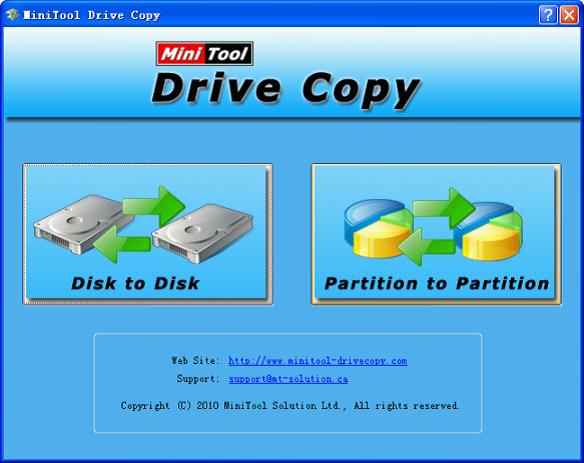
Two main functions of the drive copy software MiniTool Drive Copy are displayed here. Users just need to make choice according to the real needs. Choose "Disk to Disk" and learn it first.
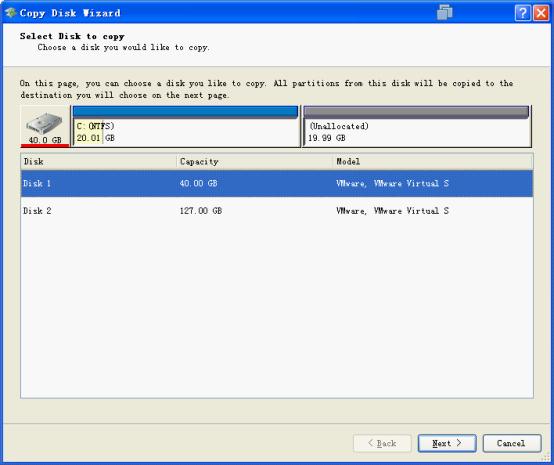
Choose the disk to copy such as Disk 1 and click "Next".

Choose Disk 2 to keep the copied data and click "Next" until see this interface.
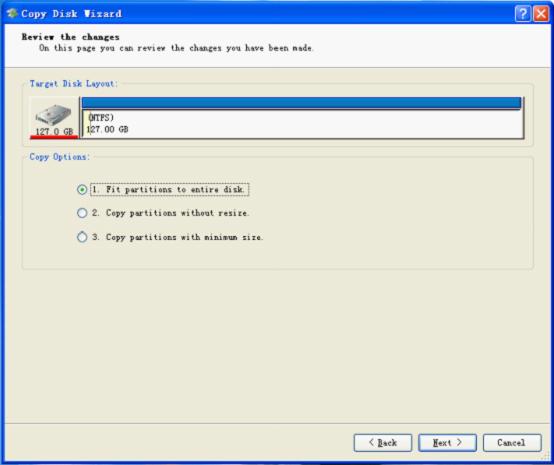
Choose suitable Copy method from these three "Copy Options" options, and then click "Next".
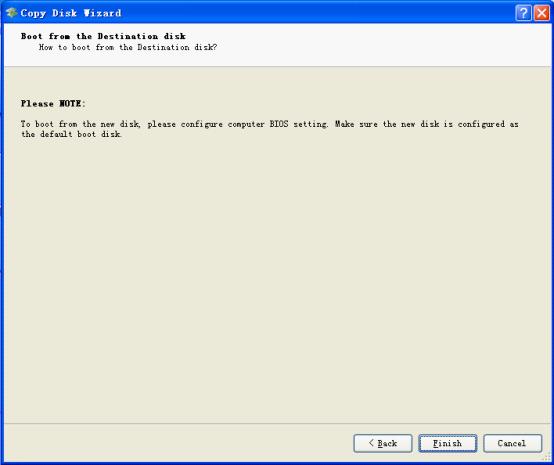
Confirm the operations are wanted and then click "Finish".

Click "Yes" if the pending operations are wanted.
Now that you already know how to copy a hard drive, employ the drive copy software via http://www.minitool-drivecopy.com to prevent data loss in advance.
Common problems related to disk clone and our solutions:
- Copy Windows 8 GPT partition
- Copy Windows 8 GPT Disk
- Free copy partition
- Disk image
- Drive image download
- Clone GPT Disk
- Clone GPT Partition
- Hard drive partition copy
- Partition backup program
- Copy GPT Disk
- Copy GPT Partition
- Drive to drive copy software
- Copy a hard drive to new drive
- Copy Windows Partition
- Hard drive copy
- Image hard drive
- Copy hard drive to hard drive
- Hard drive copy program
- Partition backup
- Partition copying
- Hard drive to hard drive copy
- Clone hard drive safely
- Drive to drive clone
- Hard disk clone free
- Windows 7 clone hard drive
- Copy Partition Windows 8
- Clone hard drive Windows 7
- Freeware disk clone
- Disk Clone in Windows 7
- Free disk clone software for Windows
- How To Copy a Hard Drive
- Disk to disk copy
- Driver backup
- Free disk cloning software
- Free hard disk clone
- Backup hard disk
- Free hard drive clone
- Disk to disk clone
- Disk to disk image
- How to clone a hard disk drive
- How to clone a disk drive
- Free create image of hard drive
- Free clone a hard drive
- Clone disk
- Best free disk clone software
- How to clone a hard drive safely
- Free hard disk clone software
- Disk clone software
- Disk clone windows 7
- Best disk cloning software
- Free disk clone software
- Disk clone freeware
- Free disk clone
- Free disk backup
- Data backup
- Free hard drive image
- Free backup vista
- Disk backup
- Backup vista free
- Backup files
- Drive clone free
- Free drive copy
- PC backup software
- Backup system free
- Free drive image
- Image backup
- Hard drive clone
- Clone a hard drive
- Active drive image
- Create image of hard drive
- Backup Vista
- Free drive clone
- Backup system
- Windows backup
- Drive image freeware
- clone hard drive
- disk copy
- disk clone
- drive clone
- drive copy
- disk imaging
- disk cloning
- hard drive image
- partition image
- disk cloning software
- hard disk image
- hard disk clone
- hard drive cloning software
- copy disk
- windows xp partition drive copy
- disk copy software
- how to clone a hard drive
- clone hd
- hard drive duplicator
- hdd clone
- hard drive cloning
- wipe disk drive
- resize partition
- partition recovery software
- partition magic server
- free data recovery software
- free file recovery software
- mac data recovery
- photo recovery
- partition magic
- Partition Manager Server
- merge partition
- partition manager
