MiniTool® Drive Copy
- Free Disk Copy Software, Free Drive Clone Software, Free Disk Clone Tool, Free System Backup Tool, Drive Copy, Clone Hard Drive, Disk Clone, Drive Clone, Drive Copy, Disk Imaging, Support FAT12, FAT16, FAT32, VFAT, NTFS, NTFS5 and Windows 2000 Professional/XP/Vista/7/8 and so on.
Free drive copy
In the process of computer use, data loss in disk is hard to avoid because of the increasing factors threatening data security. Two kinds of software are essential for users to protect data: drive copy software and data recovery software. Most users may be familiar with the data recovery software like MiniTool Power Data Recovery but unfamiliar with drive copy software. Drive copying software is able to help users copy data from one disk to another, so even if data loss occurs in one disk, we can use data in another disk to recover lost data.
Some users may be curious why we use disk copy software instead of copying drive by ourselves. The reason is that the operation of copying drive is complicated and it costs much time. Sometimes, the copied data are not complete due to users' carelessness. Therefore, when copying drive, we are advised to use drive copy software. And as to choice of disk copy software, the free drive copy software MiniTool Drive Copy is recommended.
Copy drive with MiniTool Drive Copy
MiniTool Drive Copy is excellent disk copy software published by the famous software development company MiniTool Solution Ltd.. Using this drive clone software to copy drive, we should firstly visit its official website http://www.minitool-drivecopy.com to download and install this free drive copy software to the computer. After the operations, run it and we will see the following interface.

The above picture is the main interface of MiniTool Drive Copy. From it, we can see two kinds of copy operations and we we'll demonstrate how to copy data from one disk to another. Click "Disk to Disk" function module to enter the next operating interface.
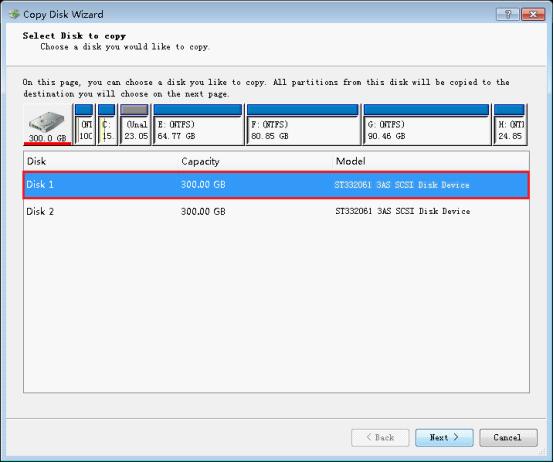
In this interface, select the source disk to be copied and click "Next>" to go on.

In this interface, select the target disk used to store the copied data (Note: don't select the disk storing important data, or the important data will be overwritten) and click "Next" to continue.

In this interface, three copying modes are provided.
1. Copy all the partitions of the source disk to the target disk according to partition proportion.
2. Copy all partitions of the source disk to the target disk without any changes.
3. Shrink all partitions of the source disk to the minimum without influencing data and then copy them to the target disk.
Here, we'll select the third mode and click "Next>" to enter the next interface.

In this interface, we'll see some notes. Confirm the operation and click "Finish". After the disk copy software stops operating, copying drive data with MiniTool Drive Copy is finished successfully.
Common problems related to disk clone and our solutions:
- Copy Windows 8 GPT partition
- Copy Windows 8 GPT Disk
- Free copy partition
- Disk image
- Drive image download
- Clone GPT Disk
- Clone GPT Partition
- Hard drive partition copy
- Partition backup program
- Copy GPT Disk
- Copy GPT Partition
- Drive to drive copy software
- Copy a hard drive to new drive
- Copy Windows Partition
- Hard drive copy
- Image hard drive
- Copy hard drive to hard drive
- Hard drive copy program
- Partition backup
- Partition copying
- Hard drive to hard drive copy
- Clone hard drive safely
- Drive to drive clone
- Hard disk clone free
- Windows 7 clone hard drive
- Copy Partition Windows 8
- Clone hard drive Windows 7
- Freeware disk clone
- Disk Clone in Windows 7
- Free disk clone software for Windows
- How To Copy a Hard Drive
- Disk to disk copy
- Driver backup
- Free disk cloning software
- Free hard disk clone
- Backup hard disk
- Free hard drive clone
- Disk to disk clone
- Disk to disk image
- How to clone a hard disk drive
- How to clone a disk drive
- Free create image of hard drive
- Free clone a hard drive
- Clone disk
- Best free disk clone software
- How to clone a hard drive safely
- Free hard disk clone software
- Disk clone software
- Disk clone windows 7
- Best disk cloning software
- Free disk clone software
- Disk clone freeware
- Free disk clone
- Free disk backup
- Data backup
- Free hard drive image
- Free backup vista
- Disk backup
- Backup vista free
- Backup files
- Drive clone free
- Free drive copy
- PC backup software
- Backup system free
- Free drive image
- Image backup
- Hard drive clone
- Clone a hard drive
- Active drive image
- Create image of hard drive
- Backup Vista
- Free drive clone
- Backup system
- Windows backup
- Drive image freeware
- clone hard drive
- disk copy
- disk clone
- drive clone
- drive copy
- disk imaging
- disk cloning
- hard drive image
- partition image
- disk cloning software
- hard disk image
- hard disk clone
- hard drive cloning software
- copy disk
- windows xp partition drive copy
- disk copy software
- how to clone a hard drive
- clone hd
- hard drive duplicator
- hdd clone
- hard drive cloning
- wipe disk drive
- resize partition
- partition recovery software
- partition magic server
- free data recovery software
- free file recovery software
- mac data recovery
- photo recovery
- partition magic
- Partition Manager Server
- merge partition
- partition manager
