MiniTool® Drive Copy
- Free Disk Copy Software, Free Drive Clone Software, Free Disk Clone Tool, Free System Backup Tool, Drive Copy, Clone Hard Drive, Disk Clone, Drive Clone, Drive Copy, Disk Imaging, Support FAT12, FAT16, FAT32, VFAT, NTFS, NTFS5 and Windows 2000 Professional/XP/Vista/7/8 and so on.
Drive clone free
With more and more data loss problems happening in computer, how to protect data has become an urgent issue. To protect computer data, we have to use data recovery software and drive clone software. As to data recovery software, even the most outstanding MiniTool Power Data Recovery can only recover lost data after data loss happened. Therefore, only drive clone software is able to prevent data from losing. For better data security, more and more users are choosing drive clone software to clone partition and protect data.
With the development of software technology, there have emerged many types of drive clone software in the market. It is hard for users to choose from so many types of drive clone software. Some software requires certain drive clone technology or knowledge and has really complex operating process. In this case, it is suggested to use the professional drive clone software MiniTool Drive Copy developed by MiniTool Solution Ltd., to avoid those complex drive clone software.
Use MiniTool Drive Copy to copy partition
MiniTool Drive Copy is a piece of excellent drive clone software that has really comprehensive functions helping users with drive clone or partition clone. What's more important, the operating process of MiniTool Drive Copy is very easy and simple. With only mouse clicking, we can easily finish clone work. In addition, this is a freeware, providing users with free service. Next, let me show you how to use MiniTool Drive Copy to copy partition.
Firstly, we should visit the official website http://www.minitool-drivecopy.com for free download and then install it to computer, and then we can start cloning. Launch it we will see the following interface:
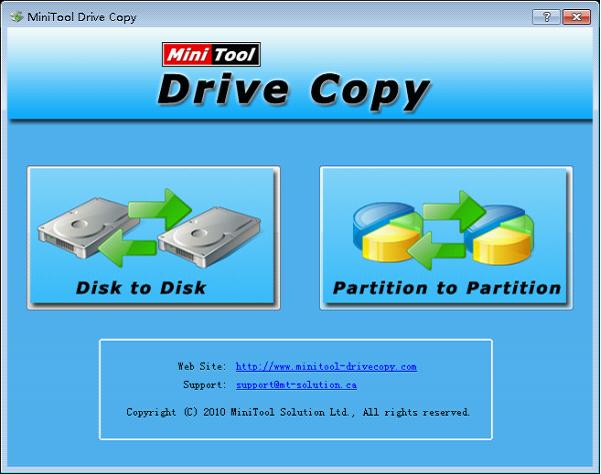
This screenshot is main interface of MiniTool Drive Copy. To copy partition, we should select "Partition to Partition" module, and we will enter the next interface:
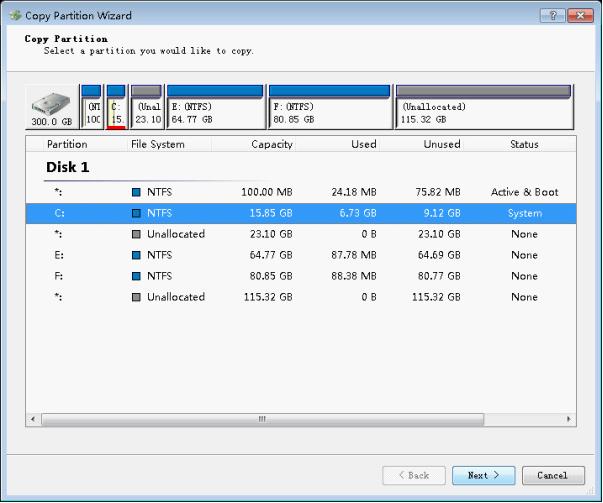
In this interface, we can check all partitions in the computer. Select the target partition and then click on "Next >" button to enter next interface:
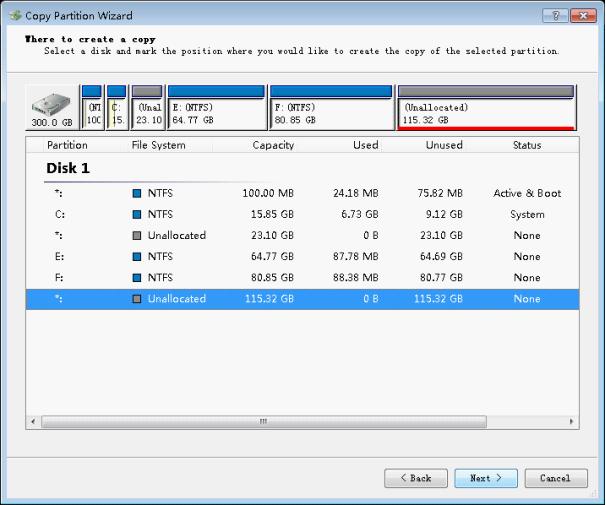
In this interface, we can select the location to save cloned partition. It is suggested to select unallocated space to save cloned partition. Otherwise, important data overwriting is very likely to happen. After setting, click "Next >" button to enter next interface:
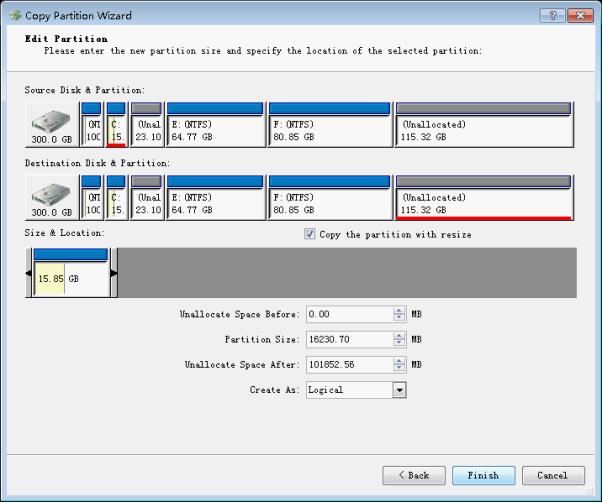
In this interface, we can adjust partition size according to specific situation and the location. After setting, click "Finish" button to wait for executing. And clone work is accomplished.
After reading this demonstration, you must have known how powerful MiniTool Drive Copy is. If you are searching for a drive clone software, try MiniTool Drive Copy now!
Common problems related to disk clone and our solutions:
- Copy Windows 8 GPT partition
- Copy Windows 8 GPT Disk
- Free copy partition
- Disk image
- Drive image download
- Clone GPT Disk
- Clone GPT Partition
- Hard drive partition copy
- Partition backup program
- Copy GPT Disk
- Copy GPT Partition
- Drive to drive copy software
- Copy a hard drive to new drive
- Copy Windows Partition
- Hard drive copy
- Image hard drive
- Copy hard drive to hard drive
- Hard drive copy program
- Partition backup
- Partition copying
- Hard drive to hard drive copy
- Clone hard drive safely
- Drive to drive clone
- Hard disk clone free
- Windows 7 clone hard drive
- Copy Partition Windows 8
- Clone hard drive Windows 7
- Freeware disk clone
- Disk Clone in Windows 7
- Free disk clone software for Windows
- How To Copy a Hard Drive
- Disk to disk copy
- Driver backup
- Free disk cloning software
- Free hard disk clone
- Backup hard disk
- Free hard drive clone
- Disk to disk clone
- Disk to disk image
- How to clone a hard disk drive
- How to clone a disk drive
- Free create image of hard drive
- Free clone a hard drive
- Clone disk
- Best free disk clone software
- How to clone a hard drive safely
- Free hard disk clone software
- Disk clone software
- Disk clone windows 7
- Best disk cloning software
- Free disk clone software
- Disk clone freeware
- Free disk clone
- Free disk backup
- Data backup
- Free hard drive image
- Free backup vista
- Disk backup
- Backup vista free
- Backup files
- Drive clone free
- Free drive copy
- PC backup software
- Backup system free
- Free drive image
- Image backup
- Hard drive clone
- Clone a hard drive
- Active drive image
- Create image of hard drive
- Backup Vista
- Free drive clone
- Backup system
- Windows backup
- Drive image freeware
- clone hard drive
- disk copy
- disk clone
- drive clone
- drive copy
- disk imaging
- disk cloning
- hard drive image
- partition image
- disk cloning software
- hard disk image
- hard disk clone
- hard drive cloning software
- copy disk
- windows xp partition drive copy
- disk copy software
- how to clone a hard drive
- clone hd
- hard drive duplicator
- hdd clone
- hard drive cloning
- wipe disk drive
- resize partition
- partition recovery software
- partition magic server
- free data recovery software
- free file recovery software
- mac data recovery
- photo recovery
- partition magic
- Partition Manager Server
- merge partition
- partition manager
