MiniTool® Drive Copy
- Free Disk Copy Software, Free Drive Clone Software, Free Disk Clone Tool, Free System Backup Tool, Drive Copy, Clone Hard Drive, Disk Clone, Drive Clone, Drive Copy, Disk Imaging, Support FAT12, FAT16, FAT32, VFAT, NTFS, NTFS5 and Windows 2000 Professional/XP/Vista/7/8 and so on.
Backup files
For computer users, system files, which are stored in system partition, are very important. Once system files are lost or damaged, the computer perhaps fails to run. In this situation, many users will reinstall the operating system, which is able to solve the problem that the computer can not run normally. But the operation is troublesome because reinstallation will cause system files to be lost. Therefore, for the sake of convenience, we should back up files in system partition beforehand. Even if the computer can not run normally, we can use the backup files to restart the computer. However, in order to back up files, the backup software is a good choice. But most copy software in the market requires users of certain computer knowledge; otherwise accidental operation may cause data loss. Is there any simple backup software? Sure! MiniTool Drive Copy, released by MiniTool Solution Ltd., is pretty good. It is of simple operations. And what's more important, it is free drive copy software.
Use MiniTool Drive Copy to back up system files
To back up system files with MiniTool Drive Copy, we should visit its official website http://www.minitool-drivecopy.com to download and install the free drive copy software. After installation, launch it and we'll see the following interface.
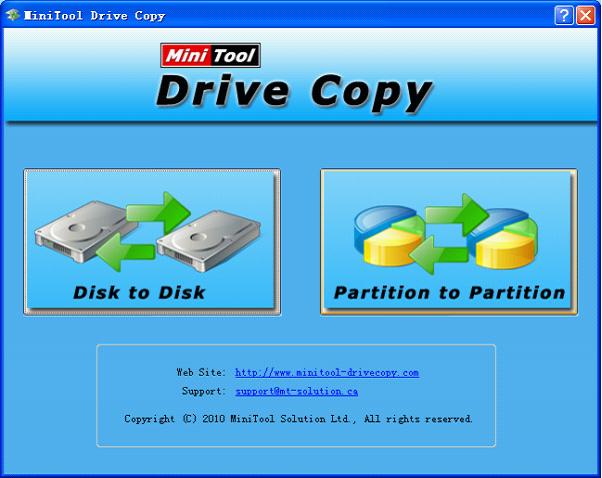
This is the main interface of the backup software. We should click "Partition to Partition" to back up files in system partition. And the following interface will be shown.
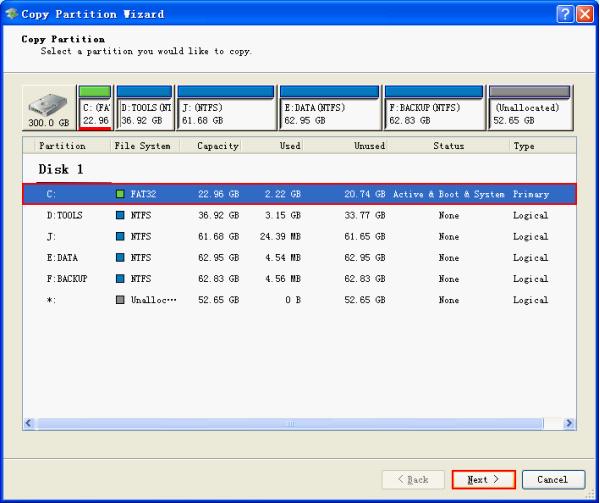
In this interface, select system partition and click "Next>".

In this interface, choose the partition to store the backup files and click "Next>" to go on.
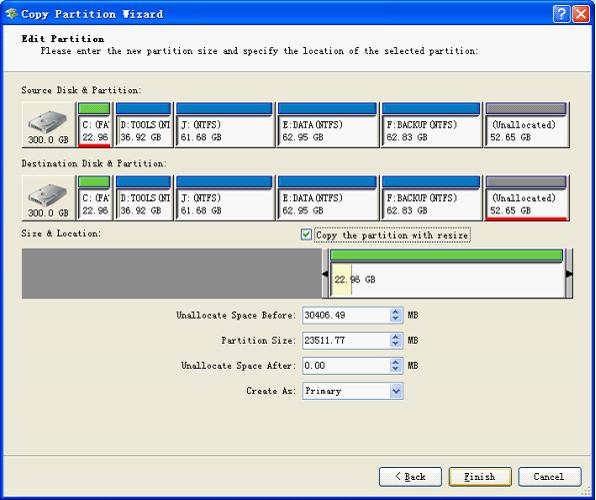
In this interface, we can set capacity, partition style for the partition to store the backup files (note: if users want to use this backup partition to boot computer, you'd better put it at the end of hard disk and set it as primary partition). After the operation, click "Finish". After the software stops operating, backing up system files is finished.
After we back up system files, we are not bound to reinstall the operating system when the computer runs abnormally. We just need to connect the fault disk to another computer and use the partition magic MiniTool Partition Wizard to activate the backup partition and the computer will run normally. The procedures are following.
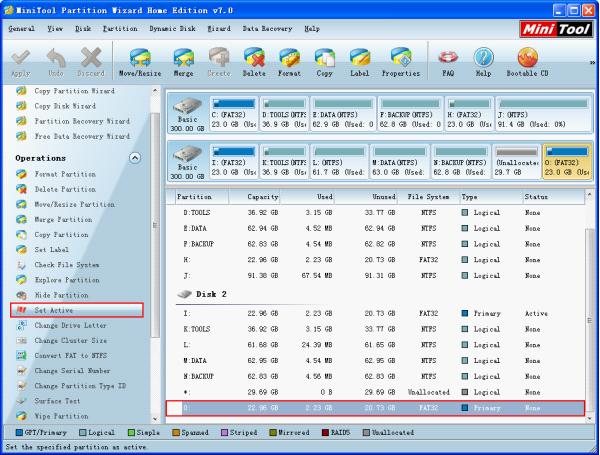
This is the main interface of MiniTool Partition Wizard. We should select the partition that will be activated and click "Set Active". The following interface will appear.
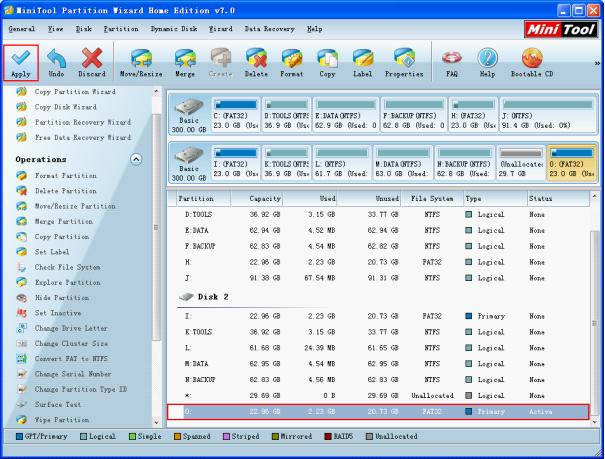
In this interface, we can see the backup partition has been activated. Please click "Apply". After the operation is performed, connect the disk to the original computer and it can run normally.
Common problems related to disk clone and our solutions:
- Copy Windows 8 GPT partition
- Copy Windows 8 GPT Disk
- Free copy partition
- Disk image
- Drive image download
- Clone GPT Disk
- Clone GPT Partition
- Hard drive partition copy
- Partition backup program
- Copy GPT Disk
- Copy GPT Partition
- Drive to drive copy software
- Copy a hard drive to new drive
- Copy Windows Partition
- Hard drive copy
- Image hard drive
- Copy hard drive to hard drive
- Hard drive copy program
- Partition backup
- Partition copying
- Hard drive to hard drive copy
- Clone hard drive safely
- Drive to drive clone
- Hard disk clone free
- Windows 7 clone hard drive
- Copy Partition Windows 8
- Clone hard drive Windows 7
- Freeware disk clone
- Disk Clone in Windows 7
- Free disk clone software for Windows
- How To Copy a Hard Drive
- Disk to disk copy
- Driver backup
- Free disk cloning software
- Free hard disk clone
- Backup hard disk
- Free hard drive clone
- Disk to disk clone
- Disk to disk image
- How to clone a hard disk drive
- How to clone a disk drive
- Free create image of hard drive
- Free clone a hard drive
- Clone disk
- Best free disk clone software
- How to clone a hard drive safely
- Free hard disk clone software
- Disk clone software
- Disk clone windows 7
- Best disk cloning software
- Free disk clone software
- Disk clone freeware
- Free disk clone
- Free disk backup
- Data backup
- Free hard drive image
- Free backup vista
- Disk backup
- Backup vista free
- Backup files
- Drive clone free
- Free drive copy
- PC backup software
- Backup system free
- Free drive image
- Image backup
- Hard drive clone
- Clone a hard drive
- Active drive image
- Create image of hard drive
- Backup Vista
- Free drive clone
- Backup system
- Windows backup
- Drive image freeware
- clone hard drive
- disk copy
- disk clone
- drive clone
- drive copy
- disk imaging
- disk cloning
- hard drive image
- partition image
- disk cloning software
- hard disk image
- hard disk clone
- hard drive cloning software
- copy disk
- windows xp partition drive copy
- disk copy software
- how to clone a hard drive
- clone hd
- hard drive duplicator
- hdd clone
- hard drive cloning
- wipe disk drive
- resize partition
- partition recovery software
- partition magic server
- free data recovery software
- free file recovery software
- mac data recovery
- photo recovery
- partition magic
- Partition Manager Server
- merge partition
- partition manager
