MiniTool® Drive Copy
- Free Disk Copy Software, Free Drive Clone Software, Free Disk Clone Tool, Free System Backup Tool, Drive Copy, Clone Hard Drive, Disk Clone, Drive Clone, Drive Copy, Disk Imaging, Support FAT12, FAT16, FAT32, VFAT, NTFS, NTFS5 and Windows 2000 Professional/XP/Vista/7/8 and so on.
Image backup
Users who know dynamic disk may know that we can create mirrored volume in dynamic disk. Mirrored volume takes advantage of space of two disks which store same data. If physical damage happens to one disk, we can continue to operate with the other disk, avoiding inconvenience brought by disk failure effectively. Since mirrored volume of dynamic disk has so mighty function, is there any way to make basic disk have similar function? The answer is positive. That is to create an image backup for basic disk. If users want to make an image backup manually, the operation is very complex and we may omit data information. Therefore, it is advisable to use the free disk backup software, MiniTool Drive Copy released by the famous software development company MiniTool Solution Ltd., to back up hard disk.
Make disk image backup with MiniTool Drive Copy
To back up disk with MiniTool Drive Copy, we should visit the official website http://www.minitool-drivecopy.com to download and install this free disk backup software to the computer. Then launch the software and we'll see the following interface.

This is the main interface of the free disk backup software. Click "Disk to Disk" function module and we'll see the following interface.
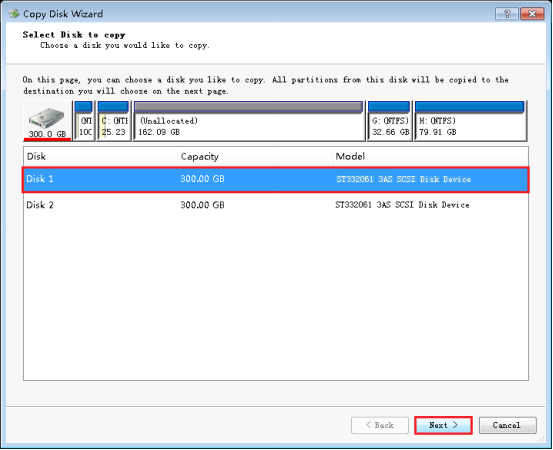
In this interface, we can see all disks in the computer. Select the source disk and click "Next>" button to carry on with the operation.
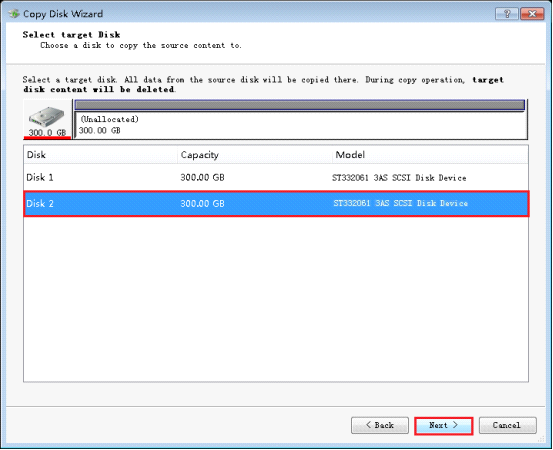
In this interface, select a disk for creating image backup. Then click "Next>" to enter the next operation interface.
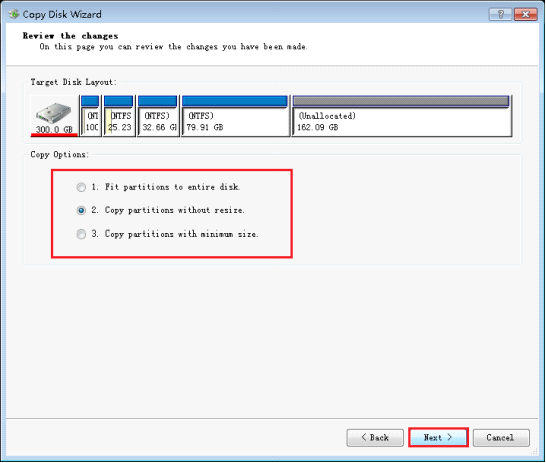
In this interface, we can see three copy options for creating image backup. Users can choose one of them according to the practical requirements. Here we choose "Copy partition without resize". Then click "Next>" button and the following interface will be shown.
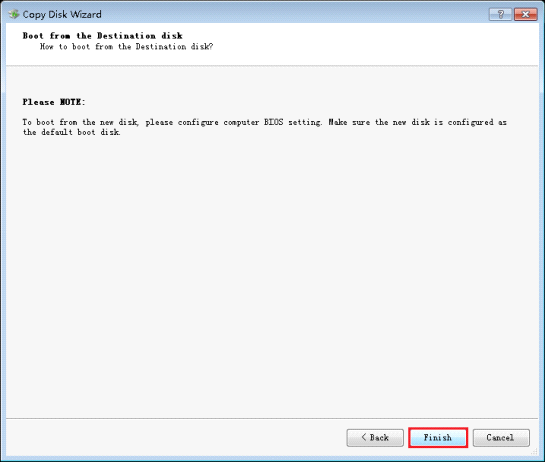
In this interface, confirm the operation. Then click "Finish" and a dialog box will appear.
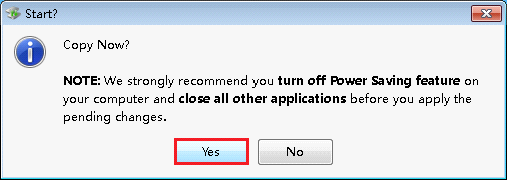
Confirm the operation again, and then click "Yes" button. After the disk backup software finishes all previous operation, we'll finish creating image backup.
Seeing this demonstration, you may have got certain understanding of making image backup with MiniTool Drive Copy. However, this free disk backup software not only can make disk image backup, but also can make partition image backup. Wanting to back up disk or partition, just download this free disk backup software to the computer and have a try. It won't disappoint you.
Common problems related to disk clone and our solutions:
- Copy Windows 8 GPT partition
- Copy Windows 8 GPT Disk
- Free copy partition
- Disk image
- Drive image download
- Clone GPT Disk
- Clone GPT Partition
- Hard drive partition copy
- Partition backup program
- Copy GPT Disk
- Copy GPT Partition
- Drive to drive copy software
- Copy a hard drive to new drive
- Copy Windows Partition
- Hard drive copy
- Image hard drive
- Copy hard drive to hard drive
- Hard drive copy program
- Partition backup
- Partition copying
- Hard drive to hard drive copy
- Clone hard drive safely
- Drive to drive clone
- Hard disk clone free
- Windows 7 clone hard drive
- Copy Partition Windows 8
- Clone hard drive Windows 7
- Freeware disk clone
- Disk Clone in Windows 7
- Free disk clone software for Windows
- How To Copy a Hard Drive
- Disk to disk copy
- Driver backup
- Free disk cloning software
- Free hard disk clone
- Backup hard disk
- Free hard drive clone
- Disk to disk clone
- Disk to disk image
- How to clone a hard disk drive
- How to clone a disk drive
- Free create image of hard drive
- Free clone a hard drive
- Clone disk
- Best free disk clone software
- How to clone a hard drive safely
- Free hard disk clone software
- Disk clone software
- Disk clone windows 7
- Best disk cloning software
- Free disk clone software
- Disk clone freeware
- Free disk clone
- Free disk backup
- Data backup
- Free hard drive image
- Free backup vista
- Disk backup
- Backup vista free
- Backup files
- Drive clone free
- Free drive copy
- PC backup software
- Backup system free
- Free drive image
- Image backup
- Hard drive clone
- Clone a hard drive
- Active drive image
- Create image of hard drive
- Backup Vista
- Free drive clone
- Backup system
- Windows backup
- Drive image freeware
- clone hard drive
- disk copy
- disk clone
- drive clone
- drive copy
- disk imaging
- disk cloning
- hard drive image
- partition image
- disk cloning software
- hard disk image
- hard disk clone
- hard drive cloning software
- copy disk
- windows xp partition drive copy
- disk copy software
- how to clone a hard drive
- clone hd
- hard drive duplicator
- hdd clone
- hard drive cloning
- wipe disk drive
- resize partition
- partition recovery software
- partition magic server
- free data recovery software
- free file recovery software
- mac data recovery
- photo recovery
- partition magic
- Partition Manager Server
- merge partition
- partition manager
