MiniTool® Drive Copy
- Free Disk Copy Software, Free Drive Clone Software, Free Disk Clone Tool, Free System Backup Tool, Drive Copy, Clone Hard Drive, Disk Clone, Drive Clone, Drive Copy, Disk Imaging, Support FAT12, FAT16, FAT32, VFAT, NTFS, NTFS5 and Windows 2000 Professional/XP/Vista/7/8 and so on.
Disk to disk image
In the process of using computer, many users have met data loss. If data loss results from soft failure, users can use data recovery software like MiniTool Power Data Recovery to recover lost data. However, if data are lost due to hardware damage, data recovery will become much troublesome. In order to avoid troubles brought by data loss, many users choose to make disk to disk image. Nevertheless, it is not easy to make disk image, because many users have difficulties in finding good tools. Though Ghost is able to make disk image, operations are very complex and dangerous, and users often suffer data loss when using Ghost to make disk to disk image. Therefore, many users are eager to find a safer and faster method. Here is a piece of good news. Since the demands for disk to disk image increase, famed software development company MiniTool Solution Ltd. has developed a piece of excellent drive copy software after many years' effort, namely MiniTool Drive Copy. Owning this drive copy software, users can accomplish disk to disk image much easily and safely.
Steps to make disk to disk image with MiniTool Drive Copy
First of all, users need to download the drive copy software from its official website http://www.minitool-drivecopy.com. Then, install it to computer and open it.

This is the main interface of the drive copy software. To make disk to disk image, please select "Disk to Disk". Then, the following interface will appear:
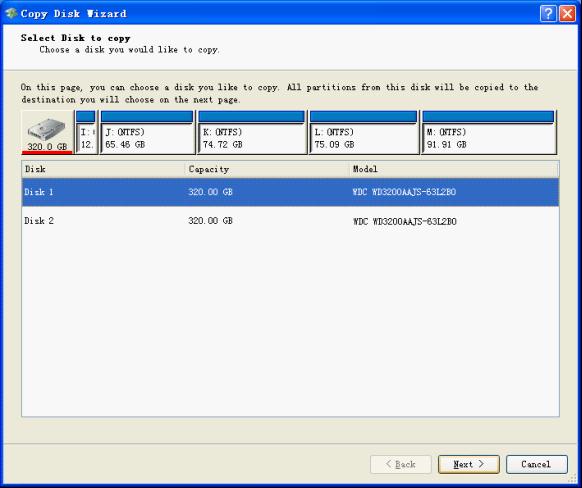
Select the source disk and click "Next>" to enter the following interface:
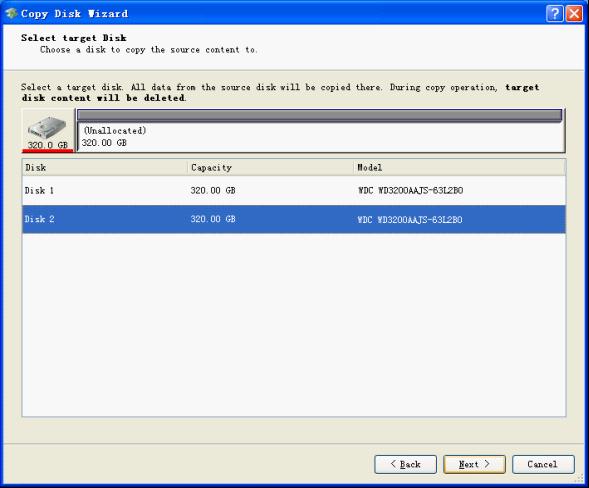
Select the new disk used to store disk image and click "Next" button.
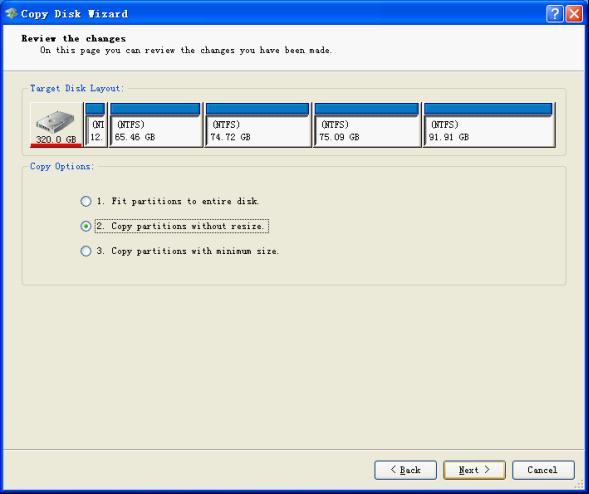
Here, users need to select a way to copy source disk. To make disk to disk image, we can select "Copy partitions without resize" and click "Next" button to get the following interface:
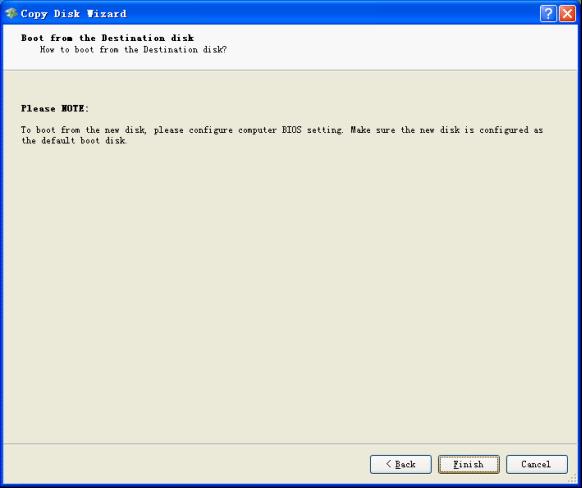
After entering this interface, users should operate according to prompts and click "Finish" to perform all operations. After that, all work to make disk to disk image will be accomplished thoroughly.
Through the above demonstration, all of you should know how to make disk to disk image with the drive copy software MiniTool Drive Copy. To protect data, download the drive copy software to make disk copy right now.
Common problems related to disk clone and our solutions:
- Copy Windows 8 GPT partition
- Copy Windows 8 GPT Disk
- Free copy partition
- Disk image
- Drive image download
- Clone GPT Disk
- Clone GPT Partition
- Hard drive partition copy
- Partition backup program
- Copy GPT Disk
- Copy GPT Partition
- Drive to drive copy software
- Copy a hard drive to new drive
- Copy Windows Partition
- Hard drive copy
- Image hard drive
- Copy hard drive to hard drive
- Hard drive copy program
- Partition backup
- Partition copying
- Hard drive to hard drive copy
- Clone hard drive safely
- Drive to drive clone
- Hard disk clone free
- Windows 7 clone hard drive
- Copy Partition Windows 8
- Clone hard drive Windows 7
- Freeware disk clone
- Disk Clone in Windows 7
- Free disk clone software for Windows
- How To Copy a Hard Drive
- Disk to disk copy
- Driver backup
- Free disk cloning software
- Free hard disk clone
- Backup hard disk
- Free hard drive clone
- Disk to disk clone
- Disk to disk image
- How to clone a hard disk drive
- How to clone a disk drive
- Free create image of hard drive
- Free clone a hard drive
- Clone disk
- Best free disk clone software
- How to clone a hard drive safely
- Free hard disk clone software
- Disk clone software
- Disk clone windows 7
- Best disk cloning software
- Free disk clone software
- Disk clone freeware
- Free disk clone
- Free disk backup
- Data backup
- Free hard drive image
- Free backup vista
- Disk backup
- Backup vista free
- Backup files
- Drive clone free
- Free drive copy
- PC backup software
- Backup system free
- Free drive image
- Image backup
- Hard drive clone
- Clone a hard drive
- Active drive image
- Create image of hard drive
- Backup Vista
- Free drive clone
- Backup system
- Windows backup
- Drive image freeware
- clone hard drive
- disk copy
- disk clone
- drive clone
- drive copy
- disk imaging
- disk cloning
- hard drive image
- partition image
- disk cloning software
- hard disk image
- hard disk clone
- hard drive cloning software
- copy disk
- windows xp partition drive copy
- disk copy software
- how to clone a hard drive
- clone hd
- hard drive duplicator
- hdd clone
- hard drive cloning
- wipe disk drive
- resize partition
- partition recovery software
- partition magic server
- free data recovery software
- free file recovery software
- mac data recovery
- photo recovery
- partition magic
- Partition Manager Server
- merge partition
- partition manager
