MiniTool® Drive Copy
- Free Disk Copy Software, Free Drive Clone Software, Free Disk Clone Tool, Free System Backup Tool, Drive Copy, Clone Hard Drive, Disk Clone, Drive Clone, Drive Copy, Disk Imaging, Support FAT12, FAT16, FAT32, VFAT, NTFS, NTFS5 and Windows 2000 Professional/XP/Vista/7/8 and so on.
Free drive clone
Drive clone is one of most common operations when users are managing data in disk partitions. It is a way to copy all data and partition completely from one partition to another location. With the growing value of data saved in computers, users attach more importance to data security protection in computers. To improve data security, many users think of cloning partitions saving important data. But operating system doesn't have drive clone function, so it is impossible to realize drive clone without third-party software. To make up the pity, many software companies have developed professional drive clone software, including famous MiniTool Solution Ltd.. MiniTool Drive Copy, which is developed by MiniTool Solution Ltd., has won the reputation of the best drive copy software so far.
Powerful MiniTool Drive Copy
MiniTool Drive Copy is a kind of professional drive clone software aimed at Windows operating systems. It is more than powerful and easy-to-use. It doesn't matter whether you have professional computer knowledge, and you can use MiniTool Drive Copy easily to clone partitions saving your important data so that you can protect data security of your computer. What's more, MiniTool Drive Copy is perfectly compatible with 32-bit and 64-bit Windows 2000 Professional, Windows XP, Windows Vista, and Windows 7, and various kinds of common file systems like FAT12, FAT16, FAT32, VFAT, NTFS, and NTFS5 as well. For more detailed information about MiniTool Drive Copy, you can visit its official website: http://www.minitool-drivecopy.com.
How to use MiniTool Drive Copy to clone drive fast
To use MiniTool Drive Copy to clone important data in disk partitions, you should firstly download it from its official website and install it to your computer. If you have already installed MiniTool Drive Copy on your computer, launch it to enter its main interface (the following screenshot is from 64-bit Windows 7 version):
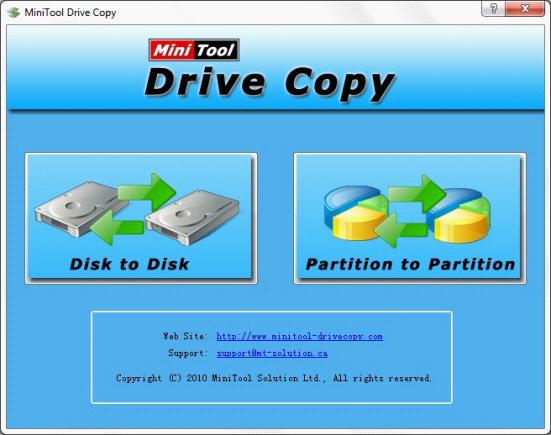
In this interface, you can see there are two functional modules: "Disk to Disk" and "Partition to Partition". Here we take cloning partition for example. So let's click on "Partition to Partition" functional module:

In this interface, select the partitions you need to clone, and then click "Next>" button to enter the next interface:
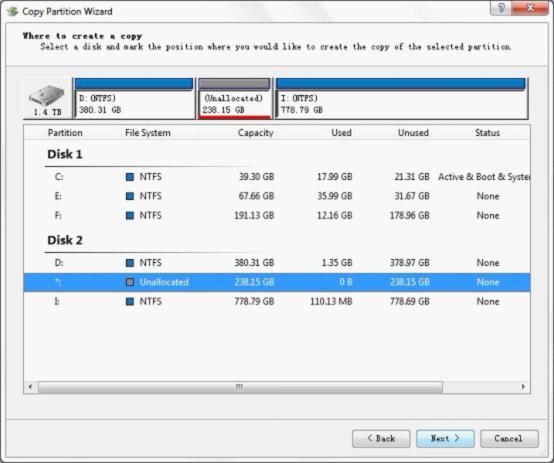
In this interface, select the location to save cloned partition, and then click "Next>" button:
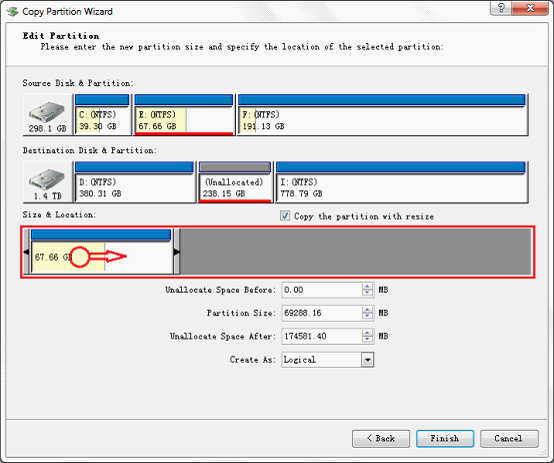
In this interface, we can set partition type, size, and location for the cloned partition. You can drag the partition handle or its border or input specific values in the textboxes below to set size and location for cloned partition. After setting, click "Finish" button. Wait for a few minutes. After MiniTool Drive Copy finishes cloning and saving partition, all work of cloning partition with MiniTool Drive Copy is successfully finished.
It is simple to use MiniTool Drive Copy to clone partition, isn't it? What are you waiting for? For your important data security, you should equip your computer with a MiniTool Drive Copy to clone your important data in the partitions.
Common problems related to disk clone and our solutions:
- Copy Windows 8 GPT partition
- Copy Windows 8 GPT Disk
- Free copy partition
- Disk image
- Drive image download
- Clone GPT Disk
- Clone GPT Partition
- Hard drive partition copy
- Partition backup program
- Copy GPT Disk
- Copy GPT Partition
- Drive to drive copy software
- Copy a hard drive to new drive
- Copy Windows Partition
- Hard drive copy
- Image hard drive
- Copy hard drive to hard drive
- Hard drive copy program
- Partition backup
- Partition copying
- Hard drive to hard drive copy
- Clone hard drive safely
- Drive to drive clone
- Hard disk clone free
- Windows 7 clone hard drive
- Copy Partition Windows 8
- Clone hard drive Windows 7
- Freeware disk clone
- Disk Clone in Windows 7
- Free disk clone software for Windows
- How To Copy a Hard Drive
- Disk to disk copy
- Driver backup
- Free disk cloning software
- Free hard disk clone
- Backup hard disk
- Free hard drive clone
- Disk to disk clone
- Disk to disk image
- How to clone a hard disk drive
- How to clone a disk drive
- Free create image of hard drive
- Free clone a hard drive
- Clone disk
- Best free disk clone software
- How to clone a hard drive safely
- Free hard disk clone software
- Disk clone software
- Disk clone windows 7
- Best disk cloning software
- Free disk clone software
- Disk clone freeware
- Free disk clone
- Free disk backup
- Data backup
- Free hard drive image
- Free backup vista
- Disk backup
- Backup vista free
- Backup files
- Drive clone free
- Free drive copy
- PC backup software
- Backup system free
- Free drive image
- Image backup
- Hard drive clone
- Clone a hard drive
- Active drive image
- Create image of hard drive
- Backup Vista
- Free drive clone
- Backup system
- Windows backup
- Drive image freeware
- clone hard drive
- disk copy
- disk clone
- drive clone
- drive copy
- disk imaging
- disk cloning
- hard drive image
- partition image
- disk cloning software
- hard disk image
- hard disk clone
- hard drive cloning software
- copy disk
- windows xp partition drive copy
- disk copy software
- how to clone a hard drive
- clone hd
- hard drive duplicator
- hdd clone
- hard drive cloning
- wipe disk drive
- resize partition
- partition recovery software
- partition magic server
- free data recovery software
- free file recovery software
- mac data recovery
- photo recovery
- partition magic
- Partition Manager Server
- merge partition
- partition manager
