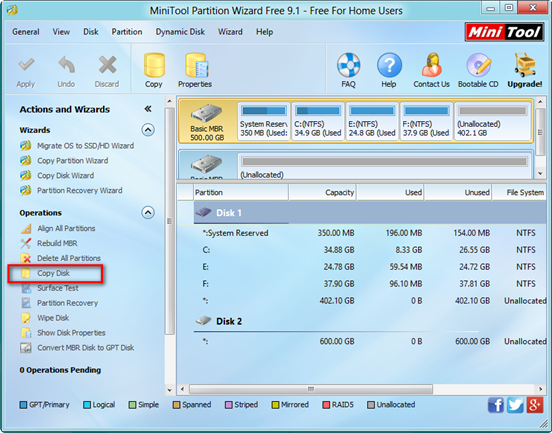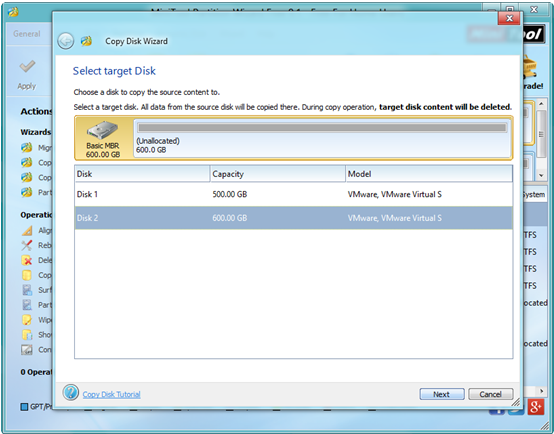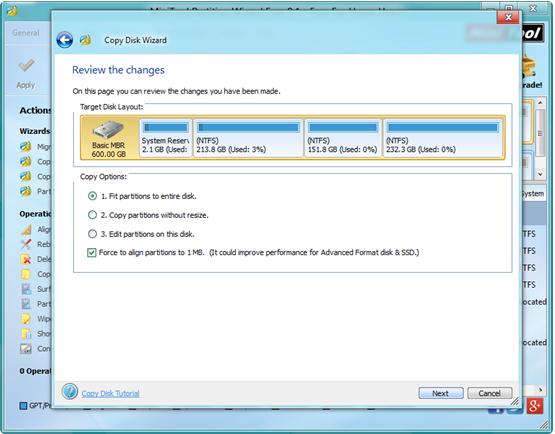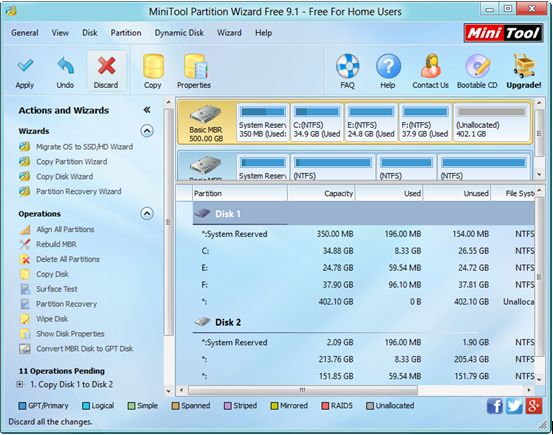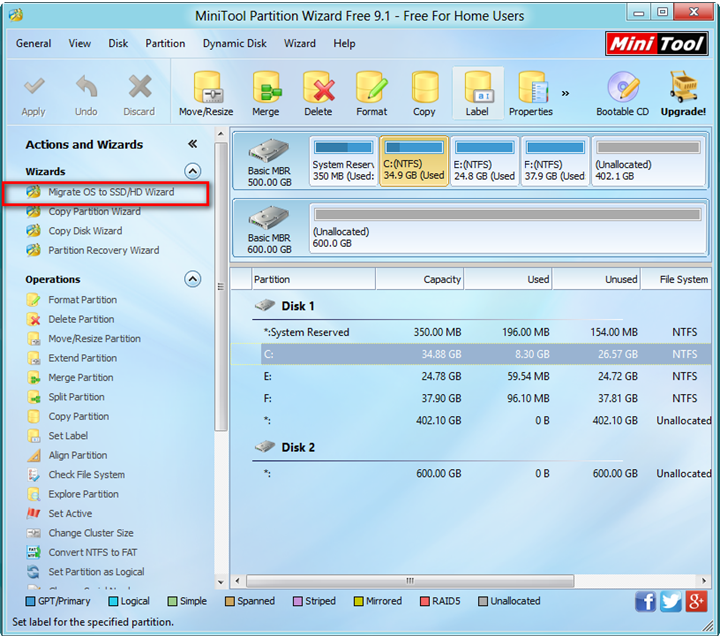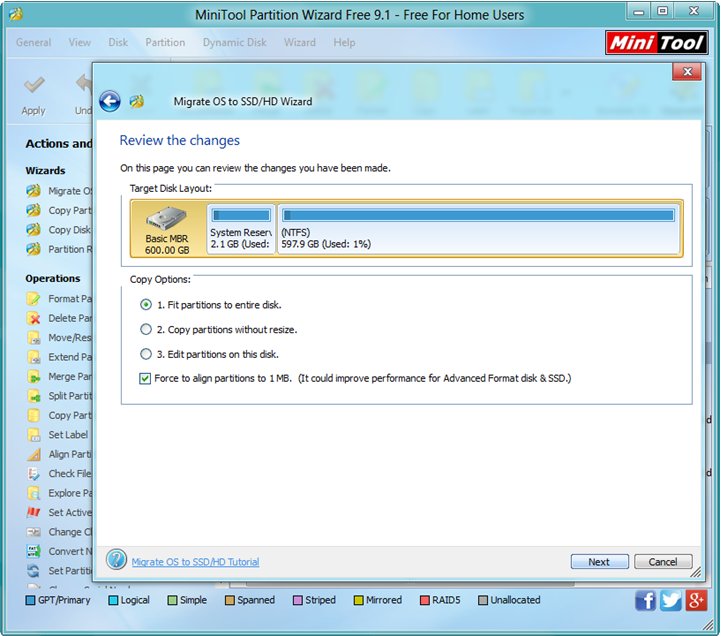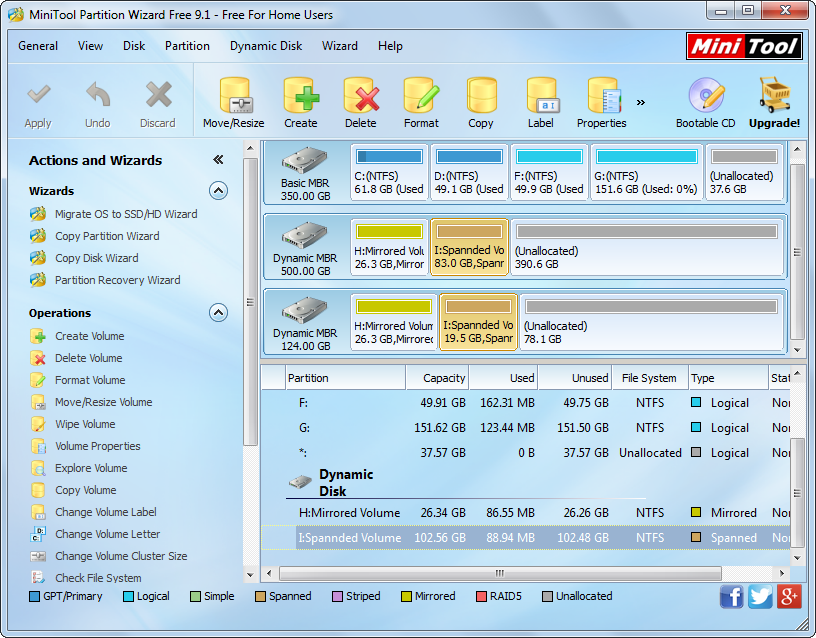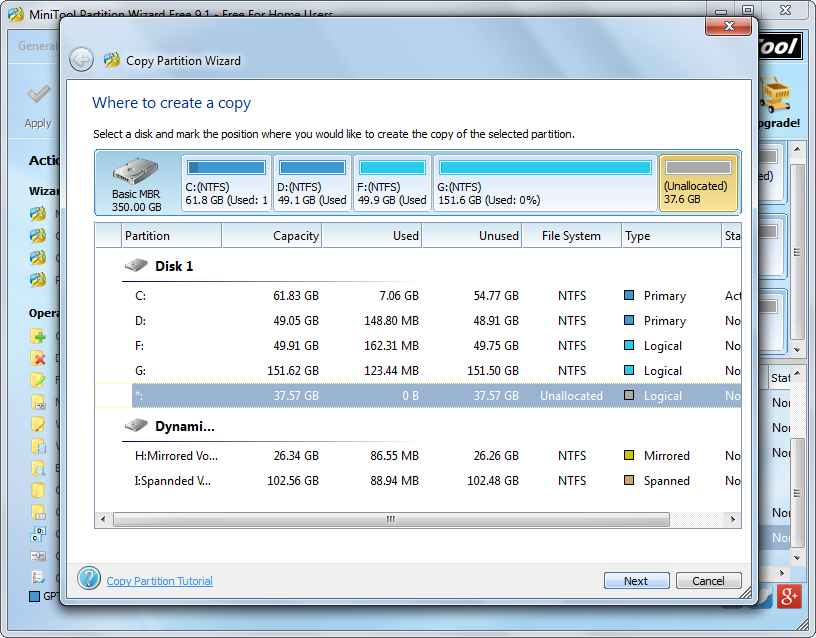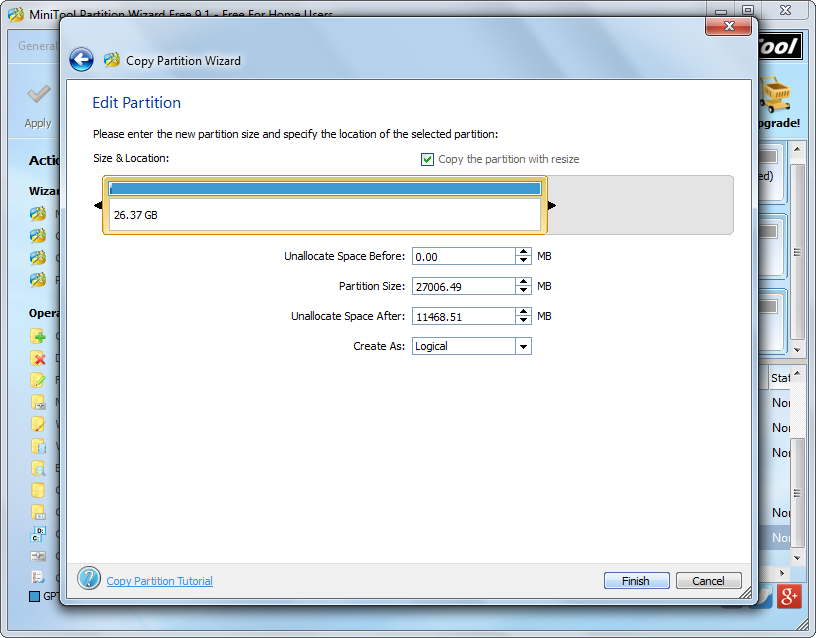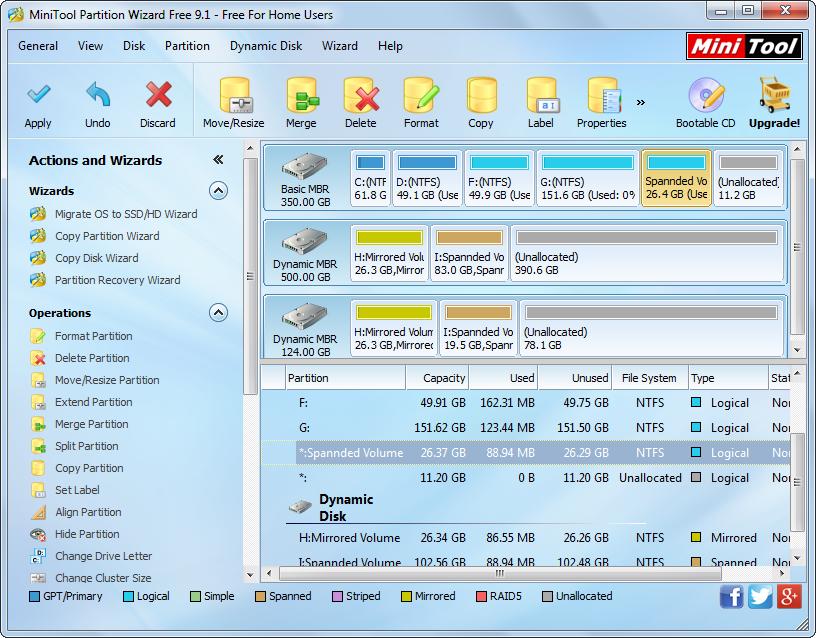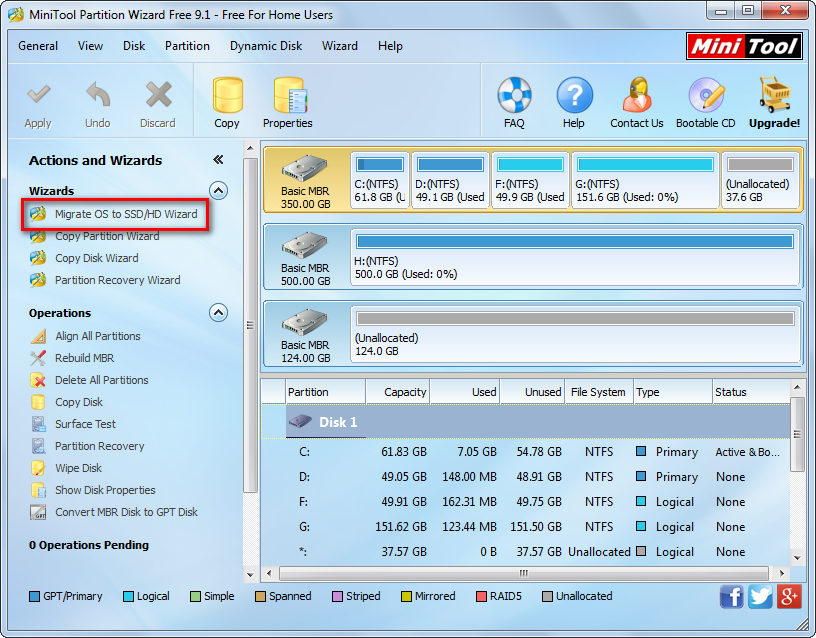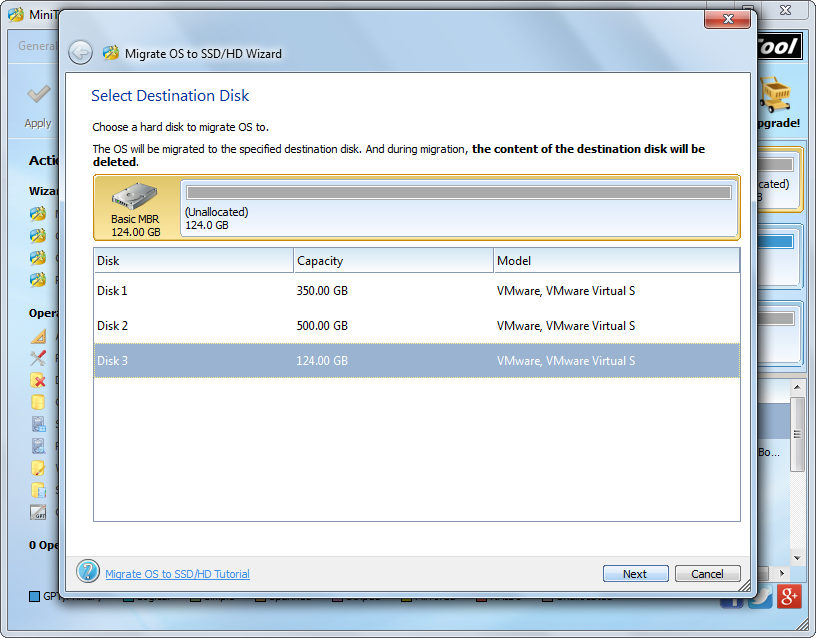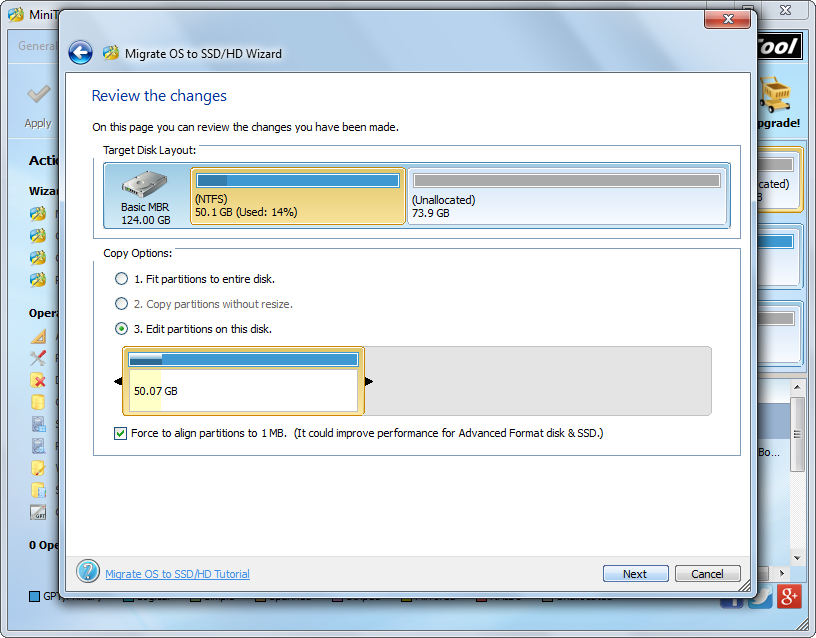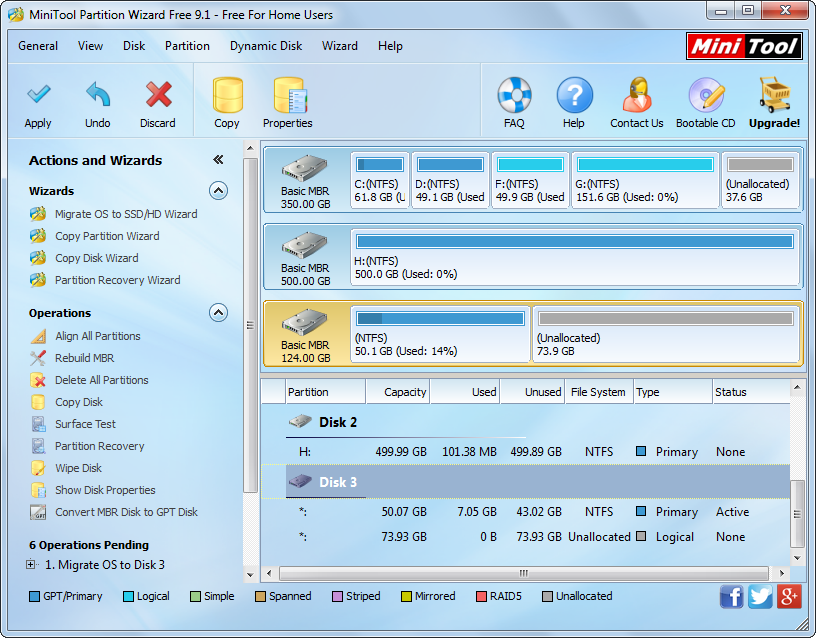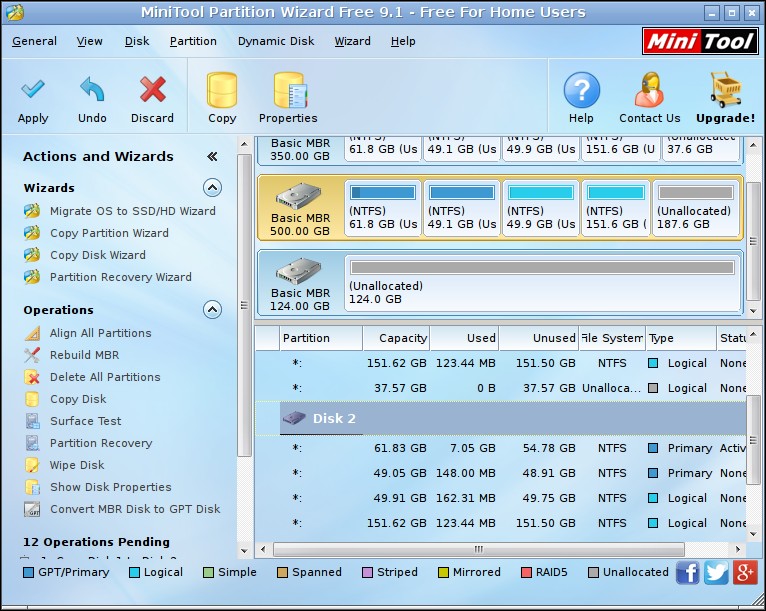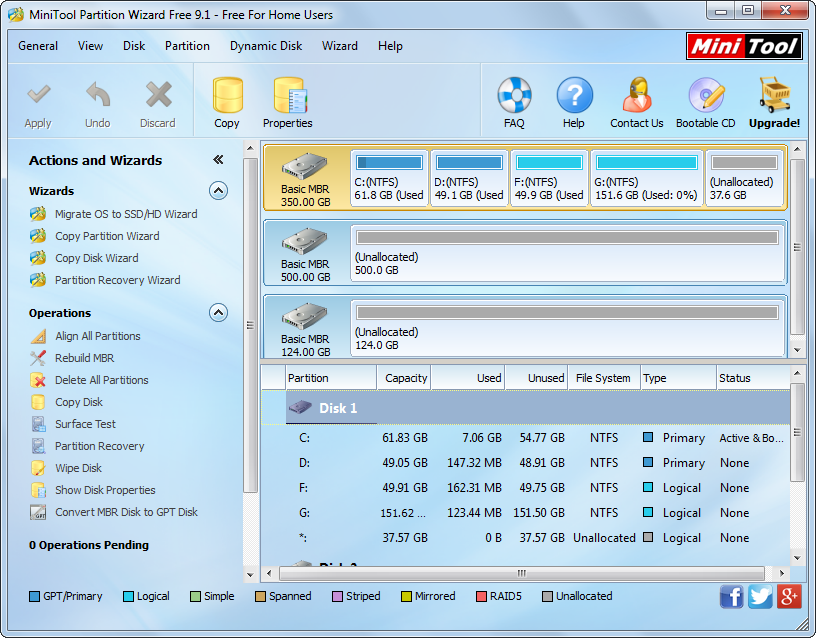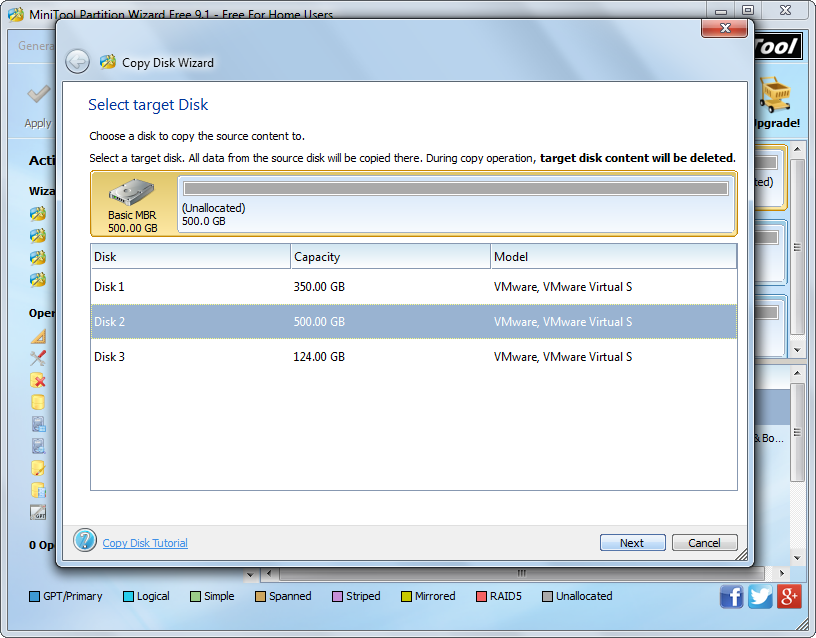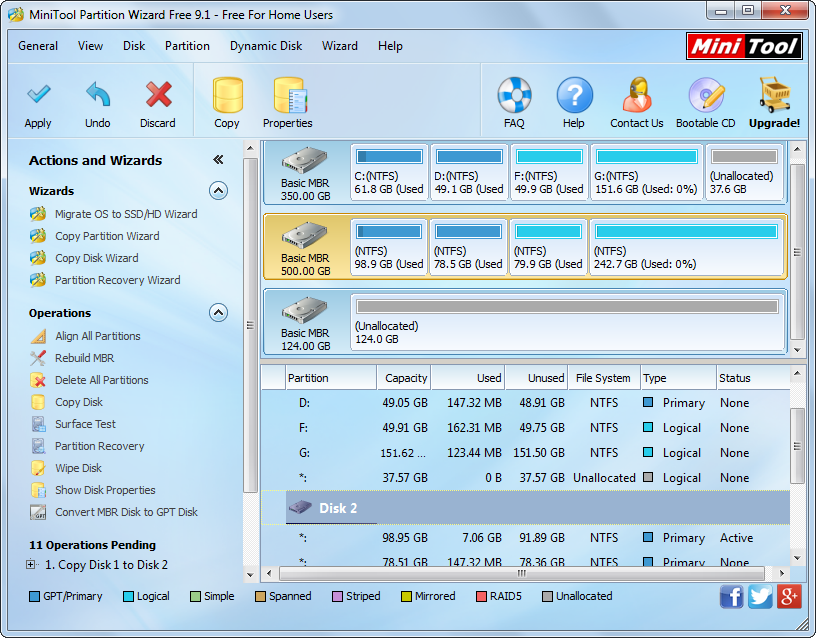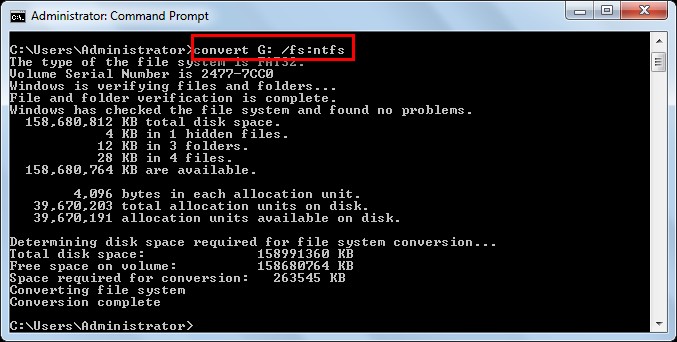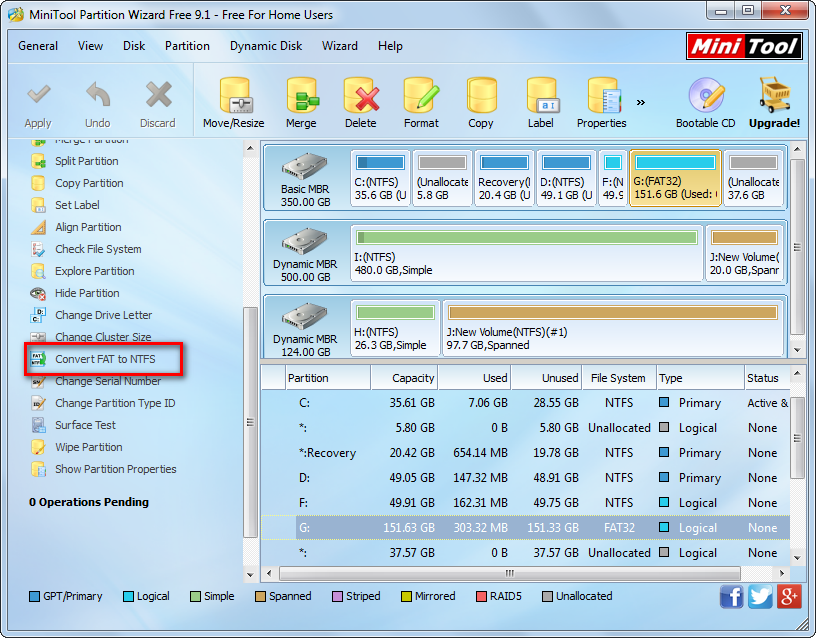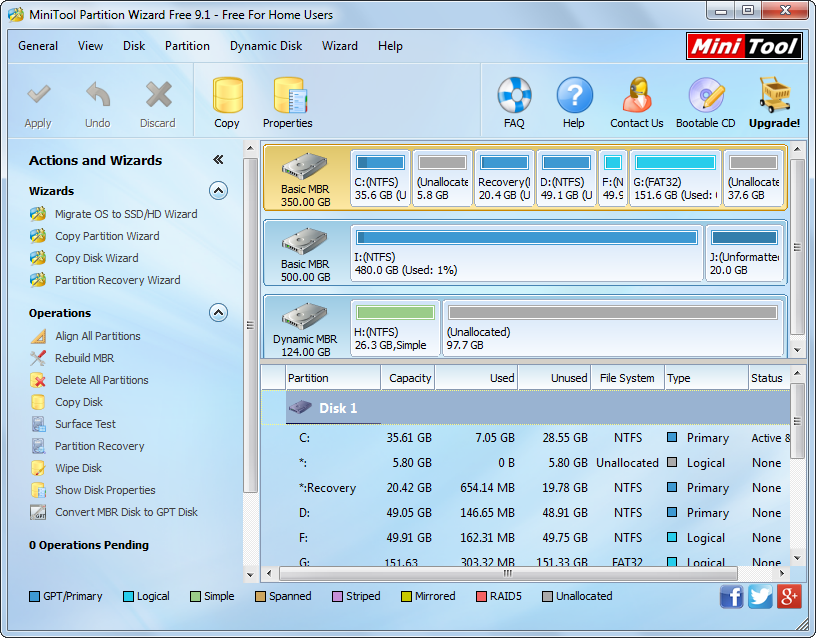Recently, when I browsed Windows forum and Windows seven forum, I find a hot topic: cloning only OS to SSD. Let’s see an example from Tom’s.
I recently bought an SSD that I would like to use along with my current hard drive. Is there a way I can clone only Windows 8 to the SSD, leaving all of my other stuff the way it is? The hard drive would be used for storage, and is much larger than the solid state drive, so I cannot clone the whole disk.
In this case, what should Tom do? Is it possible to copy only operating system to SSD?
Migrate OS to SSD
As a matter of fact, there is one thing Tom needs to do: migrating OS to SSD/HD. In general, in order to shorten the boot time and enhance the performance of computer, a growing number of users choose to transfer the operating system from normal hard disk to SSD/HD. However, how to migrate OS to SSD? Can we effectively complete this task?
Common users may have no idea on how to fix this issue since they know a tiny mistake may do great harm to OS. Taking this into account, we recommend MiniTool Partition Wizard, which can effectively and quickly migrate OS to SSD because of its excellent performance and simple operation.
How to Copy Only OS to SSD
First, users need to click here to download MiniTool Partition Wizard, then install it on computer and launch it to open its main interface.

In this window, to copy only OS, users can click on “Migrate OS to SSD/HD Wizard” from left Wizards column.
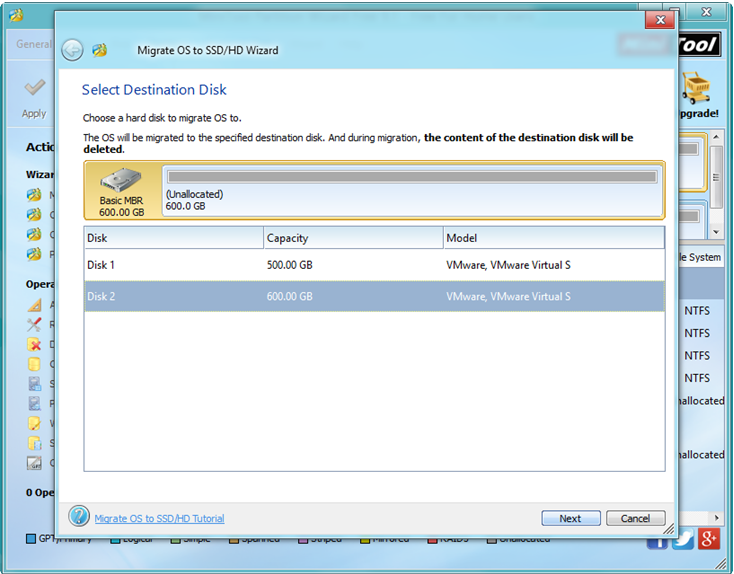
Next, select the SSD and then click on “Next” to move on.

Now, choose a suitable way to migrate OS and click on “Next” button.
After that, read note information and click on “Finish” to go back to the main window.
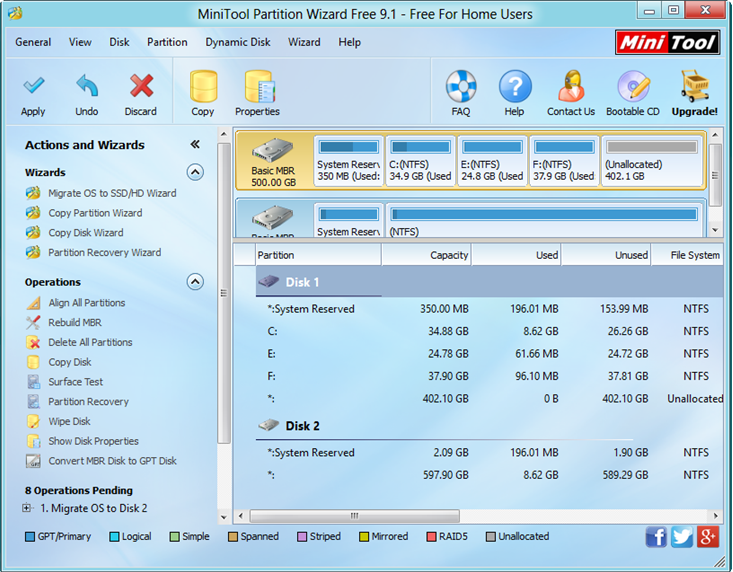
Finally, tap “Apply” in the left side of toolbar and tap “Yes” in pop-up prompt window to carry out pending operations.
Thus, users have finished copying only OS to SSD.
In addition to Migrate OS to SSD/HD Wizard, MiniTool Partition Wizard offers some other excellent features including copy disk, partition recovery wizard, move/resize partition, extend partition, wipe disk, etc. to help users perfectly manage their hard disk as well as partitions.

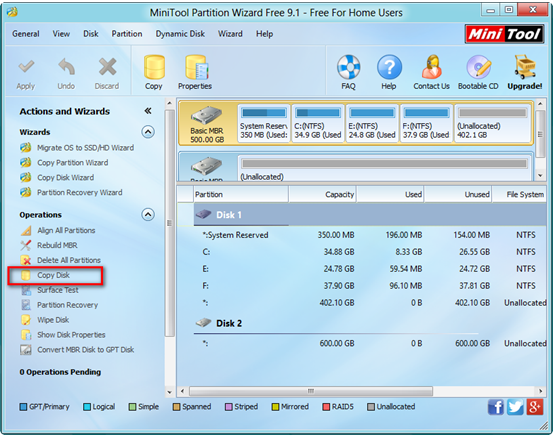
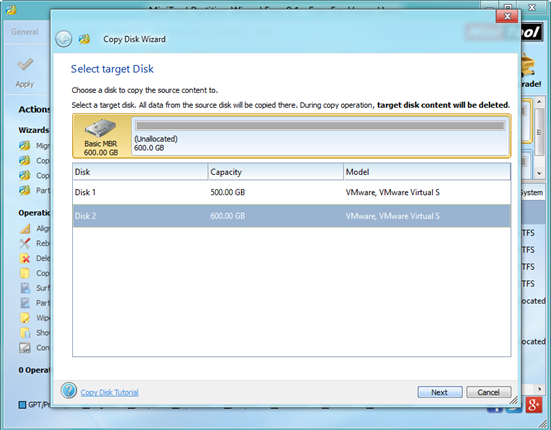
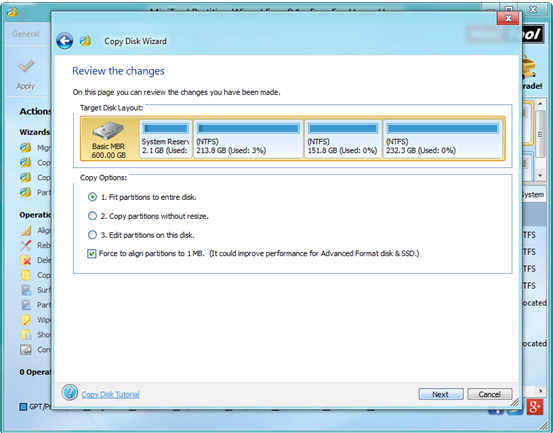
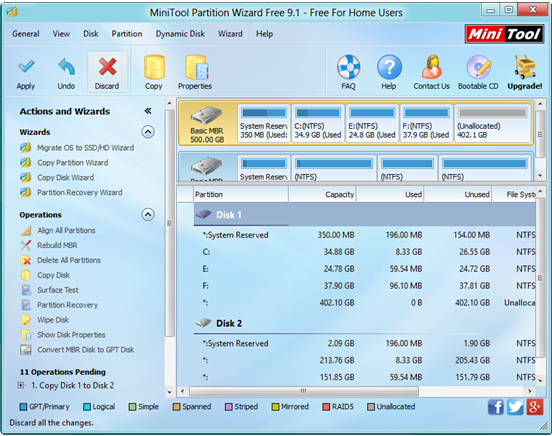
 In the information age, computers play an important part in our life and work. And, we store lots of data on our computer hard drive every day. As time goes by, we will find there are massive important data occupied our disk space and this disk is running out space. At this moment, the best way is to buy a new large disk and clone the old one.
In the information age, computers play an important part in our life and work. And, we store lots of data on our computer hard drive every day. As time goes by, we will find there are massive important data occupied our disk space and this disk is running out space. At this moment, the best way is to buy a new large disk and clone the old one.