Generally, there are 5 types of dynamic volumes, including simple volume, mirrored volume, striped volume, spanned volume, and RAID 5 volume. Among all these types of volumes, mirrored volume and RAID 5 volume have the feature of fault tolerance. That is to say, there is at least one copy for data saved in these volumes to help restore from crashes. But for other volumes, such as striped volume, spanned volume, and simple volume, users have to create a backup manually if they fear of accidental data loss. Aiming at this situation, we will introduce how to copy dynamic volumes in this post.
Firstly, a piece of drive clone software is needed. Nevertheless, when searching such a kind of programs on the internet, you may find most of them are chargeable, and some of them are even expensive. Well, do you want to use a freeware to clone your dynamic volumes? If your answer is yes, keep on reading the post.
MiniTool Partition Wizard, a free program working on Windows non-server platforms, can help copy different kinds of dynamic volumes to either dynamic disks or basic disks, and all files saved in these volumes will be cloned at the same time. More importantly, no complicated operations are required, and detailed instructions will be given in every step. For detailed steps to clone dynamic volumes, please see the following demonstration.
How to Copy Dynamic Volumes with MiniTool Partition Wizard
After downloading and installing the free drive clone software successfully, please start and launch it to get its main interface:
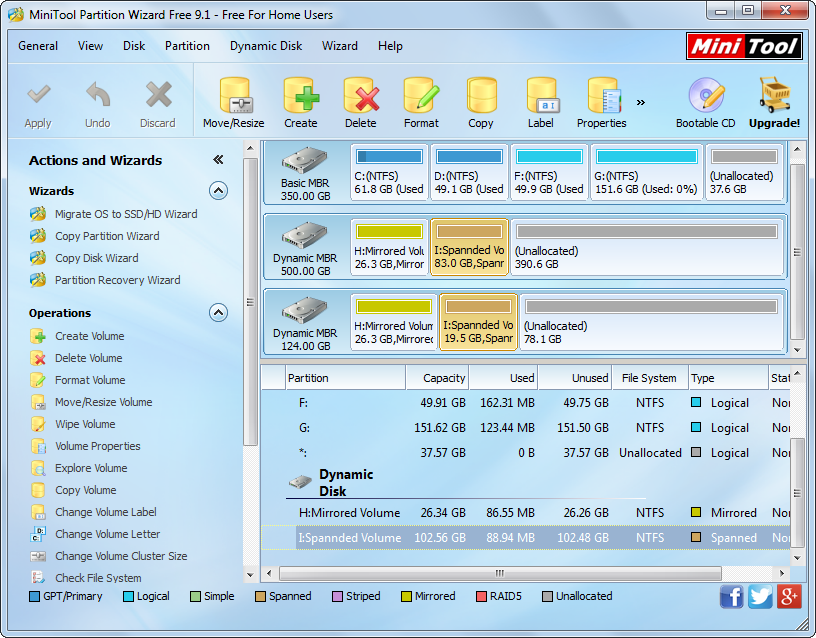
Here, all dynamic volumes are shown. Please select the volume you want to clone and choose “Copy Volume” feature from the left action panel.
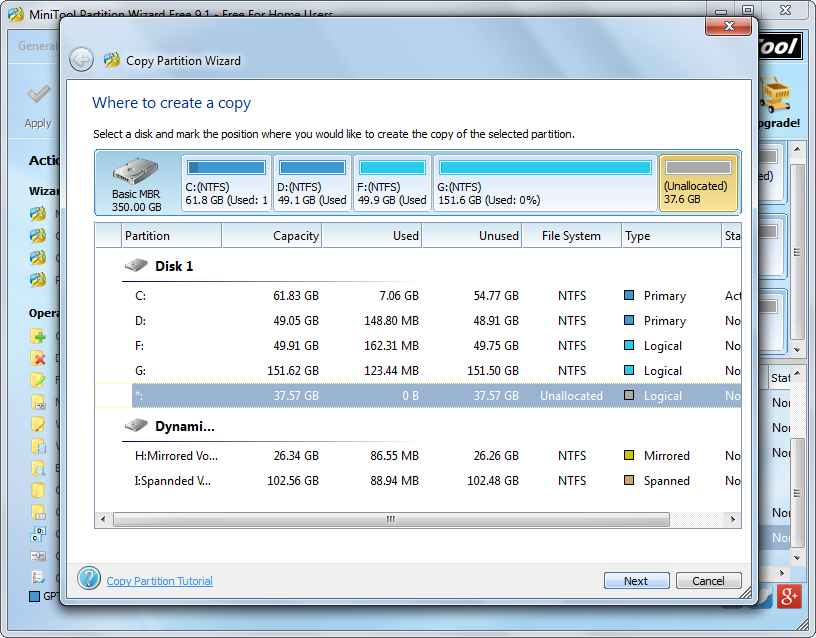
Then, mark a place to hold the copy of the source volume, which could be space on basic disk and dynamic disk, and then click “Next”. Tip: if you want to clone the volume to basic disk, there must be an unallocated space on basic disk. If there is no such space, please shrink an existing partition to create. For steps to shrink a partition, please see Move/Resize Partition.
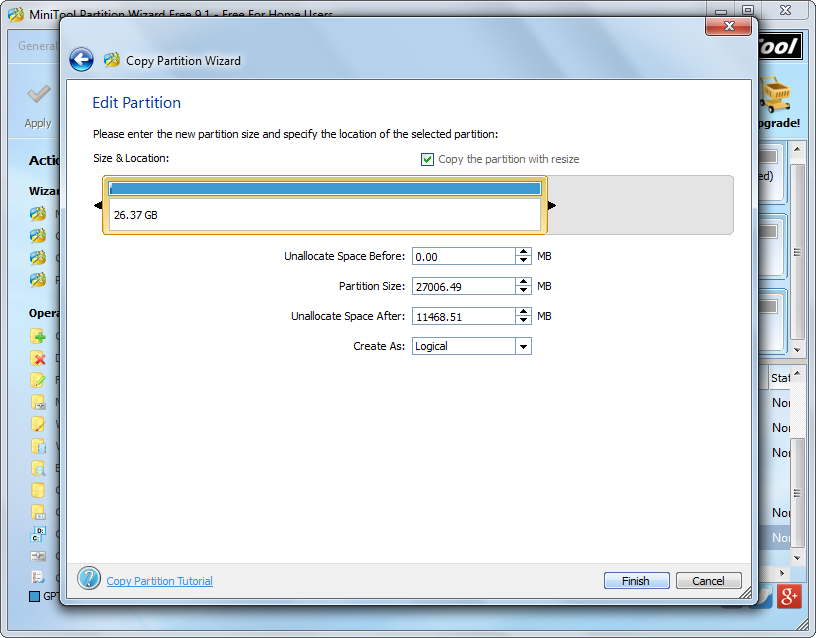
Next, you are able to edit the size and location for the partition or volume that holds the copy of source volume. After getting desired values, please click “Finish” to go back to the main window:
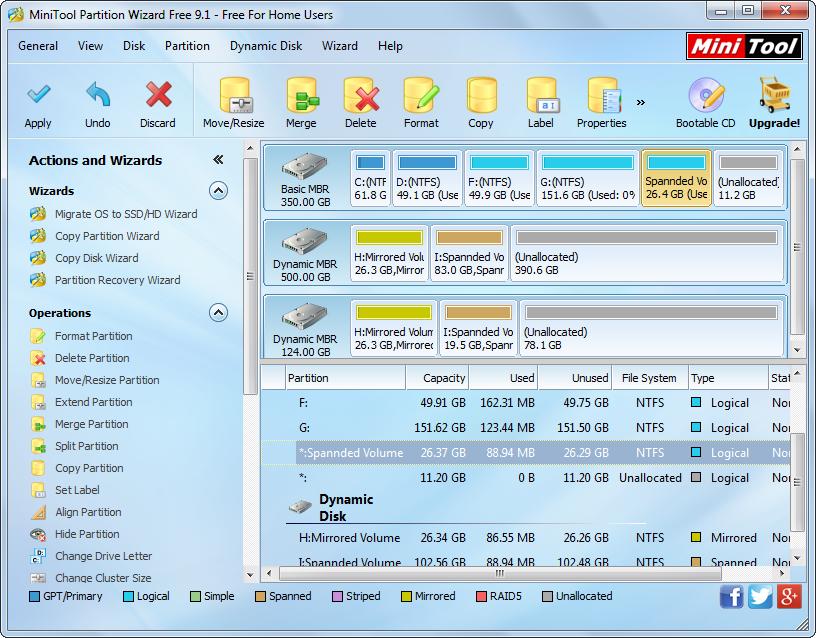
At last, click “Apply” button to make all changes performed.
And so far, we have created a copy for a specific dynamic volume as well as its data. Are you still troubled by how to copy dynamic volumes? The free drive clone software MiniTool Partition Wizard could help you a lot.
