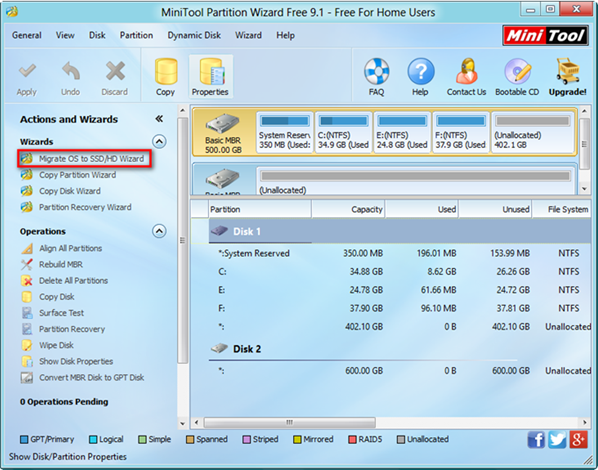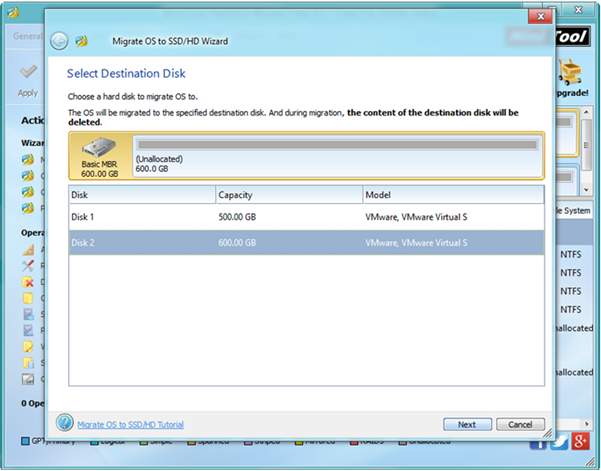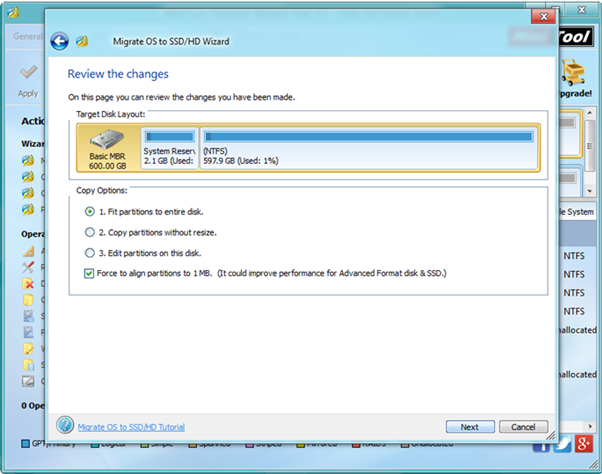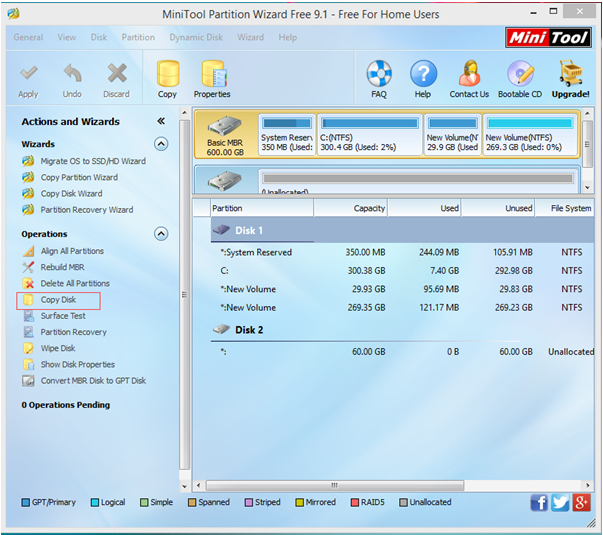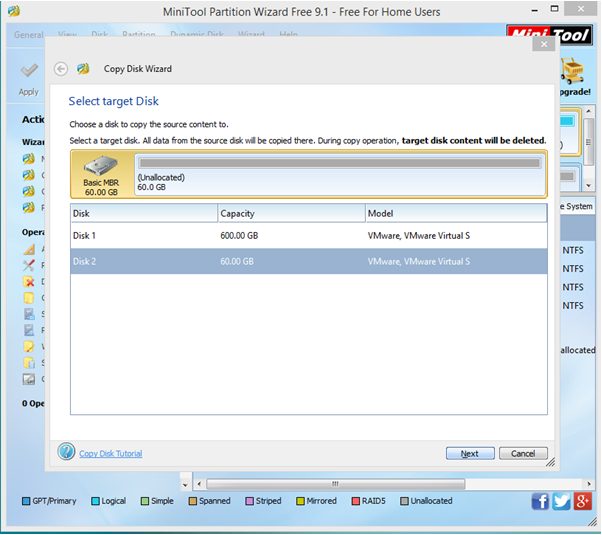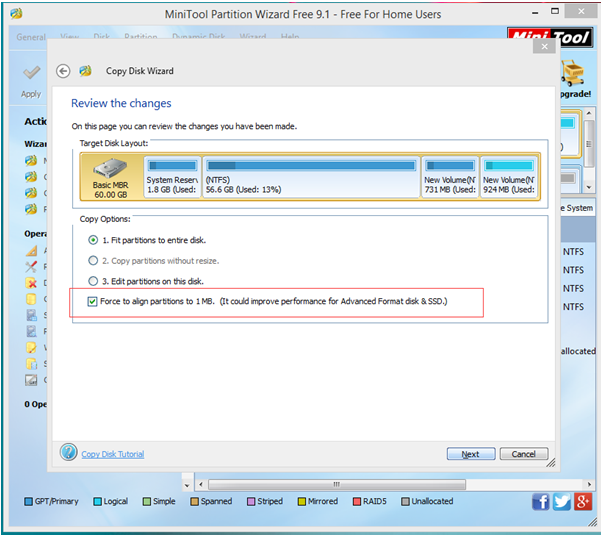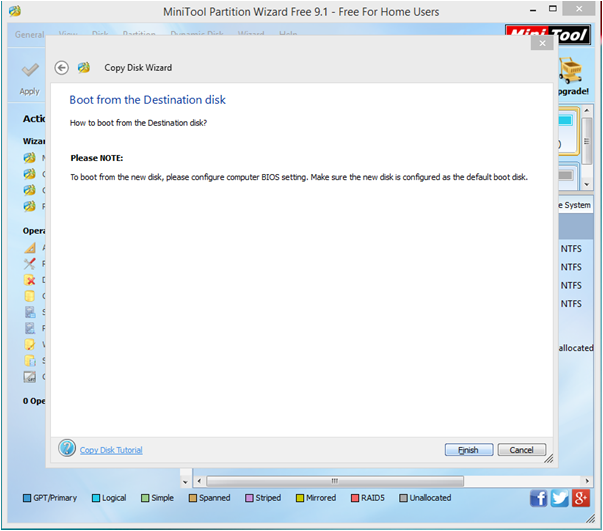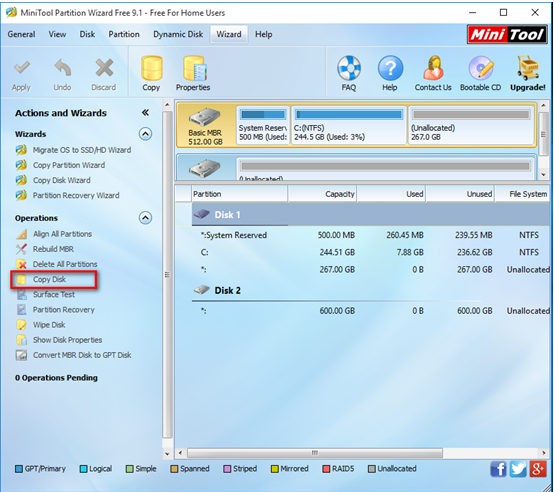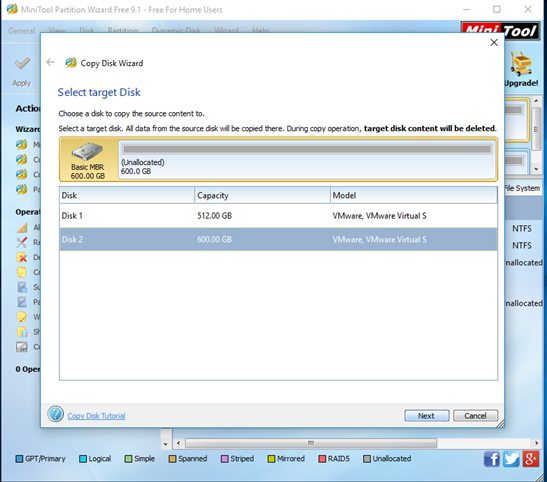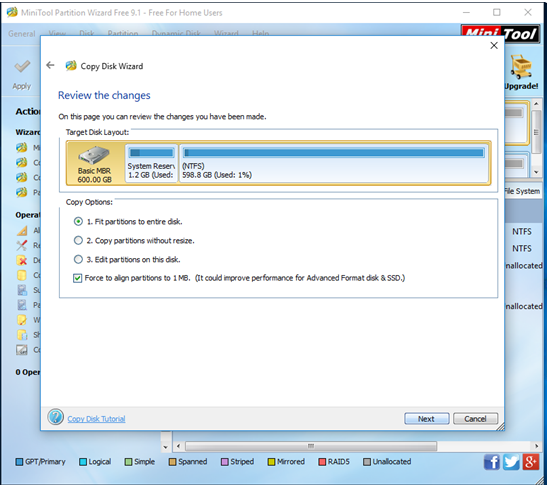Problems: I stored massive important data including business data, working documents, precious data and some personal data on my hard drive. And, since data loss caused by various subjective or objective factors happens more and more frequently, I want to make a backup of my hard drive to avoid data loss. Besides, I don’t want to spend much money in backuping data. So well, is it possible to copy my hard drive for free?
Overview of Copying Hard Drive Free
In general, if you want to copy drive to make a backup without money, you can try using a piece of free hard drive copy software. MiniTool Partition Wizard, developed by famous software development company based in Canada, is recommended here. This freeware provides “Copy Disk” feature to help to clone on disk to another with ease to make a backup for the disk which saves significant files. And, you don’t need to worry about your poor computer knowledge since this tool offers wizard-based operation and simple interface. What’s more, this professional freeware support various operating systems including Windows 7/8/XP/Vista/10.
How to Copy Hard Drive Free
To copy hard drive to make a backup, you need to download free MiniTool Partition Wizard from its official website, and then install it on computer. After installation, launch it.
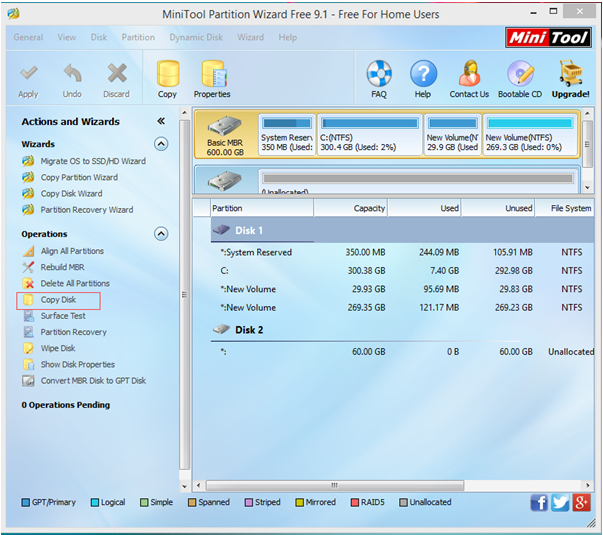
In the main interface of this freeware, select the disk you want to copy and then click “Copy Disk” feature from the left Operations.
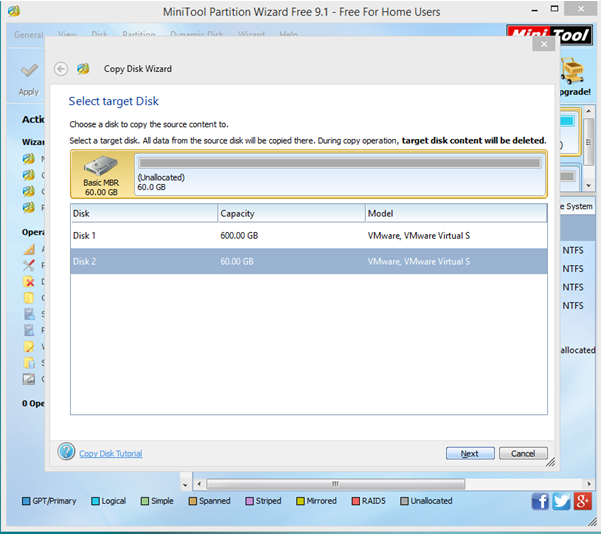
Now, select a disk to save the copy of the source disk as target disk. Note: please ensure the target disk has enough space to store all data on the source disk, and you had better backup all data stored on the target disk or these data could be overwritten and there is no way to recover them.
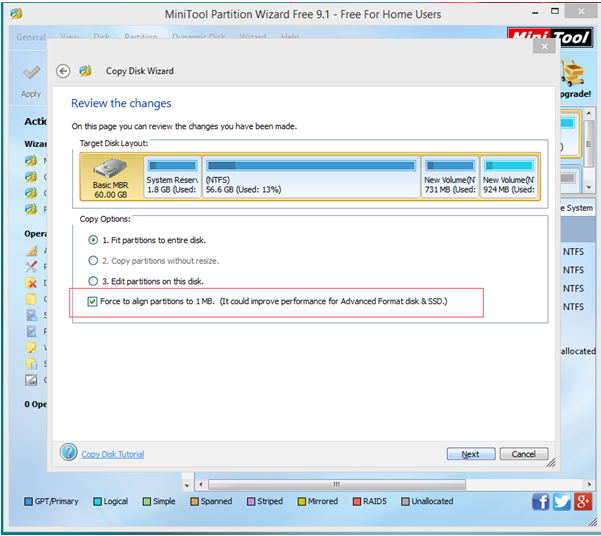
In this window, select a copy option and click “Next” button.
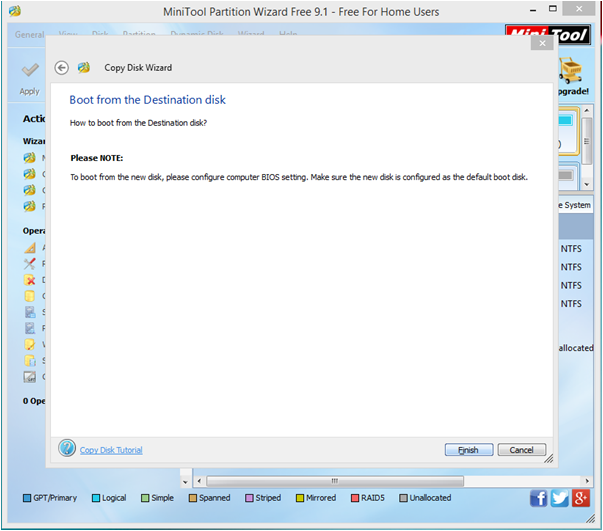
Then, click “Finish” button to go back to the main interface.
Finally, tap “Apply” and “Yes” to perform all changes.
Thus, you have finished copying disk for free via MiniTool Partition Wizard.

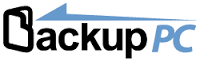 As we know, one small accident, a virus, or hard drive failure can destroy all the important stuff you care most about on your computer. As a result, you are unable to access data store on your PC.
As we know, one small accident, a virus, or hard drive failure can destroy all the important stuff you care most about on your computer. As a result, you are unable to access data store on your PC.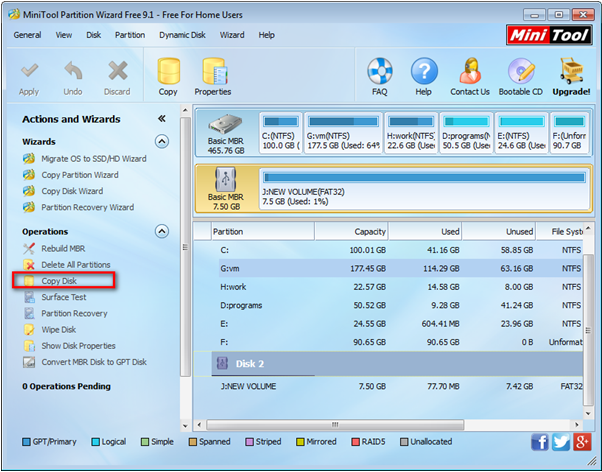
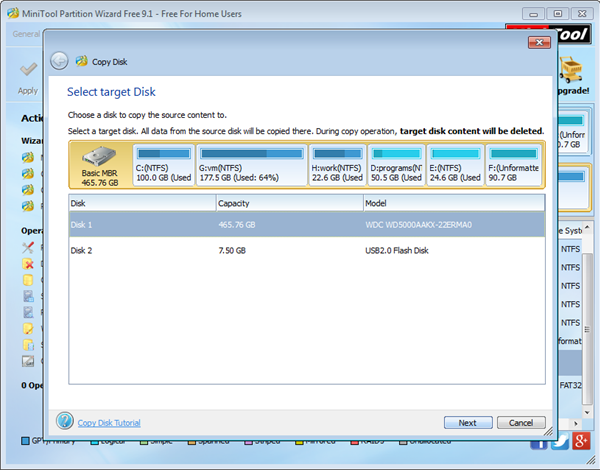
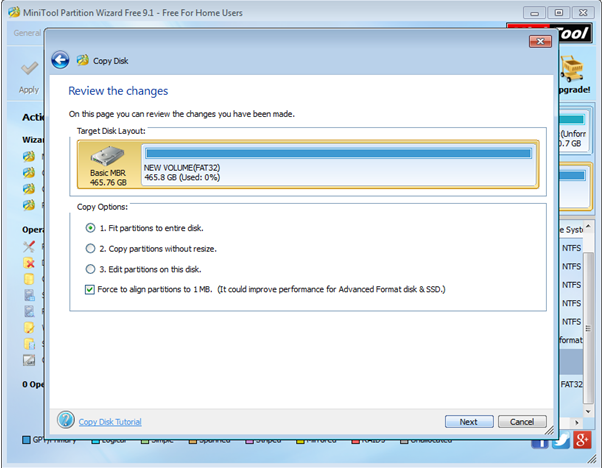


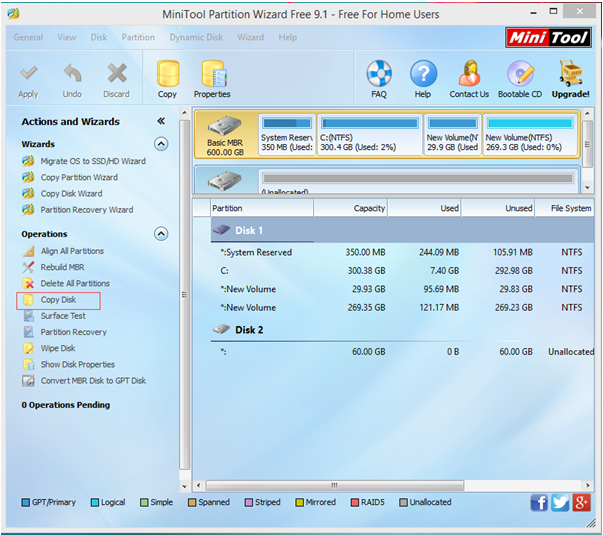
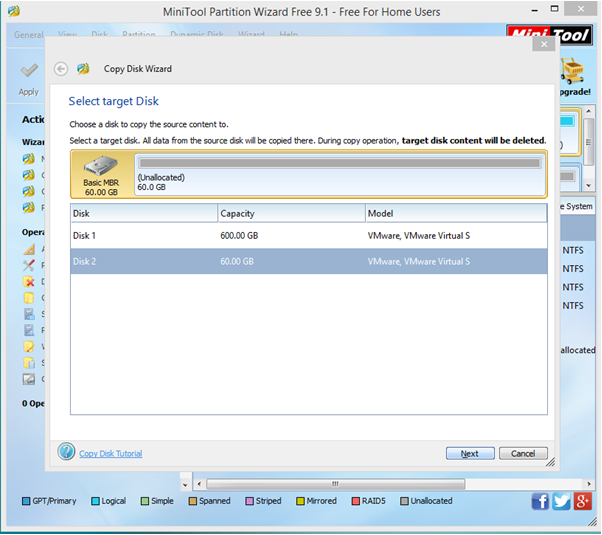
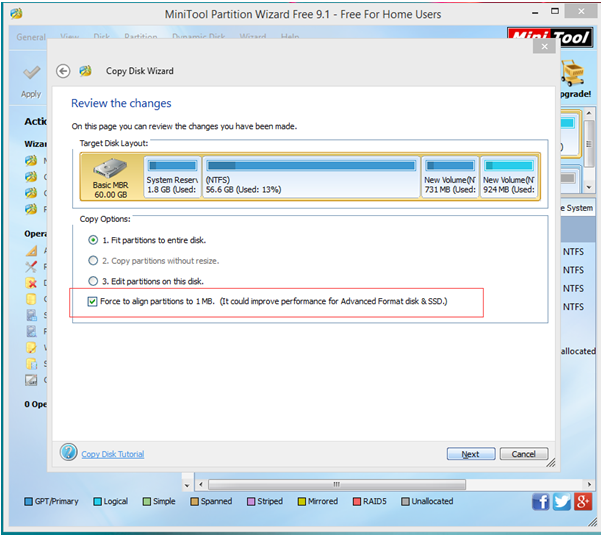
 Problem: Currently I am using 500 GB HDD in my laptop. I have 3 partitions of my HDD. All the system files and OS are in C drive. Now, I am going to buy 600 GB SSD. I want to ask how to clone only C drive (partition) without affecting E and F to SDD, as I want to boot OS from SSD and put large files to HDD. In this case, what should I do? Is it possible to clone only C drive to SSD?
Problem: Currently I am using 500 GB HDD in my laptop. I have 3 partitions of my HDD. All the system files and OS are in C drive. Now, I am going to buy 600 GB SSD. I want to ask how to clone only C drive (partition) without affecting E and F to SDD, as I want to boot OS from SSD and put large files to HDD. In this case, what should I do? Is it possible to clone only C drive to SSD?