How to copy data from USB drive to PC easily and quickly? I have a USB drive which contains massive different files and folders. Now, I want to transfer all data to my PC to release more free space. In this case, is it possible to copy all data easily since I don’t like to copy file one by one?
Copy Data from USB to PC
Fortunately, with the development of software technology, more and more programs on the market are available to copy data from one drive including local hard disk and removable devices like USB drive to another one. And, MiniTool Partition Wizard proves to be an excellent choice for common users since this freeware can help to easily and quickly copy disk without affecting the original data.
Steps to Copy Data from USB to PC

Step 1: Connect your USB drive to computer.
Step 2: Download MiniTool Partition Wizard from its official website and then install it on computer. After that, launch it to open its main interface as follows.
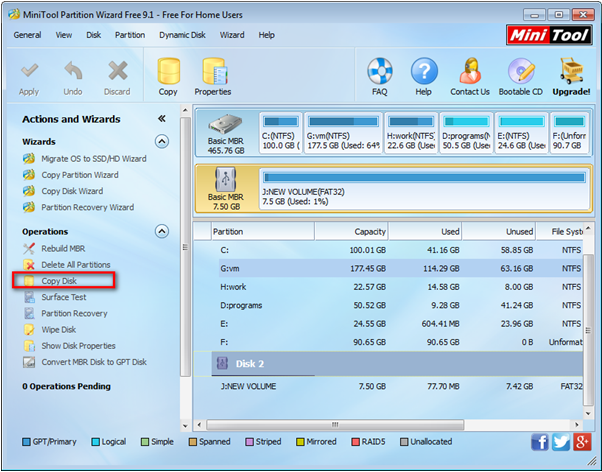
Step 3: Select the USB drive and then choose “Copy Disk” button from the left action panel.
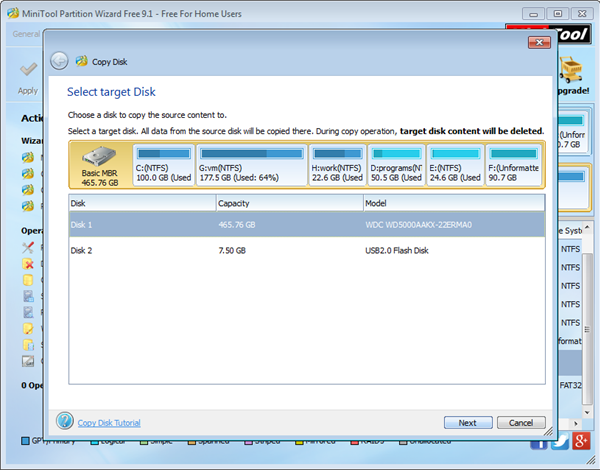
Step 4: Choose a disk that to save the copy of the USB drive and click “Next” to continue.
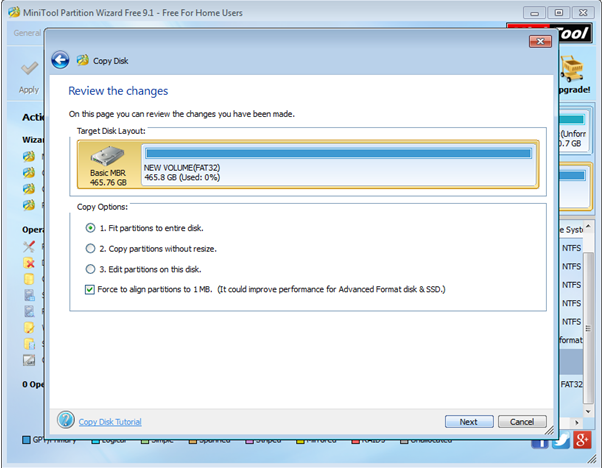
Step 5: Select a suitable copy option and then click “Next” button to continue.
Step 6: Click “Finish” to go back to the main interface of this professional partition management software.
Step 7: Tap “Apply” and “Yes” to realize all changes.
Thus, all work has been done.
See! With MiniTool Partition Wizard, we can easily and quickly copy USB drive to PC without affecting the original data.
Are you still worrying about disk copying? Do you want to effectively and safely coy disk for free? Now, MiniTool Partition Wizard, a piece of free, professional, simple yet green partition software, can help you copy disk easily and quickly. Besides, this freeware supports various operating systems including Windows XP/Vista/7/8/10. Hurry to download it, and try it out. It will surprise all of you.
