Summary: An excellent PC Backup Software is very necessary for making a system image or disk backup. MiniTool Partition Wizard can help you easily and quickly backup your PC without losing any data.
With the development of the society, almost everyone uses a computer in their life, work and study. People store massive important files in their computer. However, in fact, computer data are not safe all the time. For instance, people may mistakenly format their hard drive containing lots of photos, and other data. (Here, I guess you might be interested in this post “Undo Quick Format – Save Missing Formatted Data Here.”) Some people even cannot access their data since Windows booting into a black screen. In a word, making a backup of PC is a very useful when data loss happens. However, how to back up PC?
Best PC Backup Software
Experienced users will choose a professional PC backup software to make a backup. Now, the question is which one is the best choice? Here, if you still don’t know which software to choose, you can select MiniTool Partition Wizard. Developed by a famous software development company based in Canada, MiniTool Partition Wizard can help to easily and quickly back up partition, or even whole hard disk. It has 2 excellent features.
1. Excellent Performance
MiniTool offers Copy Disk feature to help you easily copy all partitions and data from one disk to another in several steps. Besides, it offers Migrate OS to SSD/HD feature to help you backup only operating system to SSD or another hard drive. More importantly, it offers other excellent features such as Extend Partition, Partition Recovery, Convert Dynamic Disk to Basic Disk to help you perfectly manage your hard drive.2. Simple Operation
Considering many users don’t want to spend a lot of time learning a new program, MiniTool Partition Wizard offers wizard-like interfaces as well as simple operations to help you manage hard drive without any difficulty. To be honest, even our grandmother can easily this tool.
Step-by-Step Guide to Backup PC
Launch the best PC backup software, select the disk which needs copying and activate “Copy Disk” from the left action panel.
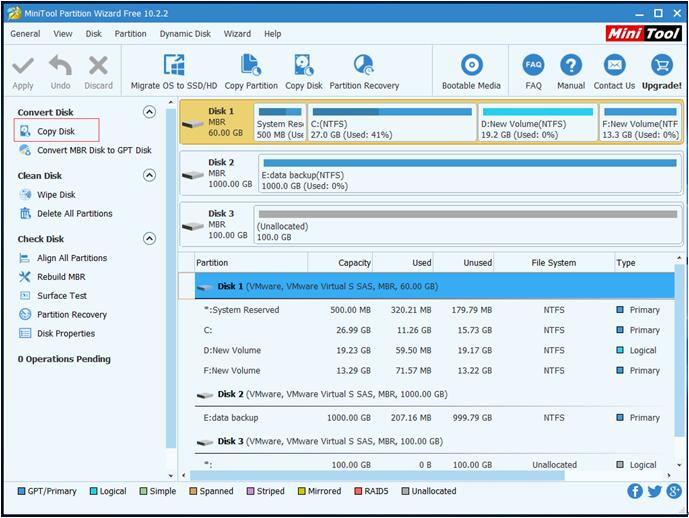
Select target disk.
Select a copying option.
Click Finish.
Click Apply.
Watch the following video to know more information about the best and professional PC backup software.
