Now, almost everyone has a USB drive because it is easy to carry and it has large capacity. Sometimes, we need to transfer our USB drive files to PC to make a backup in case of any accidents or to release more free space. And, most of us may use the “Copy and Paste” or “Cut and Paste” method to transfer files from USB drive to PC. However, some users reported that their data and files are lost after transferring.
Top recommendation: Solved – How to Recover Files Lost after Cut and Paste
Now, more and more users are eager to find a safe and reliable method for transferring USB drive to PC.
The good news is that MiniTool Partition Wizard, a free and professional partition magic developed by MiniTool Solution Ltd., can help you easily and quickly transfer files from USB drive to PC because of its Copy Disk Feature and Copy Partition feature.
Copy Disk can copy all partitions and data from one disk to another in several steps.
Copy Partition is designed to copy all data information from one partition to another without any data loss and in simple operations.
You can choose a suitable one according to actual needs to transfer your files from USB drive to PC. No matter which one you choose, you can directly complete this process because MiniTool Partition Wizard not only offers wizard-like interfaces but also provides detailed operating prompts. Even a new user can easily copy files from USB drive to another disk without damaging the original data as long as he or she uses MiniTool Partition Wizard.
I used this free and professional partition magic to effectively and quickly transfer my files from SD card to PC without affecting the original data.
Are you still worrying about copying files? You can try MiniTool Partition Wizard. It will surprise all of you. If you have any suggestions or questions about transferring files with MiniTool Partition Wizard, please contact us via support@minitool.com.

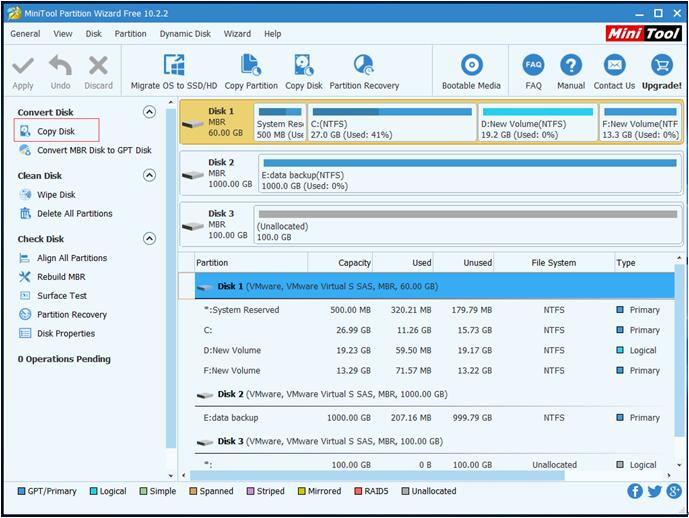
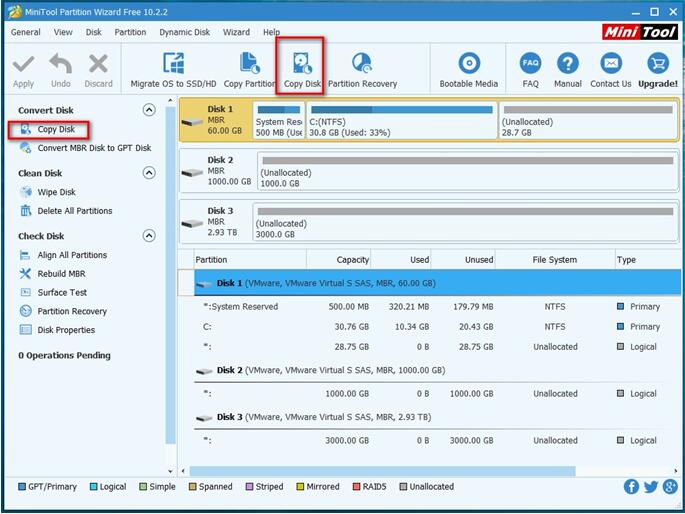

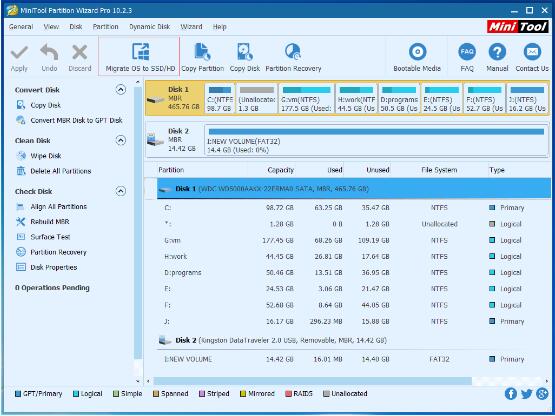
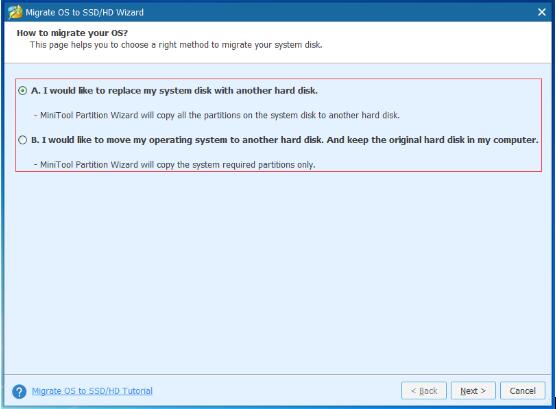
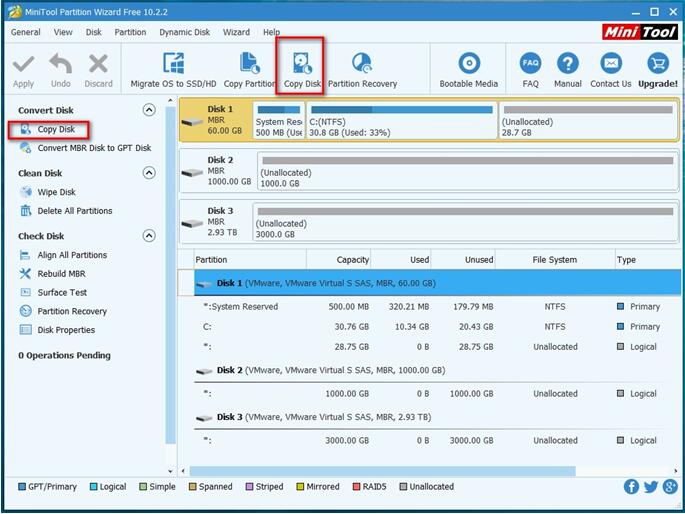 3. Select the disk that will save all contents of the source disk and then click Next.
3. Select the disk that will save all contents of the source disk and then click Next.

