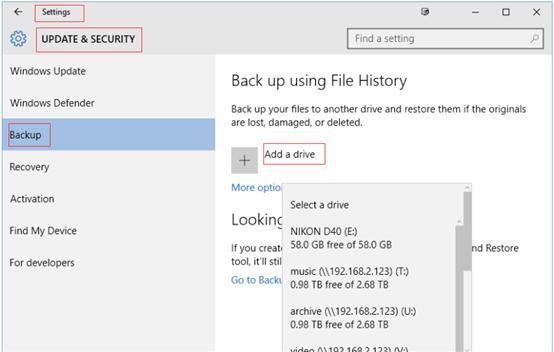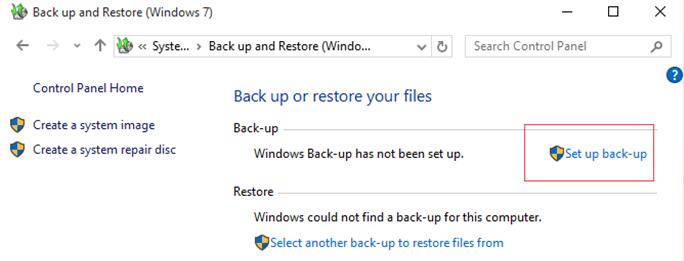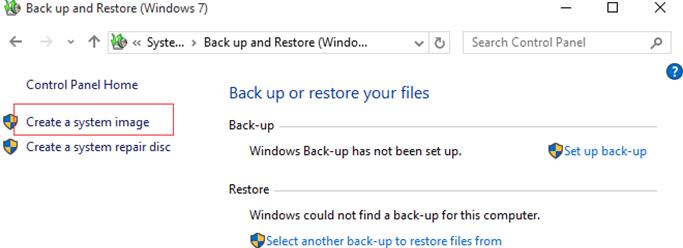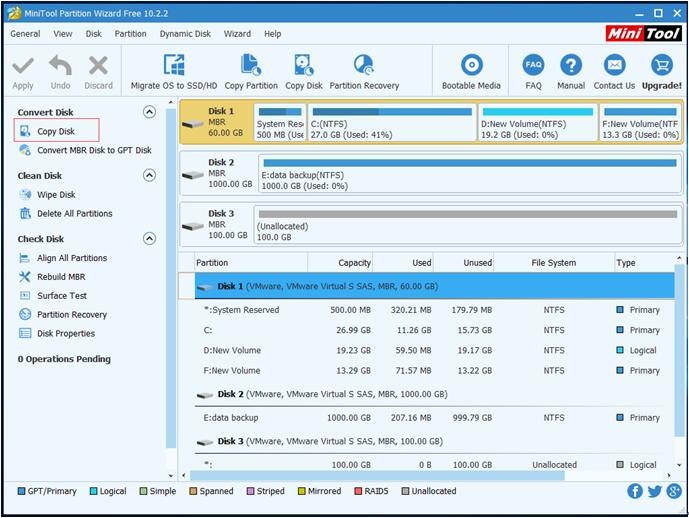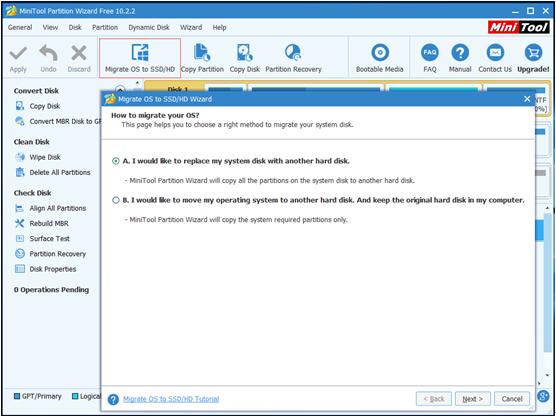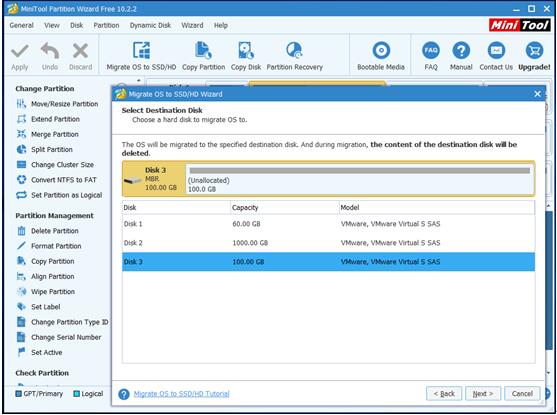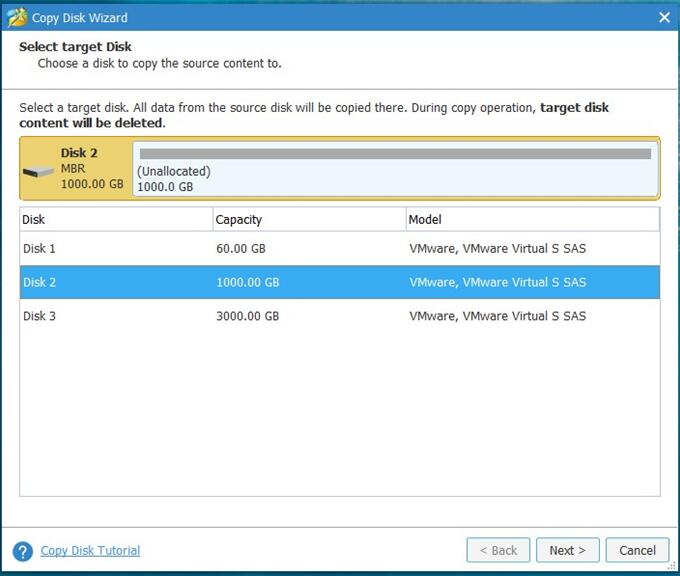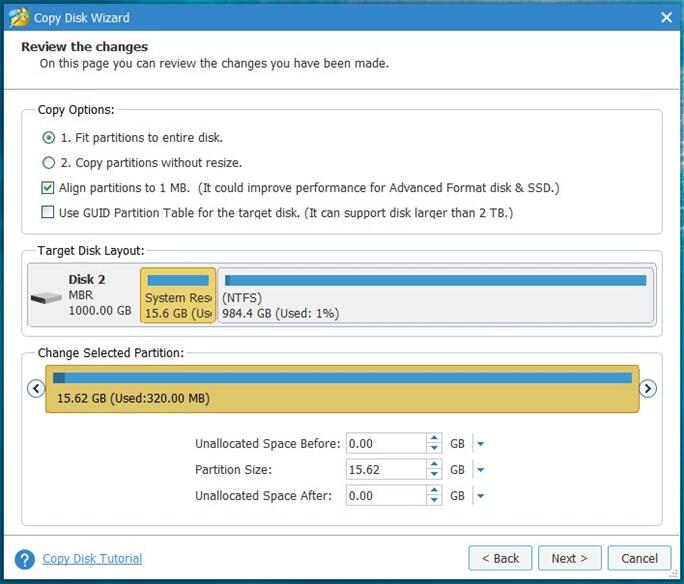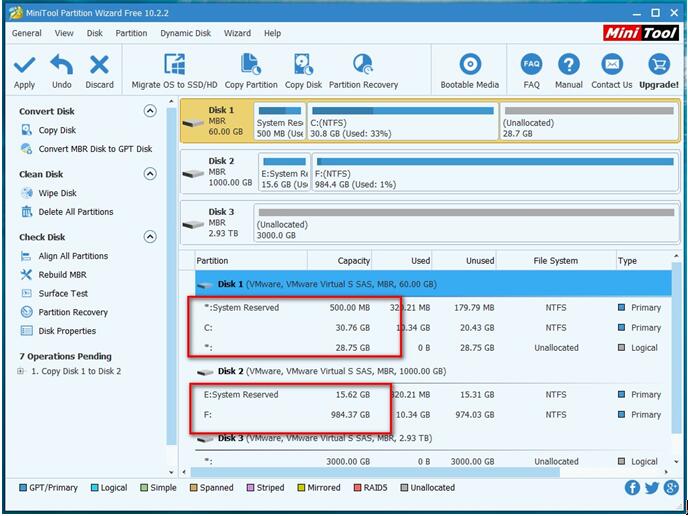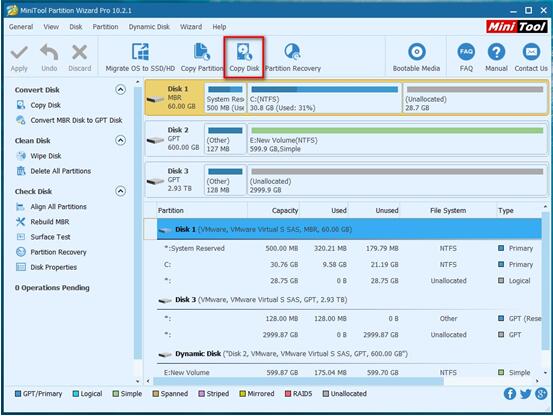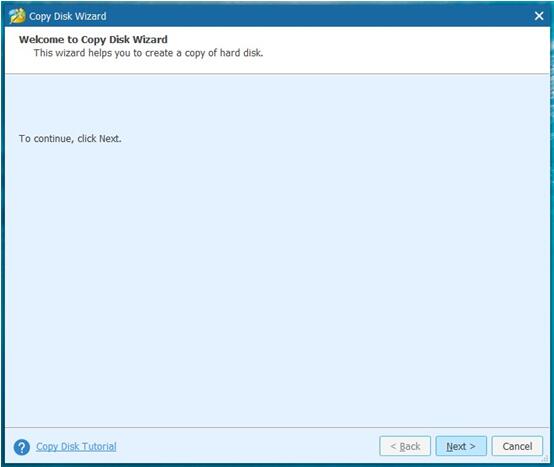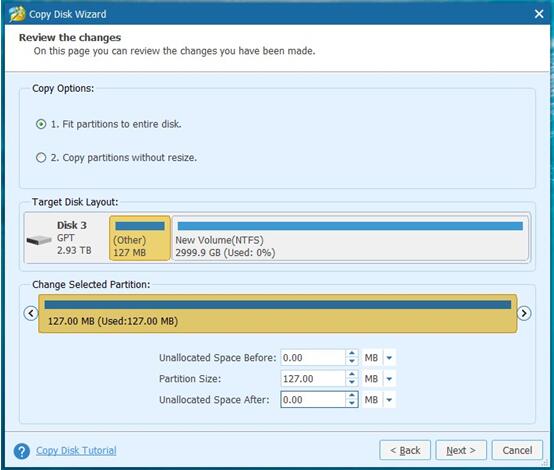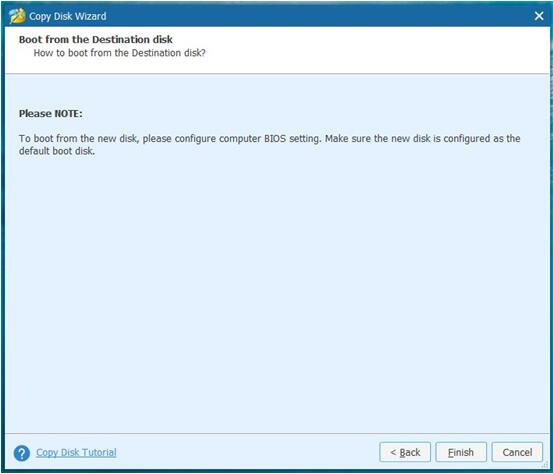Now, more and more people like copying their important files to make a backup in case of any accidentals. However, according to a survey, we find that some users could not successfully coy their important files and folders and they received an error message saying: “error copying file or folder. The parameter is incorrect” or “Cannot copy file: The parameter is incorrect“, just like the following screenshots show to you.

Have you ever encountered the same problem? In this situation, what should we do to backup files and folders? How to solve the copy file or folder error? How to solve error – the parameter is incorrect?
In general, sometimes, if you copy a large file to USB flash drive, SD card or an external hard drive, you will get the “error copying file or folder. The parameter is incorrect” message. Now, you need to compress the large file or convert the drive to NTFS which supports larger than 4GB single file before copy files or folders. To be specific,
Launch MiniTool Partition Wizard to get its main interface.
Right click on the FAT32 drive you want to copy files to and select “Convert FAT to NTFS”.
Click “Start” button to begin file system conversion.
Click “Close” to go back to its main interface when this operation is completed.
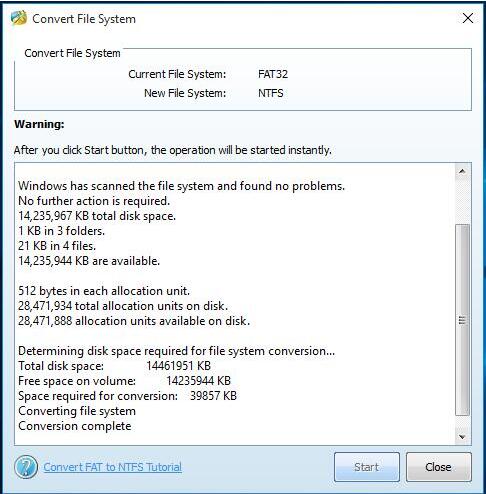
Next, you can safely and quickly copy files and folders via the Copy Disk feature.
Look! I quickly and effectively copied my disk by using MiniTool Partition Wizard, making a complete backup.
Top recommendation: Solved – The Parameter Is Incorrect.
On the other hand, some NTFS users also cannot copy files and receive this error “Cannot copy file: The parameter is incorrect.” Why? In general, there are 3 factors.
1. The target drive you want to save the copy of file or folder doesn’t have enough disk space.
Now, you should use a large drive to replace the one, and then copy files as well as folders by using the Copy Disk feature of MiniTool Partition Wizard.
2. The target drive’s partition table is corrupted.
In this situation, you should fix the partition table before cloning disk to back up files and folders.
3. Pre-positive USB power supply is insufficient.
In this situation, you can try connecting the drive to the USB socket behind the computer case to coy disk to make a backup of files and folders.
Top recommendation: Want to know more details about error copying file or folder? Read this post: How to Fix The Parameter Is Incorrect Copying Files Issue in Windows 10