Recently, I have a problem that troubles me all the time. How to backup Windows 10? I run my computer with Windows perfectly. Now, I want to make a backup of my Windows 10 in case of any accidents. However, I don’t know how to backup Windows 10 in case of a critical software error or hardware failure? Can you help me? More importantly, is it possible to backup Windows 10 for free?
Video tutorials: How to backup Windows 10
In general, there are several ways to backup Windows 10. Here, we will show 2 common ways.
Solution 1: Backup Windows 10 by Using the File History
Some users may use File History to backup files and folders in Windows 10. It can help to back up your files to another drive and restore them if the original data are lost, deleted or damaged.
Detailed steps
Click Start > Settings > Update & security > Backup.
Choose Add a drive.
Select the drive you want to use for File History’s backups.
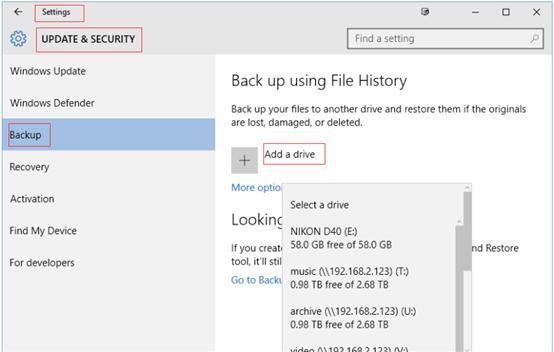
Click More options.
Click Back up now.
See! it is very easy to backup Windows 10 by using file history, isn’t it?
Solution 2: Backup Windows 10 by Using MiniTool Partition Wizard
Now, the development of the software technology, we also can backup Windows 10 by using third-party software. Here, MiniTool Partition Wizard, a free, professional and simple partition magic, is recommended here. This tool enjoys over 200,000,000 downloads. It offers 2 excellent features (Migrate OS to SSD/HD, and Copy Disk) to help you make a backup of Windows 10 without damaging the original data. Whichever you choose, you can easily and quickly complete the backup without any problems because it offers wizard-like interfaces as well as simple operations.

Top recommendation: Want to know more information about this professional backup software? You can read this post: The Best Windows 10 Backup Software for System or Disk Backup!
