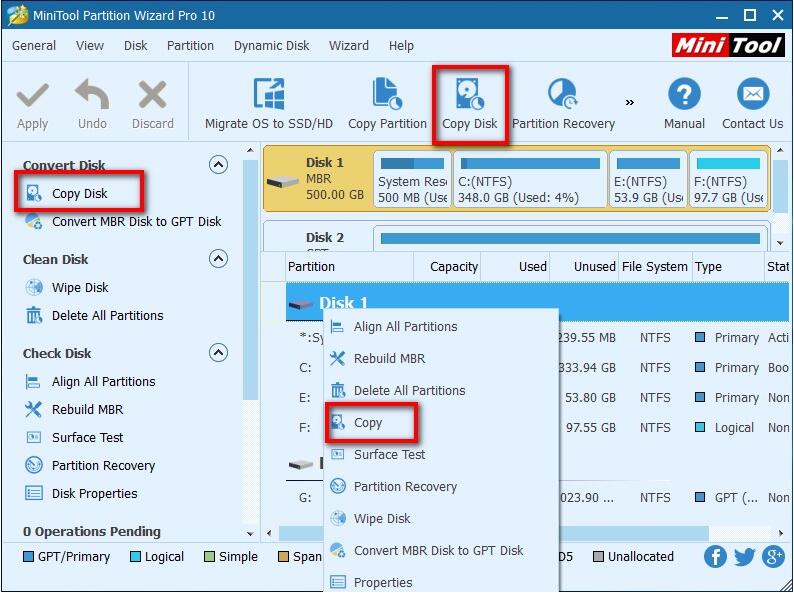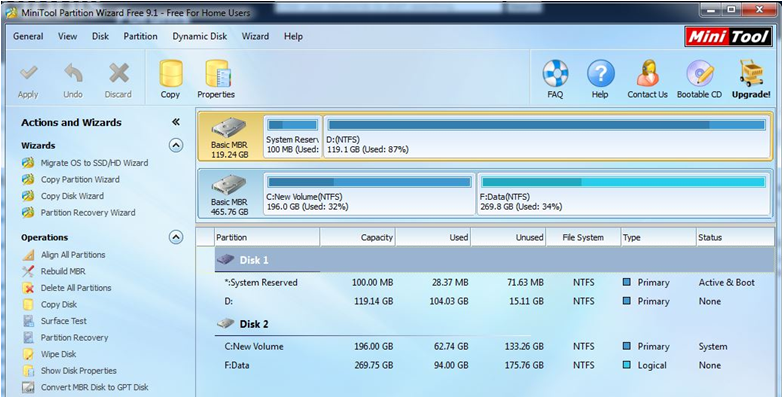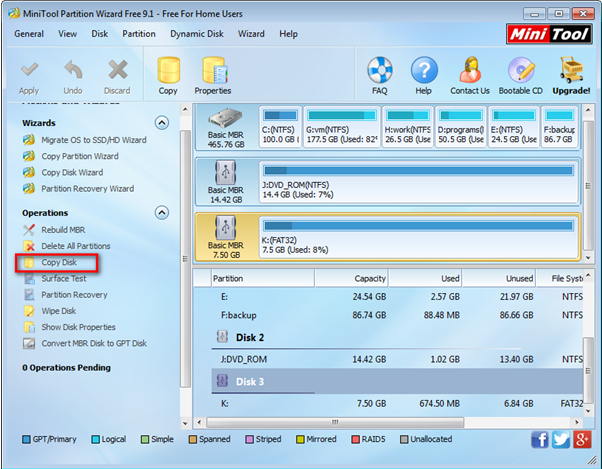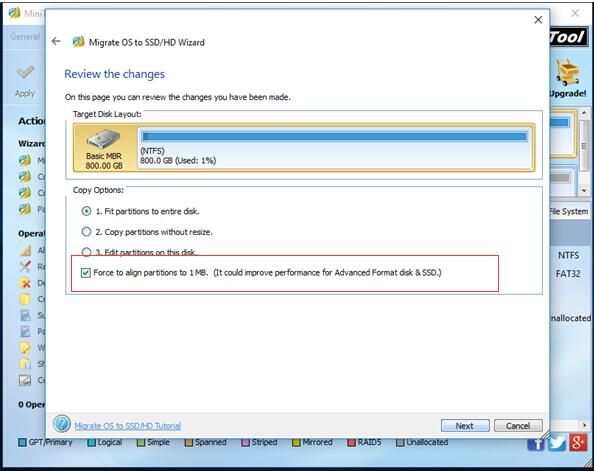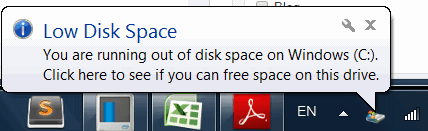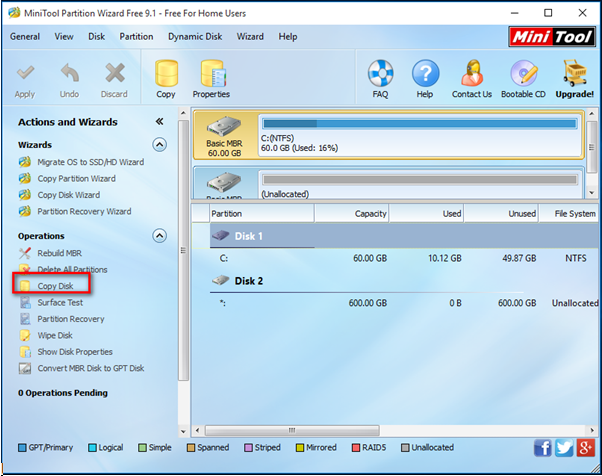Q: I have an almost full MBR hard drive. Now, I want to clone my MBR disk to GPT. Who can help me?
Experienced users always clone MBR disk to GPT by using professional cloning software like MiniTool Partition Wizard. As a matter of fact, you can easily, quickly and completely copy MBR disk to GPT as long as you turn to MiniTool Partition Wizard.
Watch the following video to know how I successfully clone system disk to GPT.
Want to know more details?
Now, you can keep reading to know more information about copying MBR to GPT and this professional partition magic.
Step-by-step Guide to Cloning MBR Disk to GPT
1. Run MiniTool Partition Wizard to get its main interface.
2. Select the MBR disk which needs copying and activate “Copy Disk” or “Copy” feature.

3. Choose the GPT disk to save all data of the MBR disk, and then click Next button. Note: you have to back up all data on the GPT disk in advance, for cloning MBR to GPT will delete all data on GPT disk.

4. Select a copying option, and then check “Use GUID Partition Table for the target disk” since you are copying MBR disk to GPT.

Tips:
If you don’t check this option “Use GUID Partition Table for the target disk”, the target disk will become an MBR disk even if it is originally a GPT disk.
If you are cloning system disk to GPT, you should change BIOS mode to UEFI for a successful boot.
5. Click “Finish” button to go back to the main interface of MiniTool Partition Wizard.
6. Click “Apply” to apply all changes. Note: You will be asked to restart the computer to complete all pending operations if you are cloning system disk.
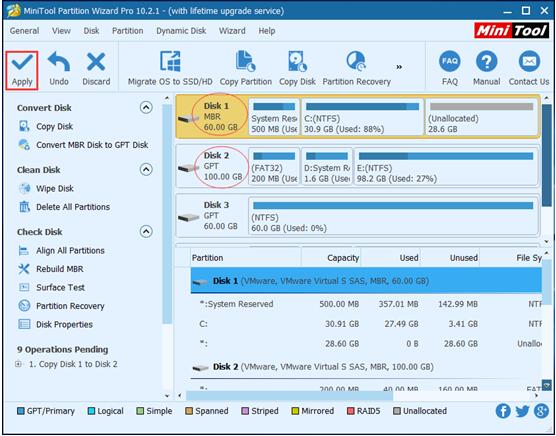
See! It is very easy to clone MBR disk to GPT, isn’t it?