Sometimes, we need to move operating system from its original hard disk to a new one or SSD. For instance: some users want to move OS from normal hard disk to SSD/HD to shorten the boot time and enhance the performance of computer; some users transfer their OS because they want to use a large disk to replace their full hard disk.
Although more and more users need to move their OS, most of them don’t know how to complete this task effectively.
Now, in today’s post, I am going to show you how to move OS to another hard drive without affecting the original data.
Move OS with Excellent System Migration Software
When it comes to how to move OS, most of us will firstly think of system migration software. Here, MiniTool Partition Wizard, a green, simple, professional, and free partitioning software developed by MiniTool Solution Ltd., is recommended here. Detailed steps are shown below.
First, connect your SSD or other hard drive to computer, then launch MiniTool Partition Wizard. Next, click “Migrate OS to SSD/HD Wizard” feature from left Wizards column. After that, you will be given detailed operating prompts. Just do as told.

Note: if you are moving operating system to SSD or HDD, you should check this option “Force to align partitions to 1MB” in the following window since it could improve the performance of SSD/HDD.
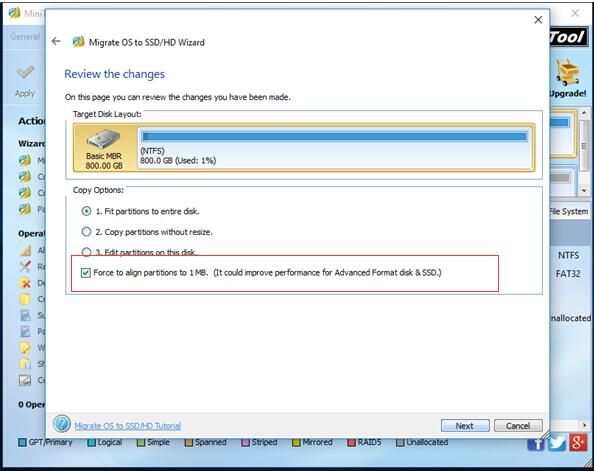
A video is shown here to show how to migrate OS.
It is very easy to move operating system from hard drive to another one without data loss, isn’t it?
Now, if you want to transfer your operating system to a new hard drive or SSD, you can try MiniTool Partition Wizard.
Additionally, the professional partitioning freeware also offers another feature – Copy Disk – to help you move your operating system. And this feature not only can transfer OS but also will transfer all your data saved in the original hard disk to another one. Want to know difference between Copy Disk and Migrate OS to SSD/HDD? This post “Migrate OS to SSD/HD VS. Copy Disk in Partition Wizard” will tell you.
