What should you do when your drive runs out of space? Right here, if your drive is running out of space, don’t need to feel panic. In today’s post, I am going to show you how to solve the low disk space issue effectively.
Overview of Drive Runs out of Space
Here, let’s start with a true example from cnet.com:
“My computer is about a year old. It runs on Windows7 64 bit. Problem is: I don’t do much on it except surf the net a lot, some Photoshop work, and a game or two.
My C drive keeps running out of space. Of the 150GB that I had, there’s a mere 19GB remaining. I’m sure my installations and files didn’t do that. Heck, I hardly have any music on my system…and no movies. So why does the space keep going down? Is it being held up by something, and how can I clear it?”
In the information age, we store massive important data in our computer. As the amount of data increase, there will be less free space on our hard dive. And one day, we will receive a warning that the drive is running out of space, as shown below.
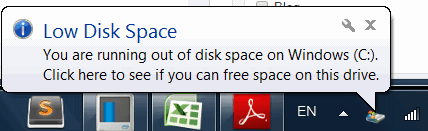
After talking about some basic information, let’s analyze how to solve this issue.
Solved – Drive Runs out of Space
Method 1: delete needless files
If your hard drive runs out of space, you can delete some needless data or uninstall some programs to release free space. But, this method cannot solve this problem from the root.
Method 2: extend drive
Here, if there are some other drives or unallocated space on the same disk, you can directly use these drives’ space or unallocated space to solve the low disk space problem effectively. And, you can read this post “When C Drive Is Running Out of Space, What Should Users Do” to know more details.
Method 3: replace this disk with a new large one
Here, if you find method 1 and method 2 cannot help you solve the “drive runs out of space” issue, you can try using a large new disk to replace it.
And, to replace a hard drive with new one without data loss, you should copy all data and programs on the original disk to the new one. And, MiniTool Partition Wizard can help you clone one disk to another disk with ease. Detailed steps are shown below.
First, launch MiniTool Partition Wizard.
Second, select the drive which prompts “You are running out of space….” and then activate Copy Disk function from the left action panel.
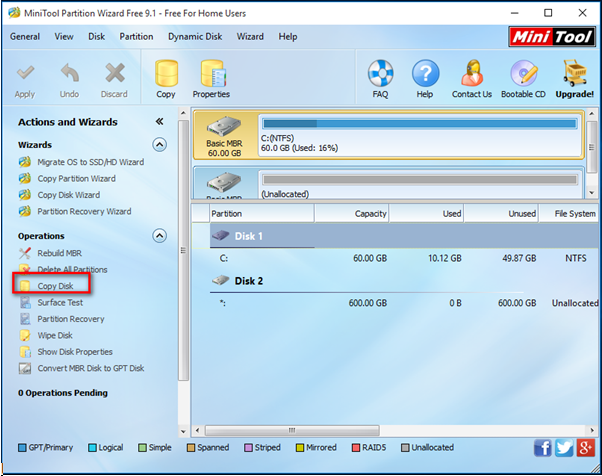
Then, select the new disk that will save the copy of the source disk, then choose a copying method, and click Finish button to continue.
Finally, click Apply button to execute all changes.
Here, a video is recommended here to help you know more information about this excellent tool.
