No doubt, computer plays an important role in our daily life. Every day, we will store massive important data including business data, working documents, precious photos, etc. on computer hard drive. However, according to a survey, we find data stored on hard drive are not 100 percent safe. More and more users reported their data re lost caused by various reasons like mistaken operation, computer virus invasion, and so on.
Now, I think will agree with me when I say:
“Backing up data is a great way to minimize losses after a computing catastrophe.”
However, do you know how to back up data?
Hard Drive Image Software
In general, experienced users always make a backup of their files with excellent hard drive image software. MiniTool Partition Wizard is recommended here, for it can easily and quickly make a backup without affecting the original data. Additionally, this professional hard drive image software support various operating systems such as Windows 7, Windows 8, Widows 10 and more.
Now, let’s discuss how to use the drive cloning software to make a backup.
How to Back up Drive Data with Hard Drive Image Software
First, download the drive cloning software, and then install it on computer. After that, launch it to get its main interface as follows.
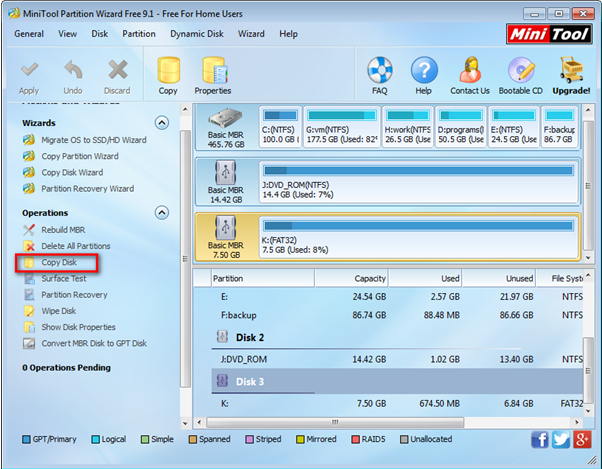
In this window, you can see all disks and some basic features like align all partitions, rebuild MBR, copy disk, surface test, partition recovery…. Now, to make a full of back of the hard drive, you need to select the target disk and then activate Copy Disk function from the left action panel. Then, you can follow the Copy Disk Wizard to complete this task.
I used this professional hard drive image software to effectively back up all drive data.
