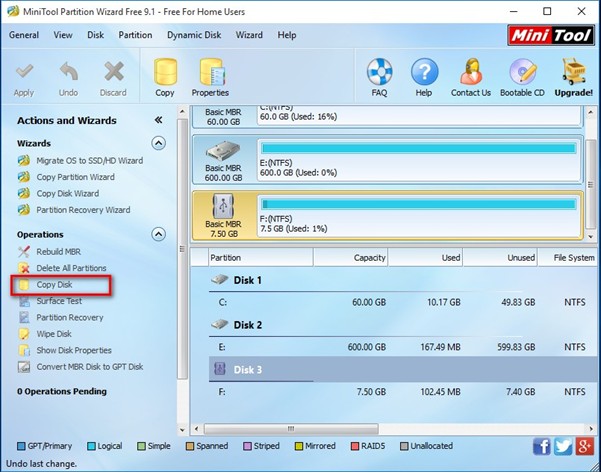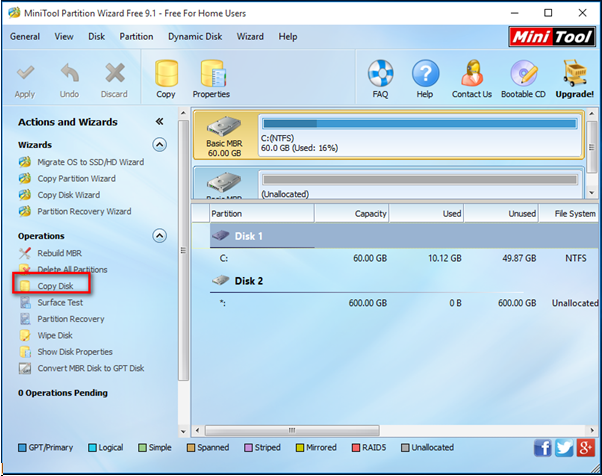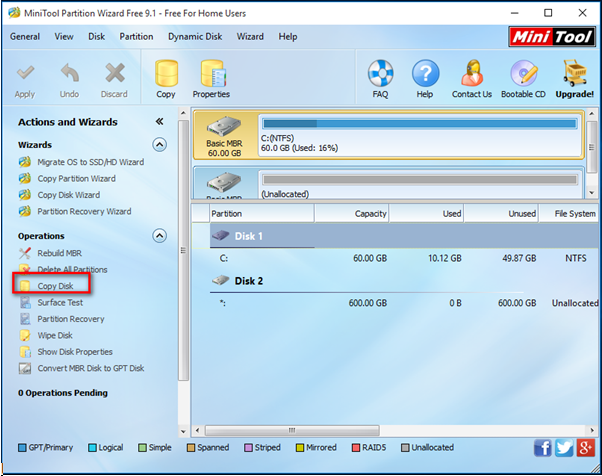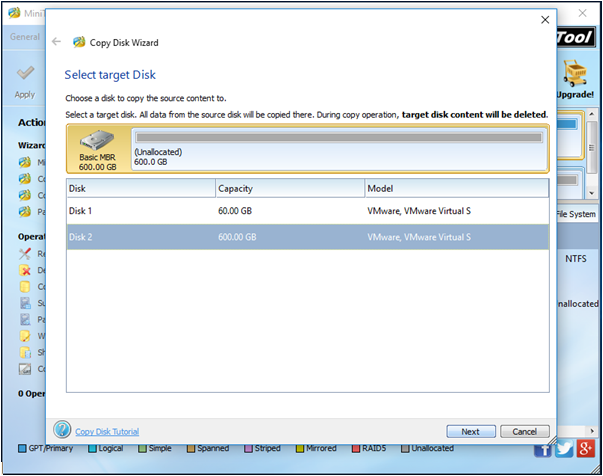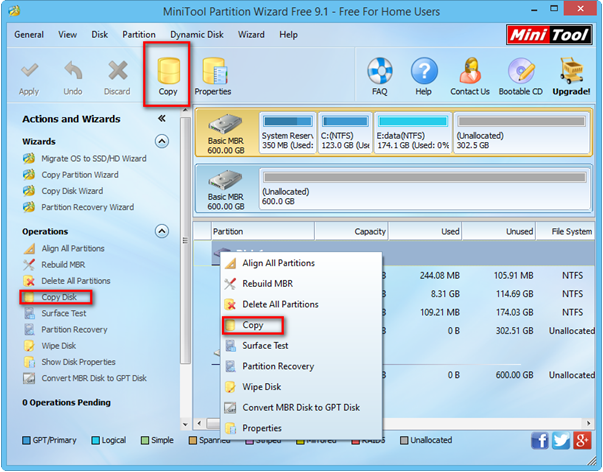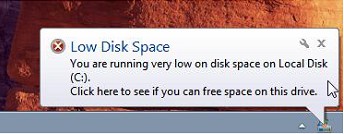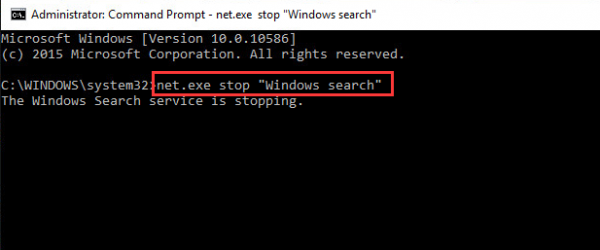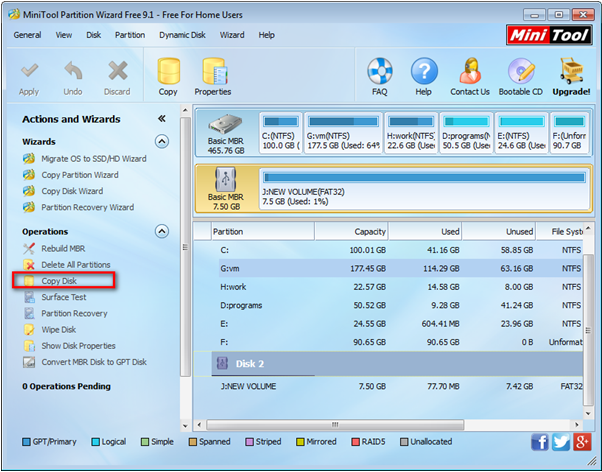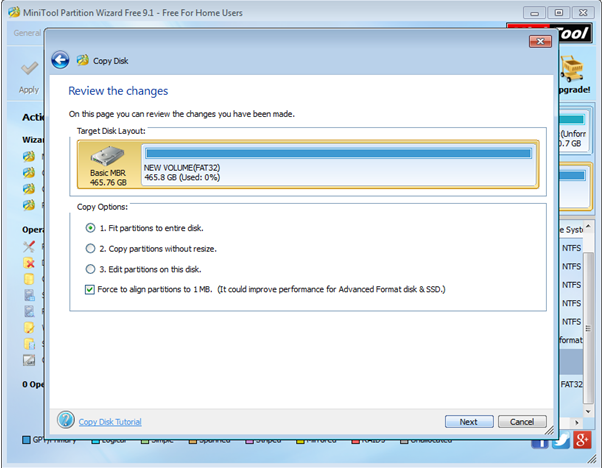On July 29, 2015, Microsoft unveiled Windows 10. Now, more than 400 million devices are running Windows 10 across the word. Although more and more users like running Windows 10 for this OS has many powerful features, only a few users know how to transfer Windows 10 to a new hard drive.
As we know, with time goes by, Windows 10 will find there will be less and less space for storing more new data or installing new programs. Now, to avoid of the low disk space warning, system crashes, or other problems, some users would like to transfer Windows to another drive. Besides, transferring OS to another drive can shorten the boot time and enhance the performance of computer. However, how to transfer Windows 10? Is it possible to transfer Windows without data loss? Can we transfer Windows without reinstalling?
Want to know these answers!
Now, in today’s post, I am going to show you an effective solution to complete this task with ease.
How to Transfer Windows 10 to New Hard Drive
Considering that users are not experienced in OS migration, we recommending using MiniTool Partition Wizard, for this simple, green, professional and free partitioning tool can help to easily move Windows 10 to new hard drive without affecting the original data. And, it offers 2 features (Copy Disk as well as Migrate OS to SSD) to help users easily migrate Windows 10 to new hard drive. Now, we take the Migrate OS to SSD feature for example to show you more details.
First, click “Migrate OS to SSD/HD Wizard” from left Wizards column.
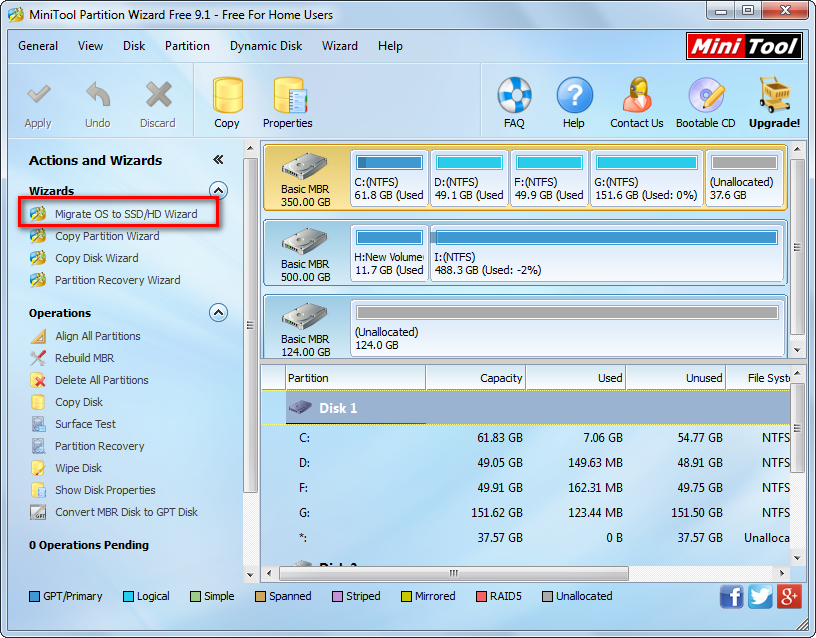
Then, select the destination disk and then click on “Next” to move on.
Third, choose a suitable way to transfer OS and click “Next”, and then click “Finish” button to continue.
Finally, tap “Apply” and hit “Yes” in pop-up prompt window to carry out pending operations.
It is very easy to move Windows 10 to another drive, isn’t it?
Here, if you want to know other ways to transfer Windows 10 to new hard drive, the following video will help you.