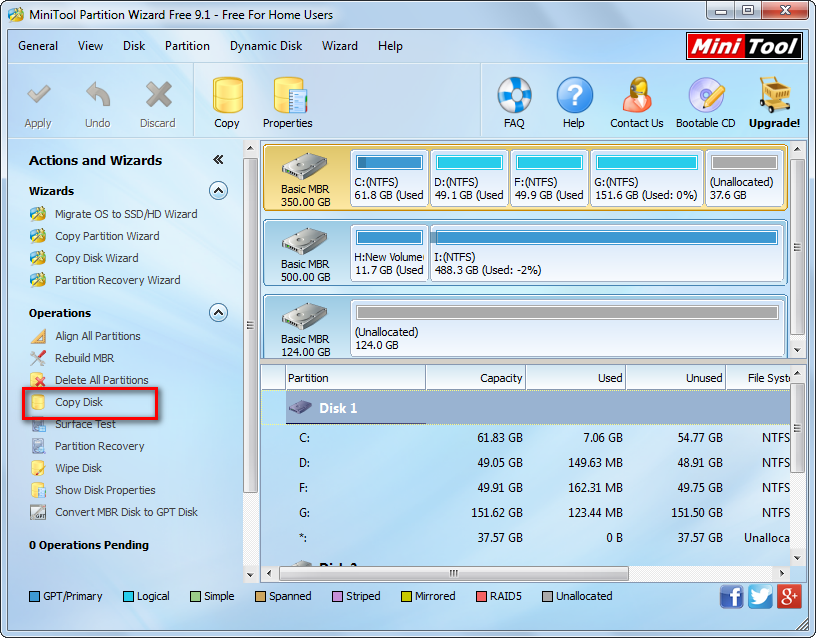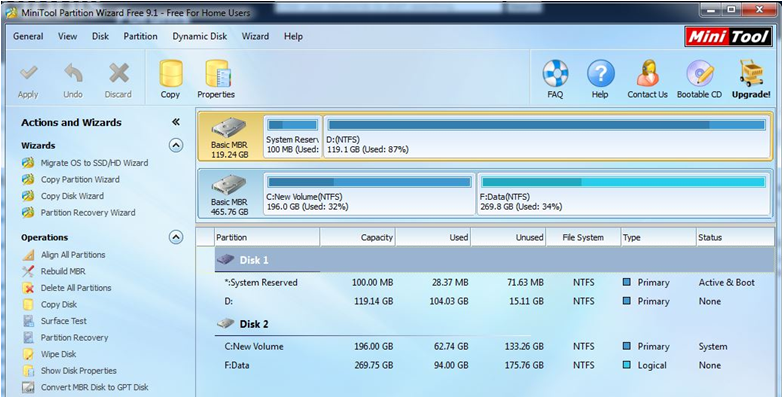Today, we are going to introduce several ways to copy files from one drive to another.
Method 1: Use Keyboard Shortcuts and Mouse
If you only need to copy a small file or a handful of small files, Windows Explorer’s default file-copying experience is just fine.
A: Keyboard shortcuts can help to easily copy files, and you should remember the following shortcuts.
Ctrl+C: Copy the selected files
Ctrl+X: Cut the selected files
Ctrl+V: Paste the copied or cut files in the current folder
B: Alternatively, you can turn to mouse to directly drag desired file to a different location.
Method 2: Use Windows Command Prompt
The Windows Command Prompt can be very powerful once you understand some of the commands. And, there are several different commands to copy files, including:
COPY – quickly copy files from one location to another.
XCOPY – copy files and directory trees.
ROBOCOPY – is designed to mirror files and directories while maintaining permissions and other attributes. (Note: this copy command only works with Windows Vista or later.)
Therefore, you can choose a suitable one according to actual needs to copy files. (Tip: For more information about the 3 different copy commands, you can read this post: 3 Ways to Copy Files in Command Prompt – wikiHow.)
Although method 1 and method 2 can help to successfully copy files from one drive to another, both of them are not the best solution for moving files. To be specific, to copy a large number of files or even to copy all files saved on the whole disk, you should spend a lot of time completing this task if you turn to keyboard shortcuts and mouse; if you are unfamiliar with commands of CMD, you are easy to make mistakes, thus suffering data loss.
Therefore, can we quickly, easily and effectively copy a large number of files without affecting the original data?
OF COURSE! WE CAN!
Method 3: Turn to Third-Party Copy Software
In general, users who successfully copy all files always have a professional copy software.
Now, you might be wondering:
“Which one is the best?”
MiniTool Partition Wizard, a piece of free, green, professional copy software, is recommended here, for it offers Disk Copy feature to help to easily and quickly copy all files from one disk to another. In other words, if you want to make a backup for the disk which saves significant files, or plan to upgrade small old hard disk to larger newer one without reinstalling Windows and all other installed programs, you can try using this feature.

I used this tool to easily copy disk:
Conclusion
After seeing the above 3 different methods for copying files, you can choose a suitable one according to actual needs. If you have any suggestion for moving files, please send email to support@minitool.com. Much appreciated!

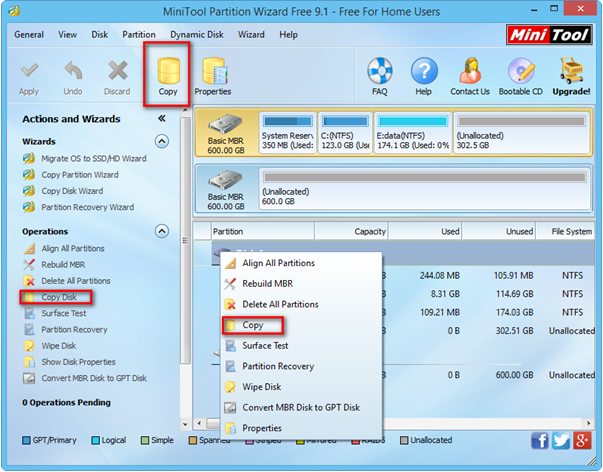

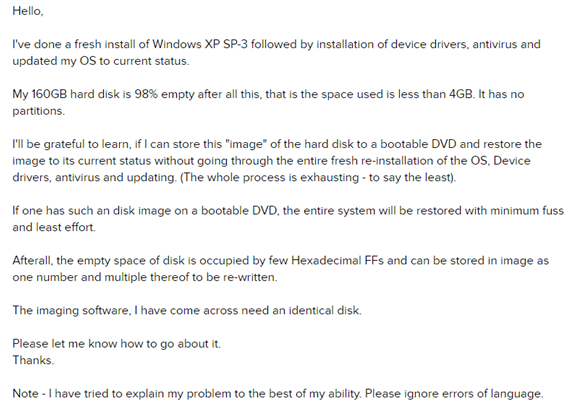


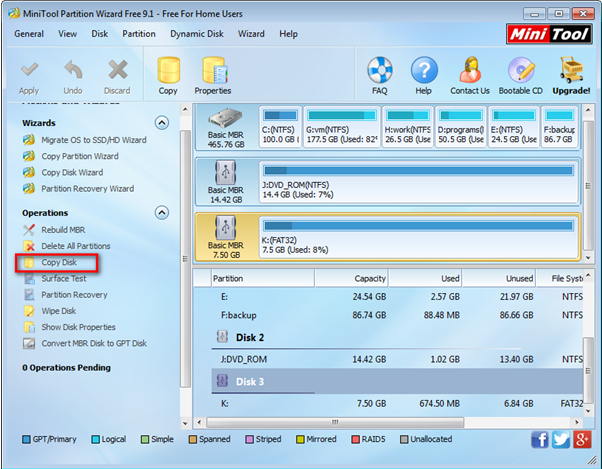
 Compared with HDD, SSD, no doubt, enjoys lots of outstanding features. For instance, SSD drive has no moving parts. It uses flash memory to store data, which provides better performance and reliability over an HDD. So, more and more users are ready to upgrade their HDD to SDD.
Compared with HDD, SSD, no doubt, enjoys lots of outstanding features. For instance, SSD drive has no moving parts. It uses flash memory to store data, which provides better performance and reliability over an HDD. So, more and more users are ready to upgrade their HDD to SDD.