Why Need to Replace A Full Hard Drive
Problem: I am running computer for almost 2 years. I find my hard drive is running out of space. As a result, I cannot store more files on it and my computer is running slow.
In this situation, what should I do?
No doubt, there are various methods can help you to fix this problem. For instance, you can delete some data to release more free space.
You can click here to find more solutions about the “hard drive is full” issue.
In general, the longer-term strategy for expanding your PC’s storage capacity is to turn to another removable storage, including external/internal hard drive. That is to say, you can use a new large one to replace it. In this situation, if you want to keep your original data as well as system, you need to clone your current hard drive to the new one. However, how to complete this task? Is it possible to clone hard drive without affecting the original data?
Clone Disk before Replacing Full Hard Drive
Here, before replacing hard drive, you can clone disk to keep your original all data including operating system. MiniTool Partition Wizard is recommended here for cloning disk.
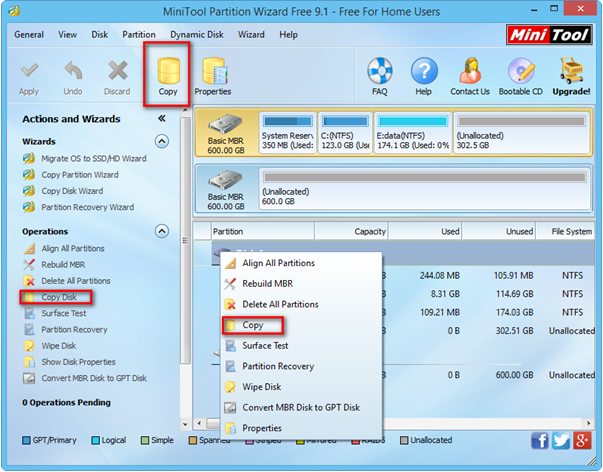
In the main interface, select the full hard drive and then and activate Copy Disk function from one of 3 places boxed by red line. Then, select the new hard drive to save the copy of the full one, and preview the changes before performing all changes.
Note: since we are copying system disk, we need to restart computer to apply all changes.
See, with a few clicks, we can easily and quickly copy disk to another one without affecting the original data. After copying disk, I guess you might be interested in this post: 2 Ways to Boot from New Hard Drive after Copying Disk or Migrating OS.
