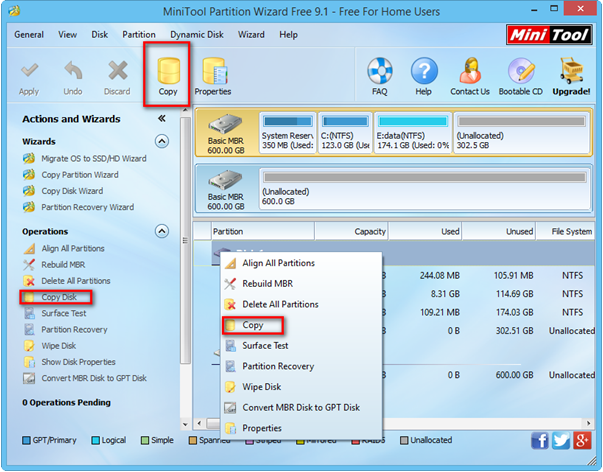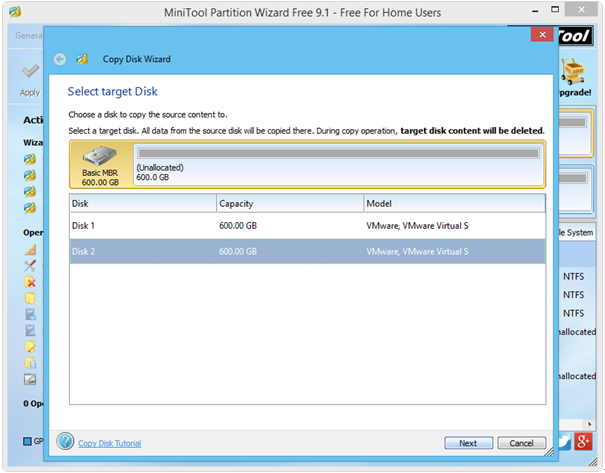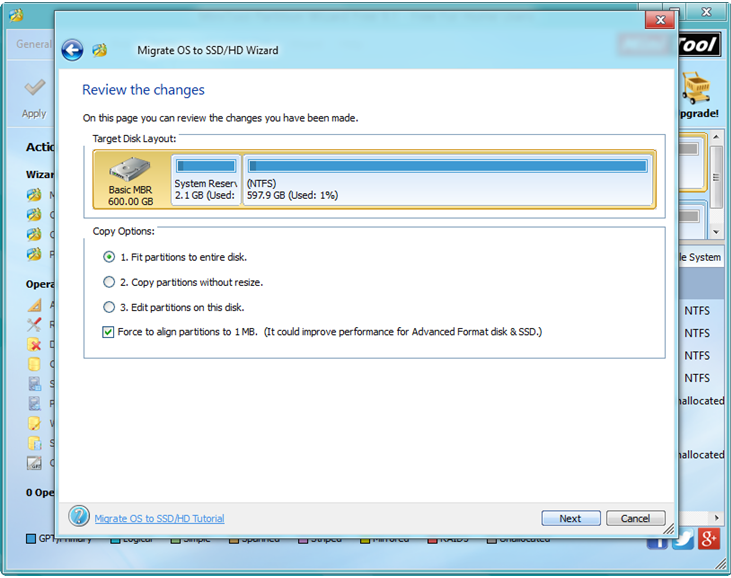What is the best free drive cloning software?
Tomorrow I’ll be going from my current config (120GB SSD Boot disk, 320GB SATA 2 Games Disk), to a new config (64GB SSD Boot Disk, 120GB SSD Games Disk).
In other words, I need to clone the 40GB worth of Windows files and applications from my 120GB 840 EVO to my 64GB SanDisk Ultra Plus that arrives tomorrow. After that I’ll clone the 80GB of games from my HDD to my 120GB SSD (or I could just reinstall steam and all my games).
So, just wondering, what’s the best free cloning software? I’m looking for something reliable and user friendly.
Now, in today’s post, I am going to show the best yet free cloning software for Windows.
Best Windows Disk Clone Tool
In fact, to clone Windows effectively and quickly, you can try using MiniTool Partition Wizard. It has many features as follows:
Number 1: Strong features
Copy Disk feature provided by MiniTool Partition Wizard helps clone one disk to another disk with ease. Besides, this tool also offers another excellent feature, Migrate OS to SSD/HDD Wizard, to help to transfer Windows from one drive to another without data loss.
Number 2: Ease of use
This best Windows disk clone tool offers wizard-based operation as well as simple interface. As a result, even if you don’t have good computer knowledge, you can easily clone OS with this Windows cloning software.
Number 3: High security
No doubt, there are many different Windows cloning tool on the internet, but most of them cannot ensure data security. Fortunately, MiniTool Partition Wizard, best Windows disk clone tool, can help to copy disk without damaging the original data.
……
How to Use the Best Windows Disk Clone Tool
First, you need click here to download this freeware, and then install it on computer. After installation, launch it to get its main interface.

Next, select target disk and click “Copy Disk” feature. After that, you will be given detailed information, just do as told.
Note, you can preview the following video to know more detailed steps about copying Windows disk.

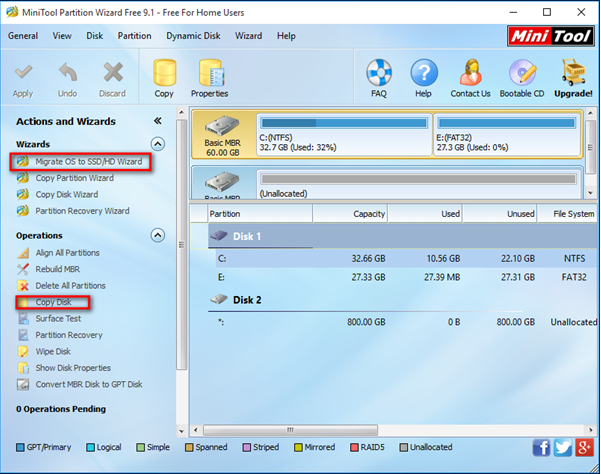


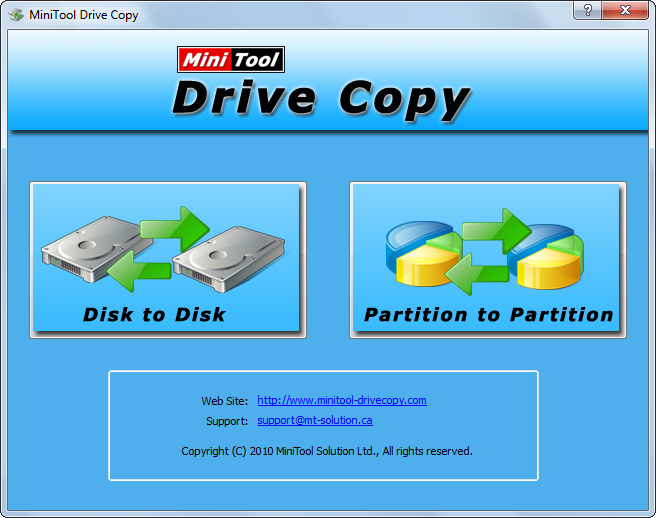
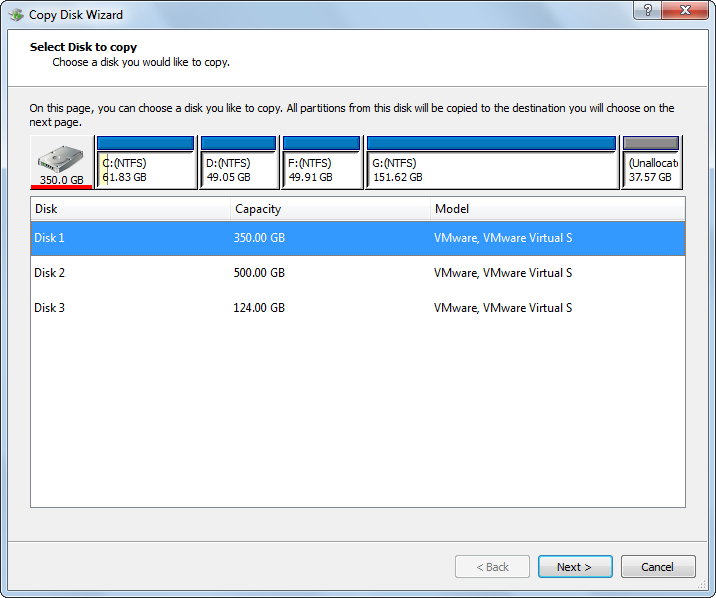
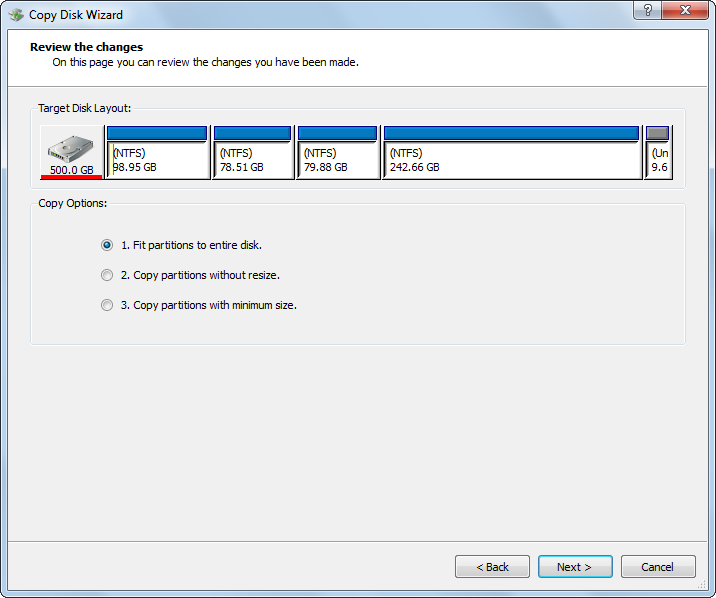

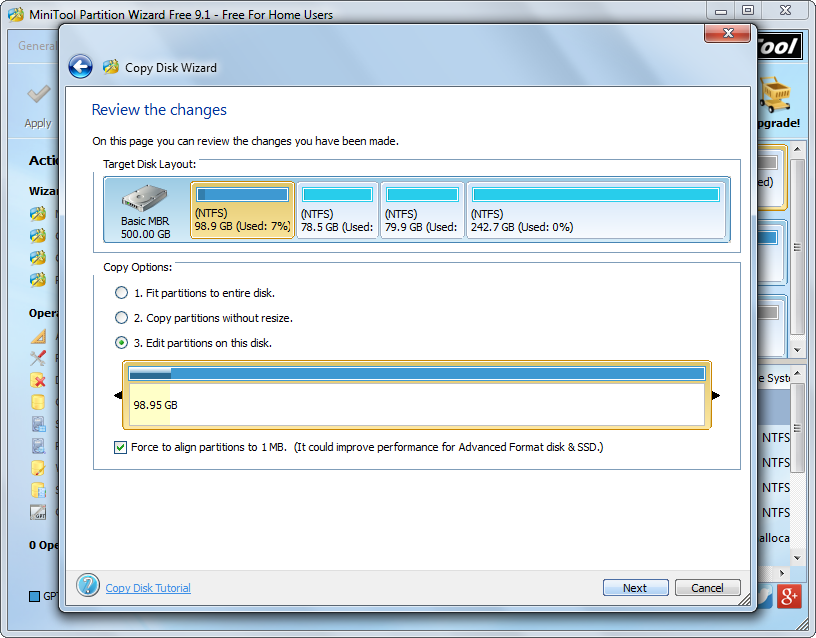
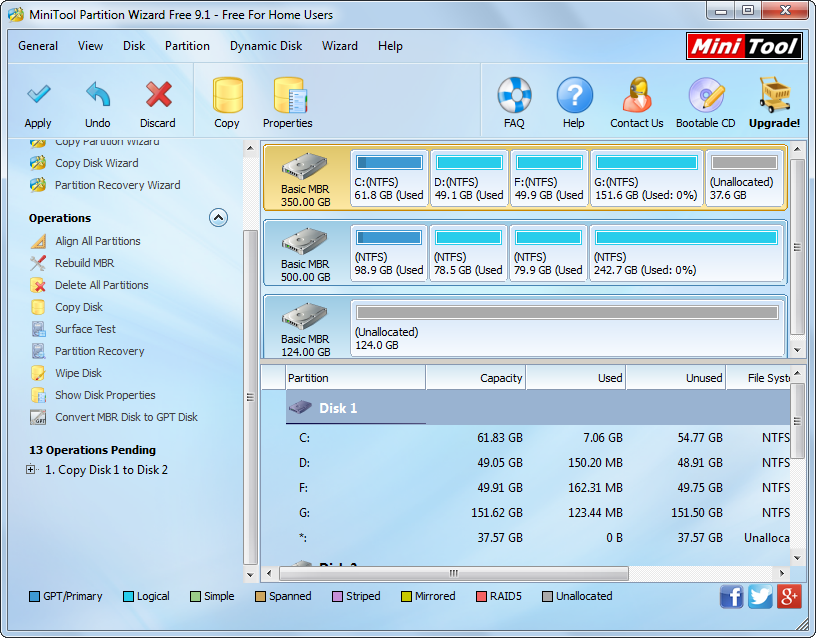
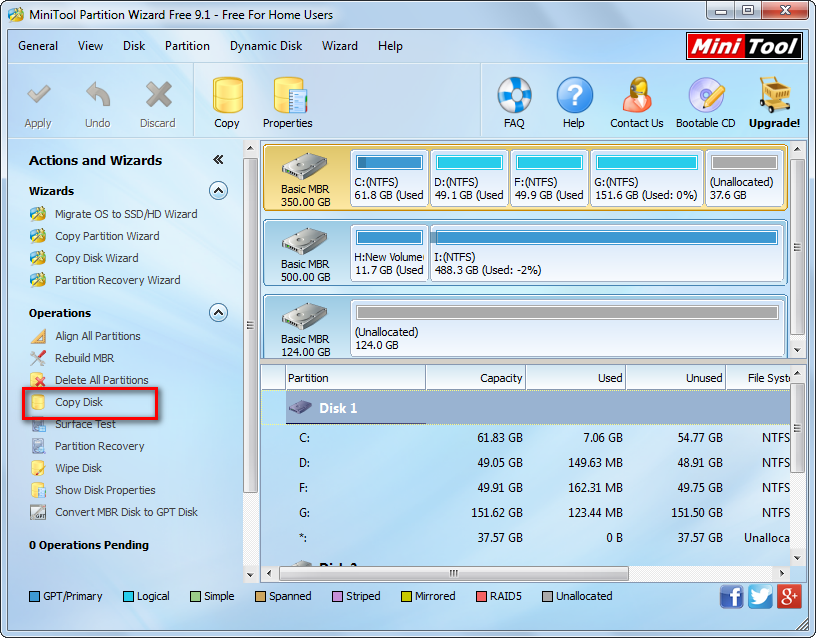
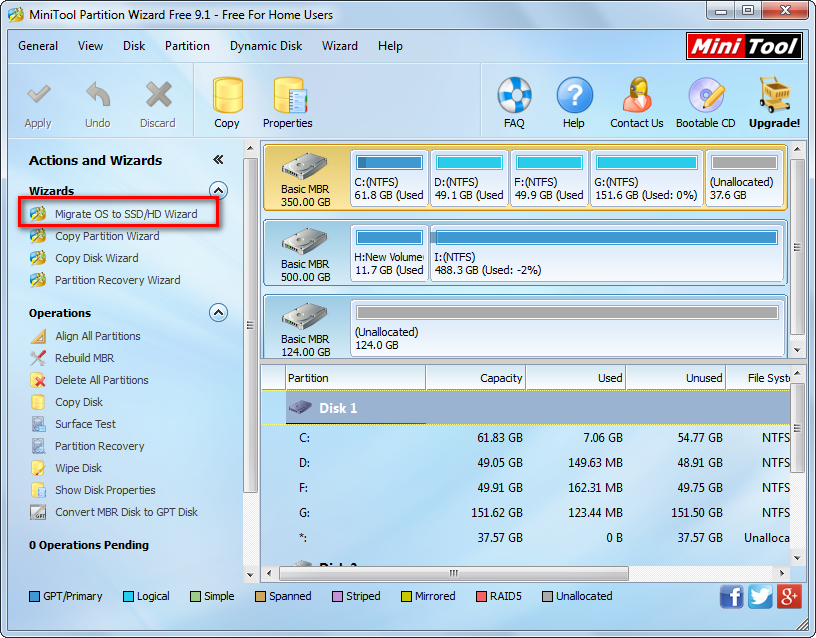

 Cloning hard drive can help to coy all data on the disk to another one. Here,
Cloning hard drive can help to coy all data on the disk to another one. Here,