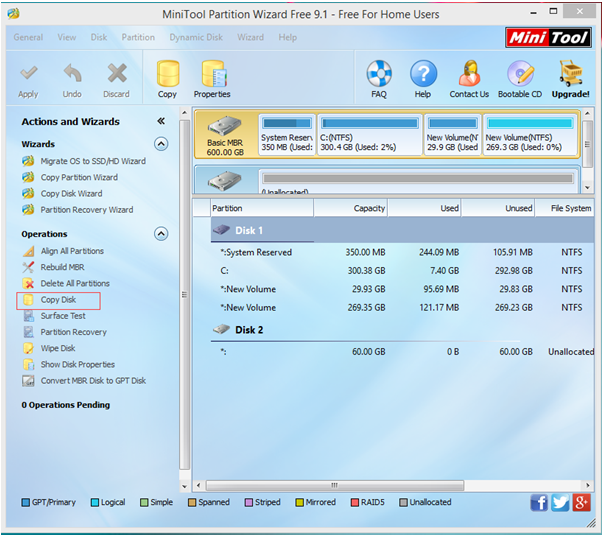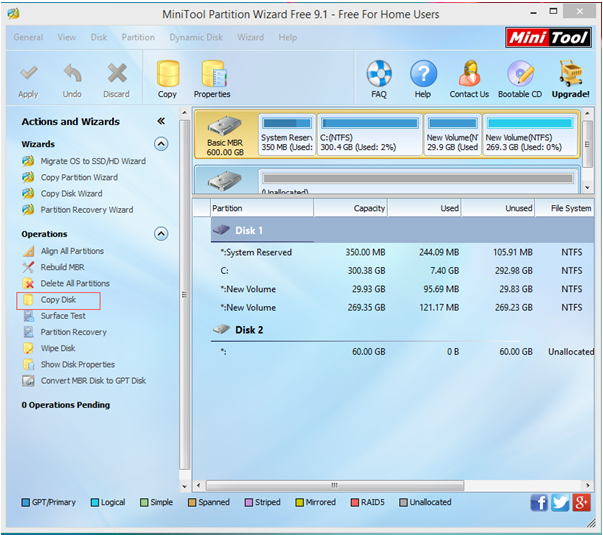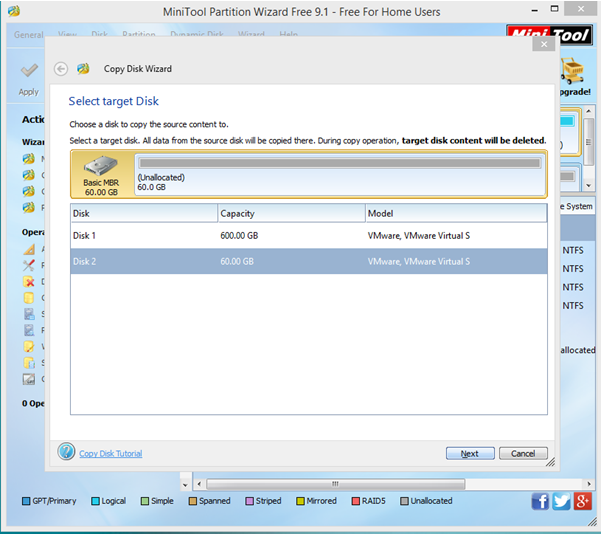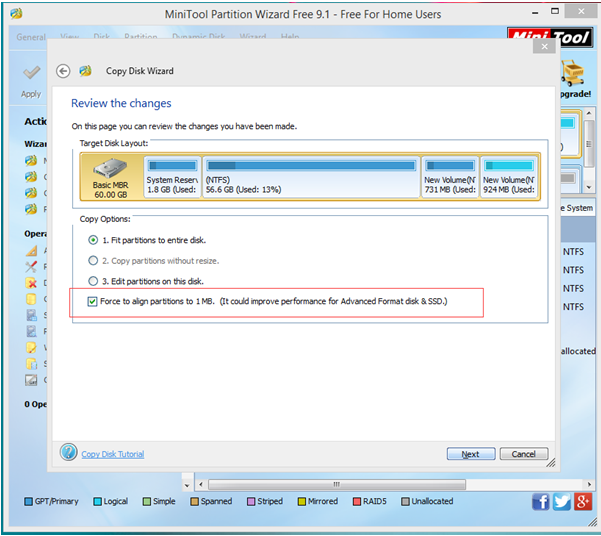As everyone knows, one of the best ways of making your PC run faster is by installing a solid-state drive (SSD). However, moving Windows to an SSD is not an easy task. Now, this post will show you two effective solutions to help transfer OS to SSD without reinstalling OS.
As everyone knows, one of the best ways of making your PC run faster is by installing a solid-state drive (SSD). However, moving Windows to an SSD is not an easy task. Now, this post will show you two effective solutions to help transfer OS to SSD without reinstalling OS.
2 Ways to Move OS to SSD
MiniTool Partition Wizard, a piece of partitioning software developed by famous software development company based in Canada, can help to easily transfer your Windows to SSD without data loss. And it offers two excellent functions to help to migrate OS, including:
Copy Disk: helps clone one disk to another disk with ease. Therefore, if you want to upgrade small old hard disk to larger newer one without reinstalling Windows and all other installed programs, try using this feature.
Migrate OS to SSD/HDD Wizard: migrate operating system to HDD or SSD (boot information and parameters will be fixed and updated, which is one of keys to making system bootable).
Next, let’s see detailed steps on OS migration.
First, you need to download MiniTool Partition Wizard from its official website, install it on computer, and then launch it to get its main interface as follows.

In this window, select the target Windows disk and then click “Migrate OS to SSD/HDD Wizard” or “Copy disk” from the left action panel. Here, we take the Migrate OS to SSD/HDD Wizard feature for example to get the following window.

Now, select the SSD and then click “Next” button to continue.
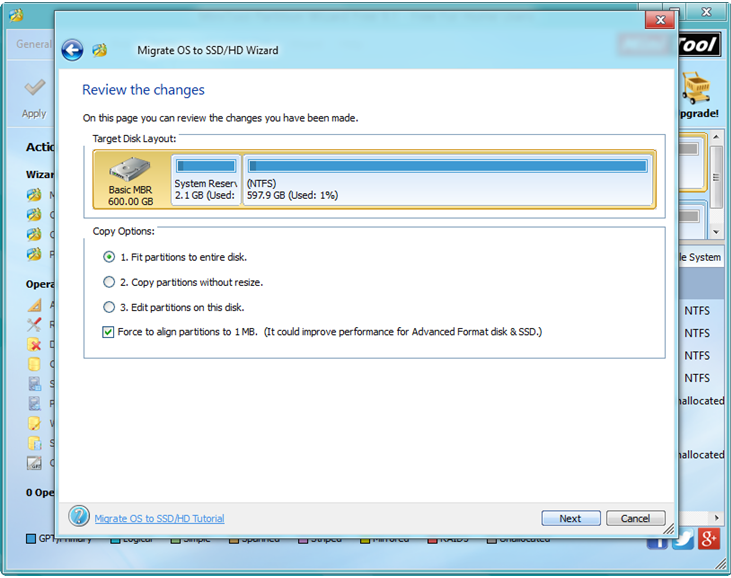
In this window, select a suitable copy option to review the changes you have made and then click “Next” button. Note: here, please keep checking the option “Force to align partitions to 1MB” since it can help to improve performance for Advanced Format Disk & SSD.
After that, click “Finish” button to go back the main interface of this professional freeware.
Finally, tap “Apply” in the left side of toolbar and tap “Yes” in pop-up prompt window to carry out pending operations.
See! With MiniTool Partition Wizard, you can safely and effectively move Windows to SSD without reinstalling Windows.


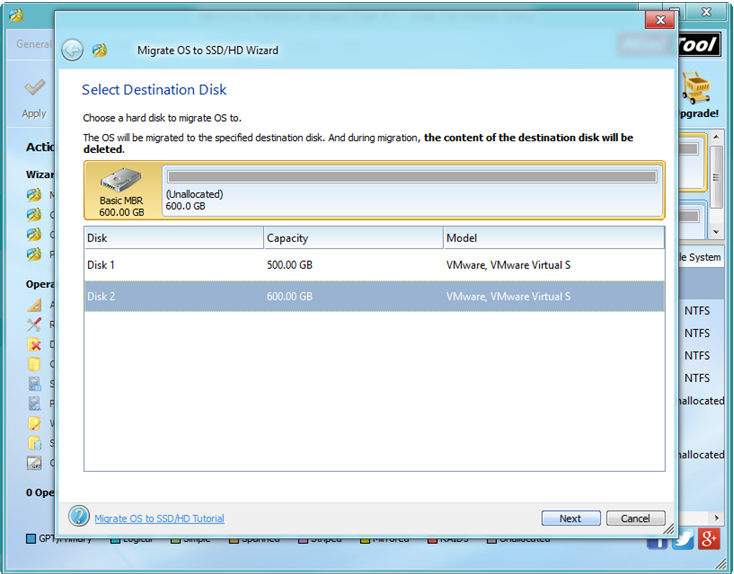

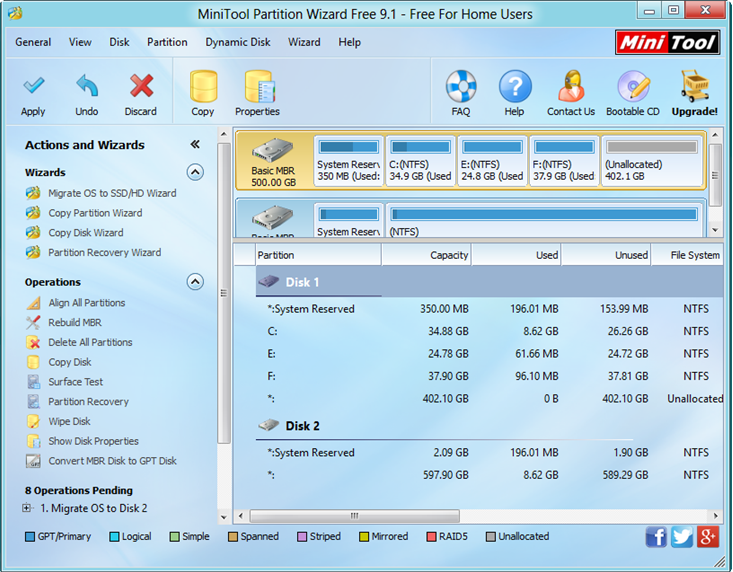
 No doubt, system partition out of disk space is a common problem for all computer users. As a result, the computer would run extremely slowly. Therefore, some users would like to use a piece of free partition management software, like MiniTool Partition Wizard, to extend system partition. However, what if your system disk is used up?
No doubt, system partition out of disk space is a common problem for all computer users. As a result, the computer would run extremely slowly. Therefore, some users would like to use a piece of free partition management software, like MiniTool Partition Wizard, to extend system partition. However, what if your system disk is used up?
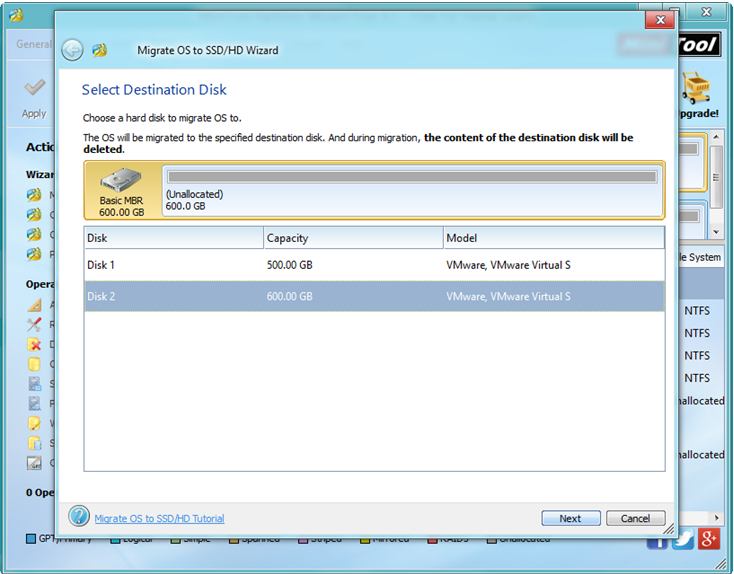
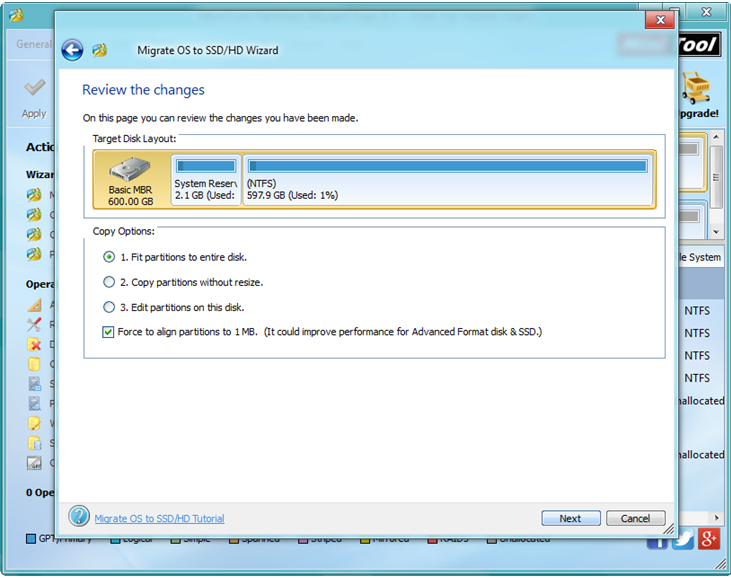
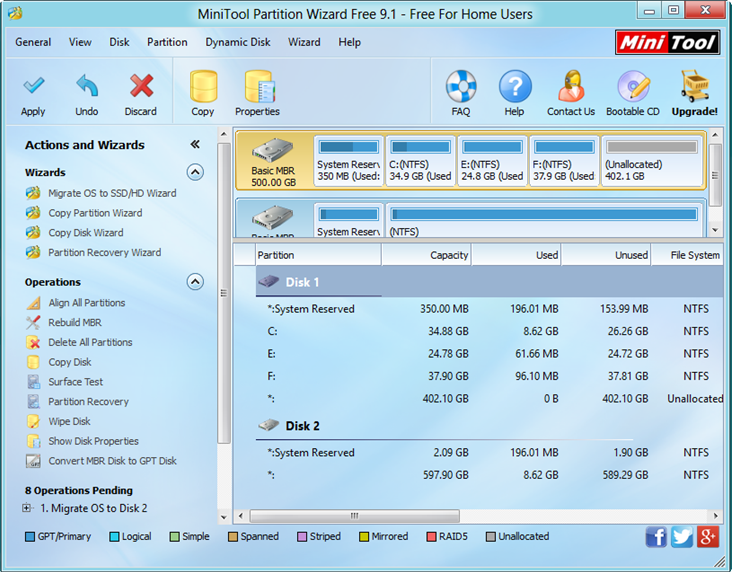

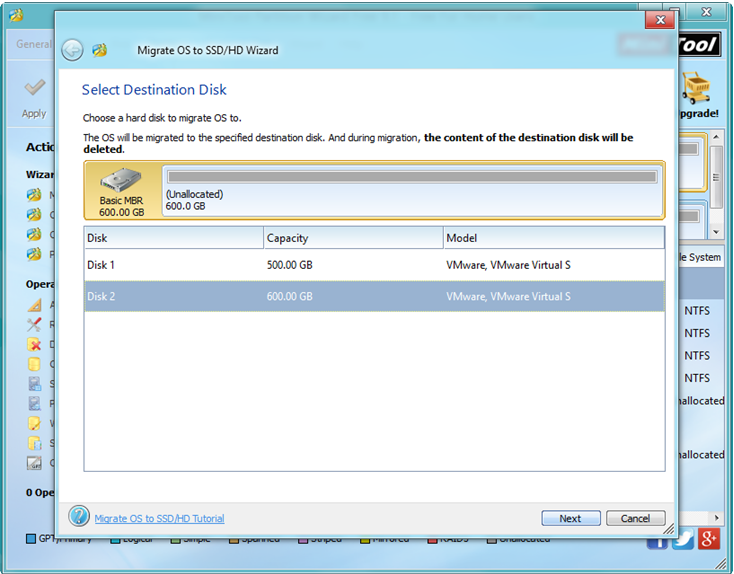
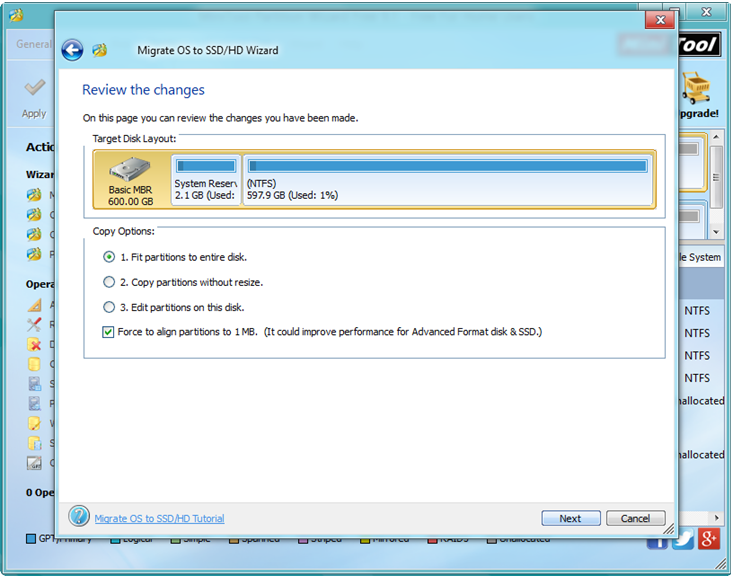
 Have you ever spent a whole day or more time on migrating system to SSD has kept you from replacing HDD with SSD? Now, as long as you turn to
Have you ever spent a whole day or more time on migrating system to SSD has kept you from replacing HDD with SSD? Now, as long as you turn to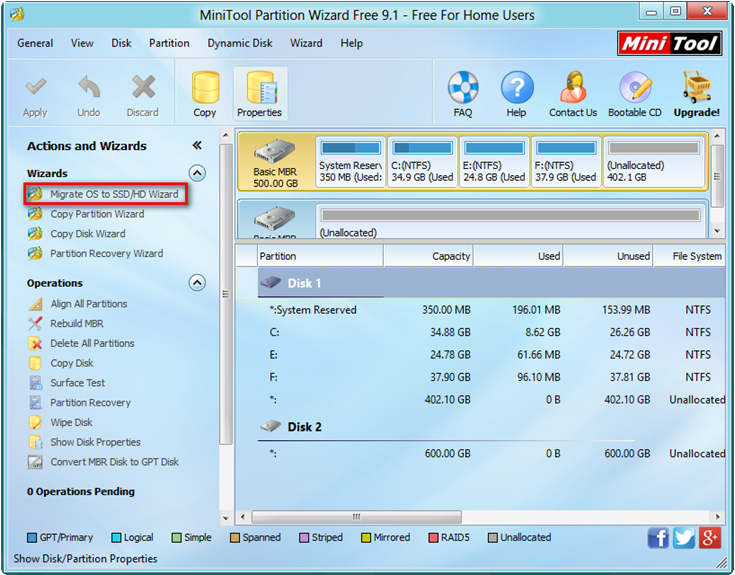
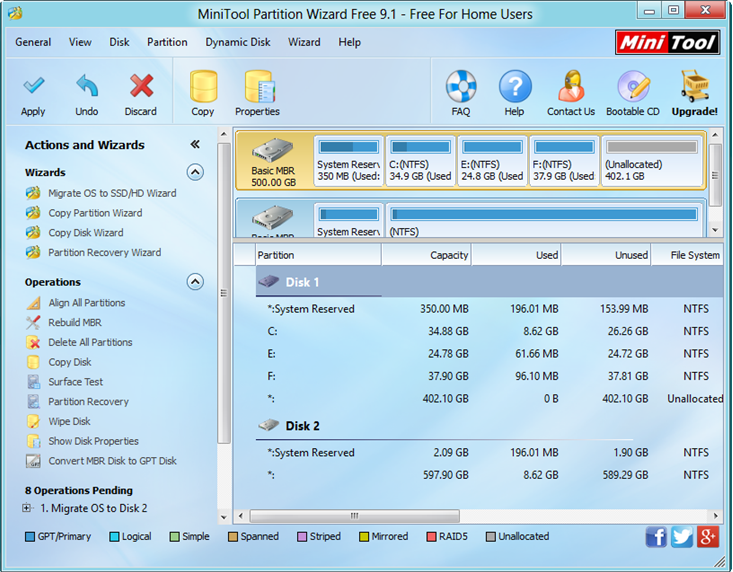
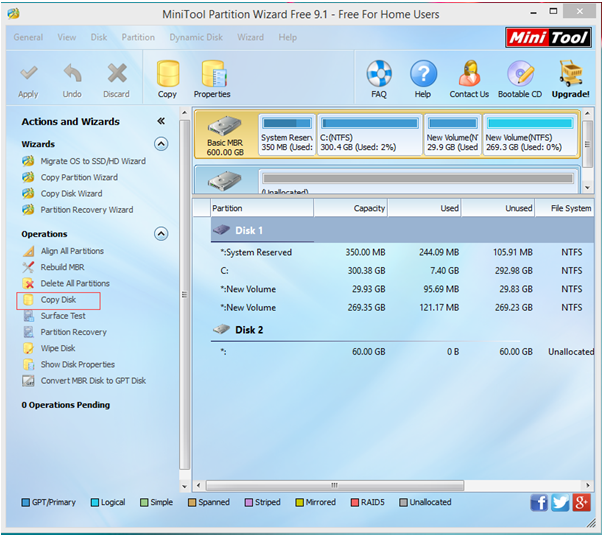

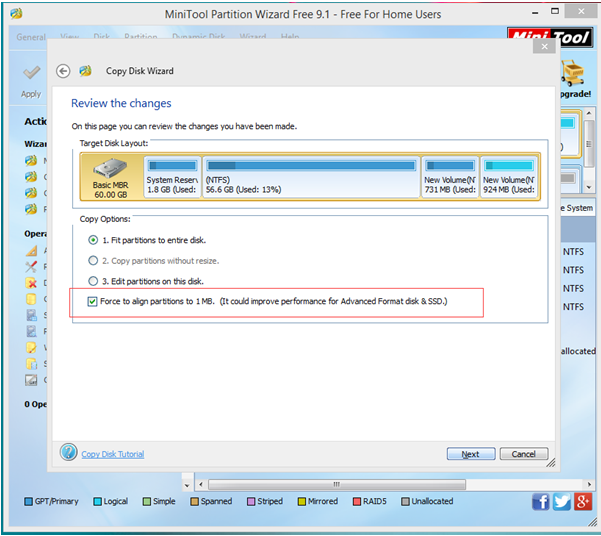
 Although Microsoft now is firmly pushing Windows 10 to all Windows computer users, Windows 7 still occupies a huge market share. According to a survey, lots of common people are still running computer with Windows 7 since it is a classic operating system in succession to Windows XP. Therefore, how to manage hard drive in Windows 7 is still a topic of concern to everyone. And more and more users are talking about hard drive clone since data loss happens more and more frequently.
Although Microsoft now is firmly pushing Windows 10 to all Windows computer users, Windows 7 still occupies a huge market share. According to a survey, lots of common people are still running computer with Windows 7 since it is a classic operating system in succession to Windows XP. Therefore, how to manage hard drive in Windows 7 is still a topic of concern to everyone. And more and more users are talking about hard drive clone since data loss happens more and more frequently.