As we know, SSD is better than HDD. To be specific, SSD does not possess any head, instead, it uses flash memory as the storage medium, and the seek time is almost ZERO, without any delay. Besides, compared with the traditional HDD, SSD is smaller in volume and lighter in weight, which is convenient for users to take away. Of course, SSD also has other many advantages over HDD.
So, more and more users choose to use SSD to replace the HDD in personal computer. However, do you know how to quickly clone laptop hard drive to SSD without data loss?
How to Copy Hard Drive to SSD for Disk Upgrade
To clone hard drive, you can try using the free partitioning tool, MiniTool Partition Wizard. Developed by famous software company based in Canada, this freeware can help to easily copy all partitions as well as data to another hard drive or SSD.
First, you need to install MiniTool Partition Wizard on computer, launch it to open its main interface as follows.
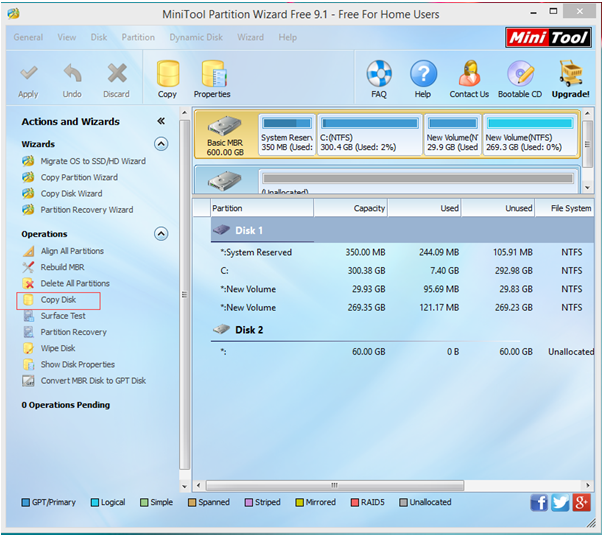
In this main interface, you can see all disks as well as partitions, and some basic features. Here, to copy hard drive to SSD, you need to select the hard drive you like to copy and then click “Copy Disk” feature from the left action panel to get the following window.

Now, select the SSD and then click “Next” button to continue. Note: SSD should large enough to hold all data saved in hard drive, and you need to backup all needed data on SSD, because all its will be deleted.
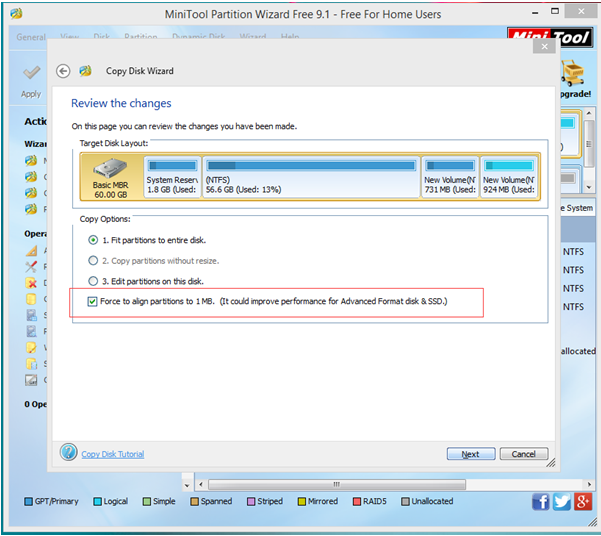
Next, choose a suitable copy option, and keep checking the option “Force to align partitions to 1MB” since it can help to improve the performance for Advanced format disk & SSD.
After that, click “Finish” button to go back to the main interface.
Finally, click “Apply” button to perform all changes.
After all operations are done, you have successfully cloning hard drive to SSD for Disk Upgrade by using MiniTool Partition Wizard.
