 Although Microsoft now is firmly pushing Windows 10 to all Windows computer users, Windows 7 still occupies a huge market share. According to a survey, lots of common people are still running computer with Windows 7 since it is a classic operating system in succession to Windows XP. Therefore, how to manage hard drive in Windows 7 is still a topic of concern to everyone. And more and more users are talking about hard drive clone since data loss happens more and more frequently.
Although Microsoft now is firmly pushing Windows 10 to all Windows computer users, Windows 7 still occupies a huge market share. According to a survey, lots of common people are still running computer with Windows 7 since it is a classic operating system in succession to Windows XP. Therefore, how to manage hard drive in Windows 7 is still a topic of concern to everyone. And more and more users are talking about hard drive clone since data loss happens more and more frequently.
Cloning hard drive is an effective way to backup all needed data, thus avoid data loss if the hard drive is damaged or gets virus attack. However, how to clone hard drive without affecting the original data? Is it possible to easily and quickly copy hard drive for free?
How to Clone Hard Drive in Windows 7
Now, with the development of software technology, free MiniTool Partition Wizard can help to easily and quickly copy hard drive without affecting the original data.
First, you need to download this professional partition freeware from its official website, and then install it on computer. After that, launch it to open its main interface as follows.
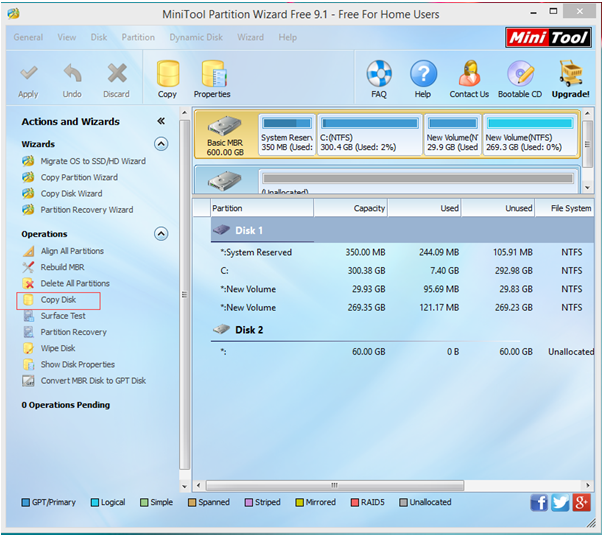
In the main interface, select the source disk you like to copy and then click “Copy Disk” feature from the left action panel.

Next, select the disk that will save the copy of the source disk as the target disk and then click “Next”.
Tips: 1) The target disk should be large enough to hold all content on source disk.
2) You had better backup all important data on this target disk in advance, because all its data will be deleted.
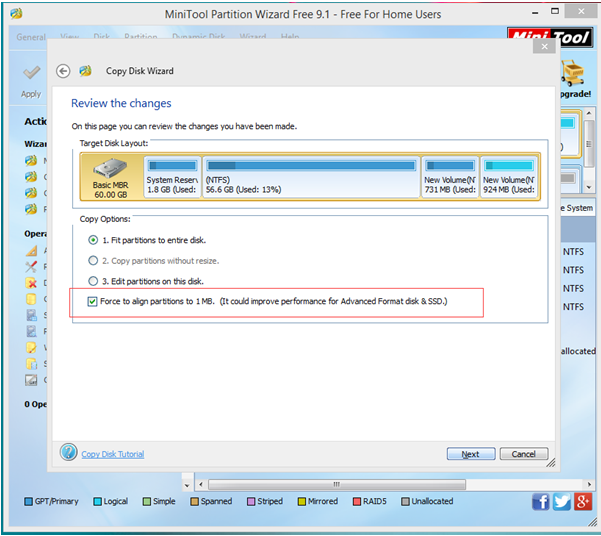
Then, choose a copying method to decide the layout of target disk and then click “Next” button.
Tip: If you are copying disk to SSD/HDD, please keep checking the option “Force to align partitions to 1MB”.
After that, click “Finish” button to go back the main interface of this freeware.
Finally, click “Apply” and tap “Yes” to perform all changes.
After all operations are done, you have finished cloning hard disk in Windows 7 with MiniTool Partition Wizard.
