Question: as we know, it is easy to copy files and folders. However, can I copy Windows to another computer so I can enjoy the same Windows system state without wasting time to reinstall system?
Now, a piece of good news is coming! MiniTool Partition Wizard, a piece of free yet professional partition magic software, can help to easily copy Window as well as data to another disk without affecting the original data.
How to Copy Windows 10 to Other Computer
Developed by famous software company based in Canada, Partition Wizard offers “Copy Disk” feature which can help you under one of the following situations.
1. Upgrade small disk to larger one without losing all files, including Windows OS, installed programs, game records, and so on.
2. Replace damaged disk with a new one.
3. Make a copy for an important disk in case of accidents.
Now, let’s see the detailed step on copy Windows 10 to other computer.
Step 1: Launch MiniTool Partition Wizard to open its main interface as follows. Note: before launch this professional partitioning freeware, you need to connect your new hard drive to the Windows 10 computer as a secondary drive.
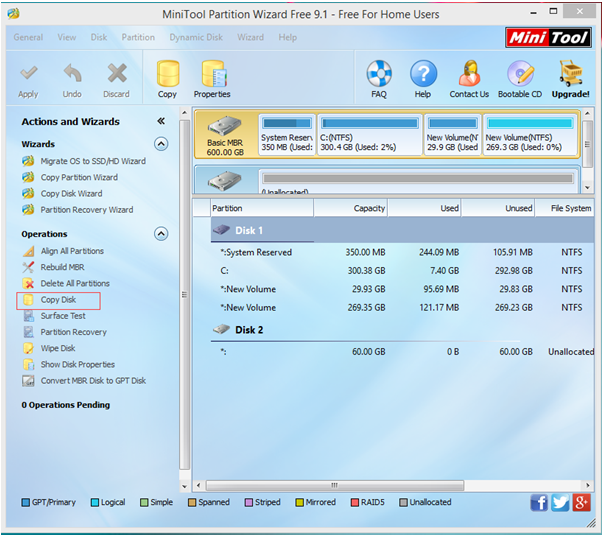
Step 2: Select the hard drive contains Windows 10, and then click the “Copy Disk” feature from the left action panel.

Step 3: Select the new hard disk that will save the copy of the source disk as the target disk and then click “Next”. Note: the target disk should be large enough to hold all content on source disk.
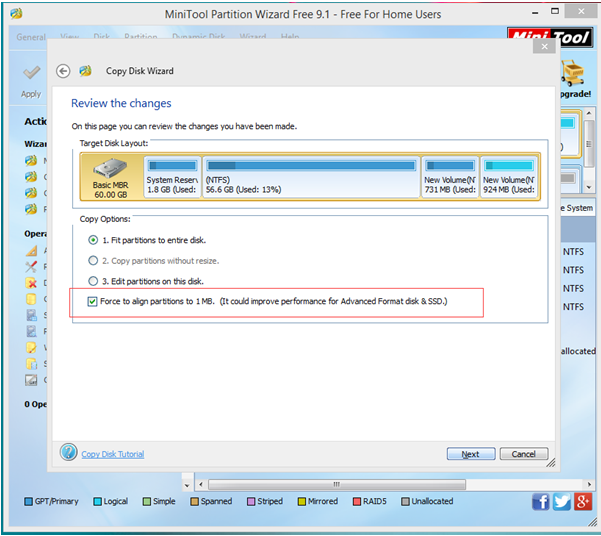
Step 4: Choose a copying method and then click “Next”. Tip: if you are copying Windows to SSD, please keep checking the option “Force to align partitions to 1MB” since it could improve performance for Advanced Format disk & SSD.
Step 5: Click “Finish” button to go back to the main interface of this professional freeware.
Step 6: Finally, click “Apply” button and tap “Yes” to perform all changes. Here, since you are copying system disk, you should choose “Restart Now”, and then MiniTool Partition Wizard will copy partitions and data to new disk in boot mode.
After all operations are done, you can remove the new hard drive and then connect it to your computer. Next, you can start your computer with Windows 10.
