Question: I stored massive important files on my Computer. Then, I want to copy all of them to my SSD to make a backup to avoid of data loss. At this time, can you tell me how to easily and quickly copy a large number of files (files are stored in different partitions) without affecting the original data?
Answer: to copy a large number of files saved in different partitions, you can try using MiniTool Partition Wizard since it offers Copy Disk feature to help to copy all data on this disk to another one without damaging any data.
How to Copy A Large Number of Files in Windows
First, you need to download MiniTool Partition Wizard Fee edition from its official website, then install it on computer according to actual needs. After that, launch it to open its main interface as follows.
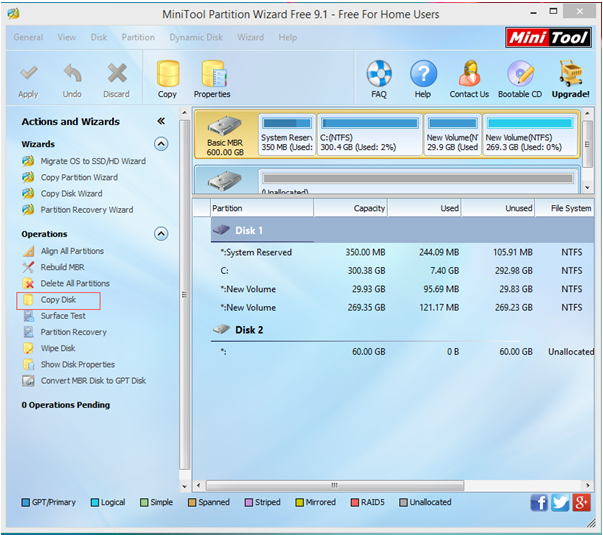
In this window, you can see all partitions, disks as well as some basic features. Here, to copy massive files easily and quickly, you need to select the target disk which needs copying and then click “Copy Disk” feature from the left action panel.
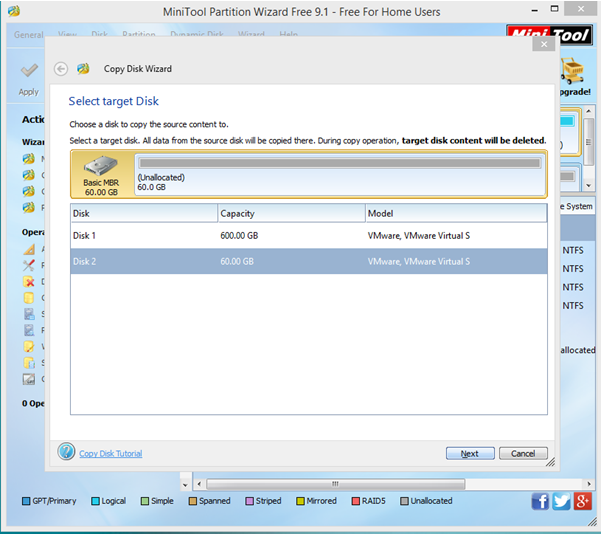
Next, select another new disk to save the copy the disk and then click “Next” button. Note: the new disk should be large enough to hold all content on source disk. And you had better backup all important data on this new target in advance, because all its data will be deleted.
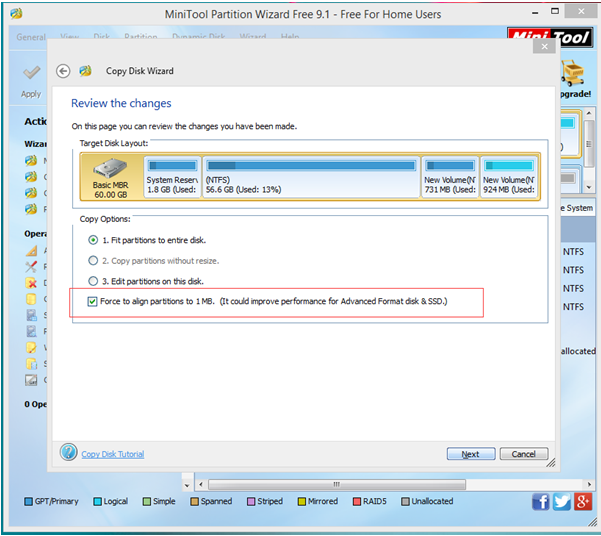
After that, choose a copying method to decide the layout of new disk and then click “Next”, and then click “Finish” button to go back to the main interface.
Finally, click “Apply” button on the top left corner to apply all pending operations. If you are copying system disk, MiniTool Partition Wizard will ask to restart computer. Just click “Restart Now” button.
After all operations are done, you have finished copying a larger number of files from one disk to another one quickly and easily.
