Question: yesterday, when copying files, I receive a warning: the file “xxx” is too large for destination file system. At this time, what should I do? Is it possible to complete this copy operation?
Answer: in fact, as long as you turn to MiniTool Partition Wizard, you can easily, quickly and safely solve this problem without data loss.
How to Fix: Can’t Copy My Files
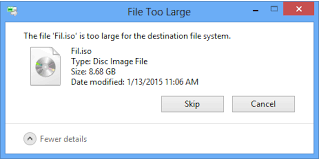
In general, if you receive “the file “xxx” is too large for destination file system” warning, you need to convert your FAT 32 partition to NTFS since FAT 32 partition can only save a file within 4GB. And, MiniTool Partition Wizard offers Convert FAT to NTFS option to help to complete this conversion without affecting the original data. After that, you can copy files without limitation.
Convert FAT to NTFS
Launch MiniTool Partition Wizard to get its main interface.
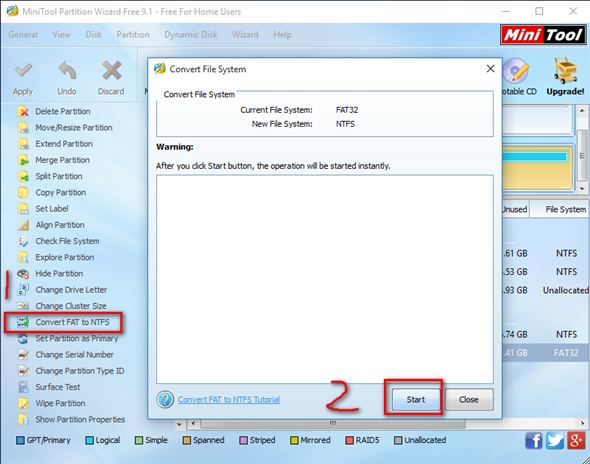
Select the FAT32 partition and then click “Convert FAT to NTFS” partition from the left action panel. Next, click “Start”. It will take a few minutes to complete this conversion. After all operations are done, you can save large files which are more than 4 GB into this partition.
Note: if you need to copy lots of files, you can turn to “Copy Disk” feature provided by MiniTool since this feature can help to easily and quickly cope on disk to another for free.
Copy Disk
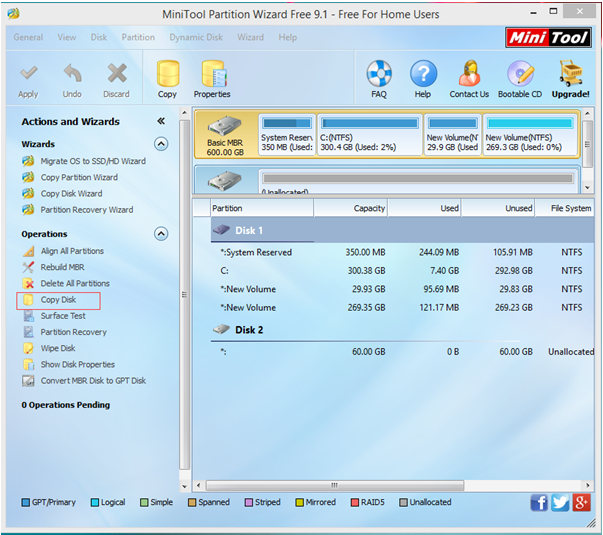
Select the target disk and choose “Copy Disk” from the toolbar.
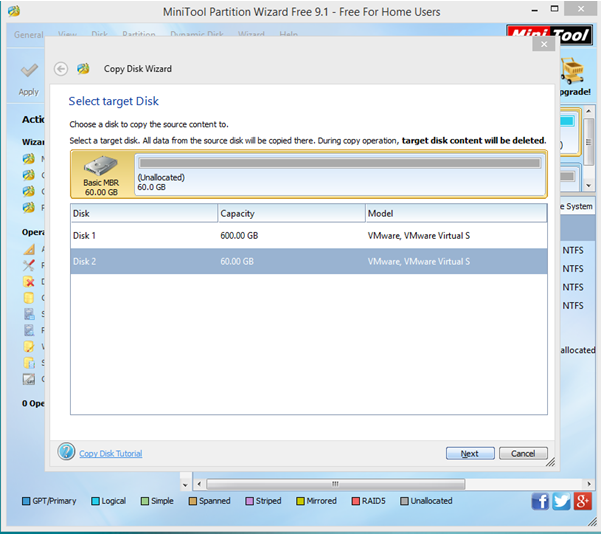
Select the disk that will save the copy of the source disk as the target disk and then click “Next”. Note: the target disk should be large enough to hold all content on source disk, and you need to backup all important data on this target disk in advance, because all its data will be deleted.
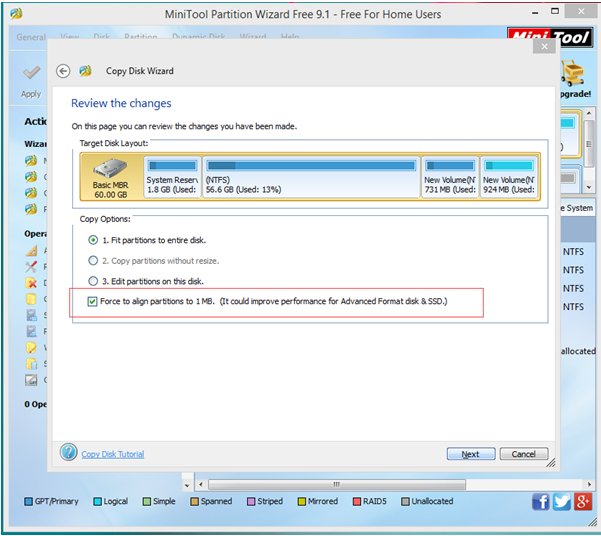
Choose a copying method to decide the layout of target disk and then click “Next”.
Click “Finish” button to go back to the main interface of MiniTool Partition Wizard.
Finally, click “Apply” to perform all changes.
After all operations are done, you have finished copying large files to a destination file system without bringing any damage to the original data.
