Backup Entire Hard Drive
In the information age, we store massive data including operating systems, programs, working documents, business data, pictures, and other data on our computer hard drive because of its large capacity. However, everyone knows hard drive data loss caused by various factors including accidental deletion, virus invasion, and more happens more and more frequently. Therefore, to avoid data loss causes huge losses, we can back up the entire hard drive. So well, if our data are lost, we can easily restore them from backup.
However, do you know how to backup entire hard drive? Is it possible to backup hard drive for free?
Here, MiniTool Partition Wizard, a piece of free yet professional partitioning software developed by famous software provider based in Canada, can help to easily, and quickly backup all data saved on the hard drive to another one without damaging the original data.
How to Backup Entire Hard Drive
To backup hard drive, you need to download MiniTool Partition Wizard from its official website, and then install it on computer. After that, launch it to get its main interface as follows.
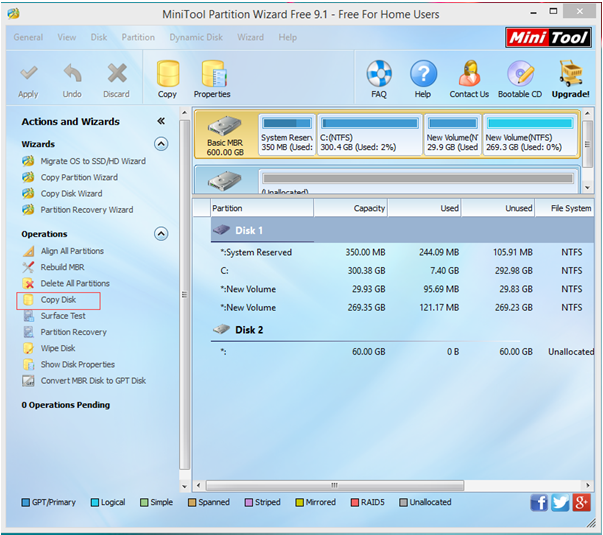
In this window, select the hard drive and then click “Copy Disk” from the left action panel.
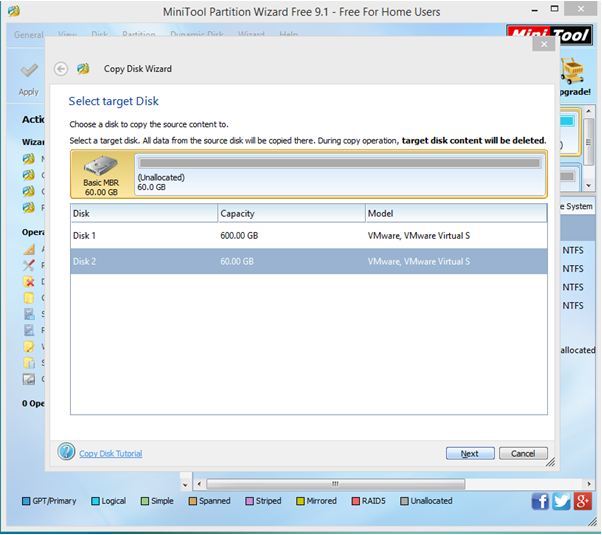
Now, select a new drive to store the copy of the source hard drive and then click “Next” to continue.
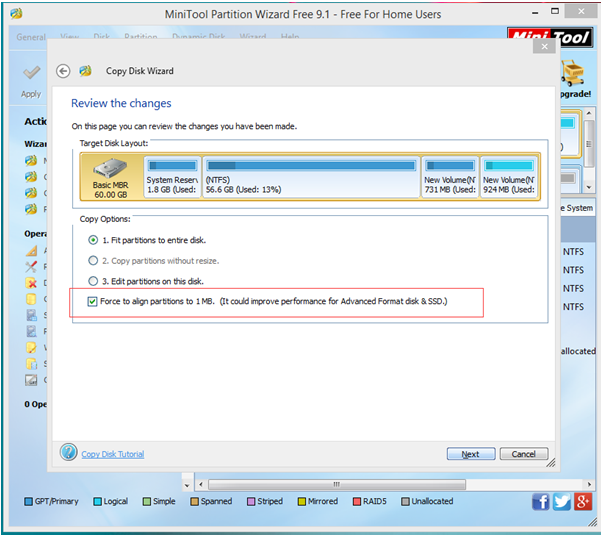
At this time, select a suitable copy option and then click “Next” button. And then, click “Finish” to go back to the main interface.
Finally, click “Apply” to perform all changes. Thus, all work has been done.
After seeing the above simple introduction, I guess you must have a basic understanding of how to backup entire hard drive with MiniTool Partition Wizard. In fact, this free partitioning software also offers other excellent features to help to manage partitions effectively and quickly.
