You’ve probably heard about countless different backup methods, but which one is right for you? Here, we will show a simple way to backup data easily and quickly.
MiniTool Partition Wizard, a piece of professional, simple yet free partitioning software developed by famous software development-company, proves to be an excellent choice for you because of its excellent performance.
Step-by-Step Guide to Backup Data
Step 1: Download MiniTool Partition Wizard from its official website, install it on computer. Afterwards, launch it to get its main interface as follows.

Step 2: In the main interface, you can see all partition, disks, and some features like move/resize partition, extend partition, format partition, copy partition, copy disk, etc. Here, if you want to backup data, you can choose copy partition or copy disk. The former focuses on cloning important files and programs which are saved in one partition for faster recovery while the latter can back up all data saved in the disk without affecting the original data. And now, we take “Copy Disk” feature for example. Select the disk which needs copying and activate Copy Disk function from the left action panel.
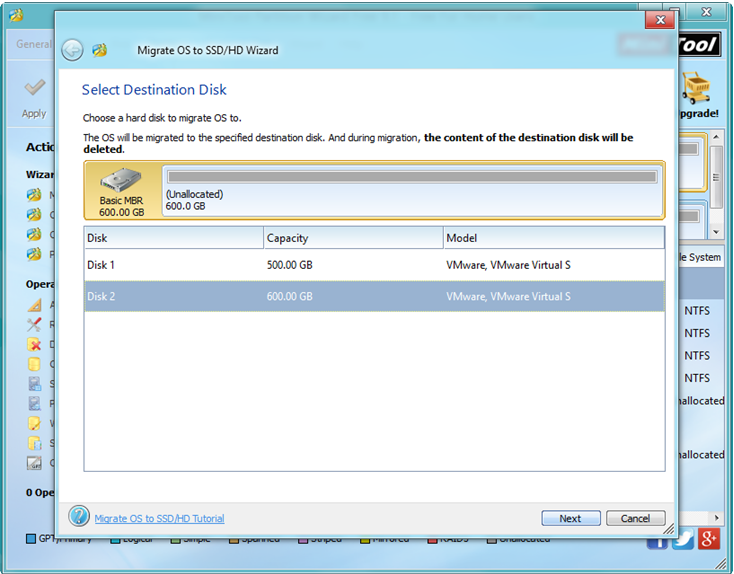
Step 3: select the disk that will save the copy of the source disk as the target disk and then click “Next”. Note: the target disk should be large enough to hold all content on source disk, and you also need to backup all important data on this target disk in advance, because all its data will be deleted.
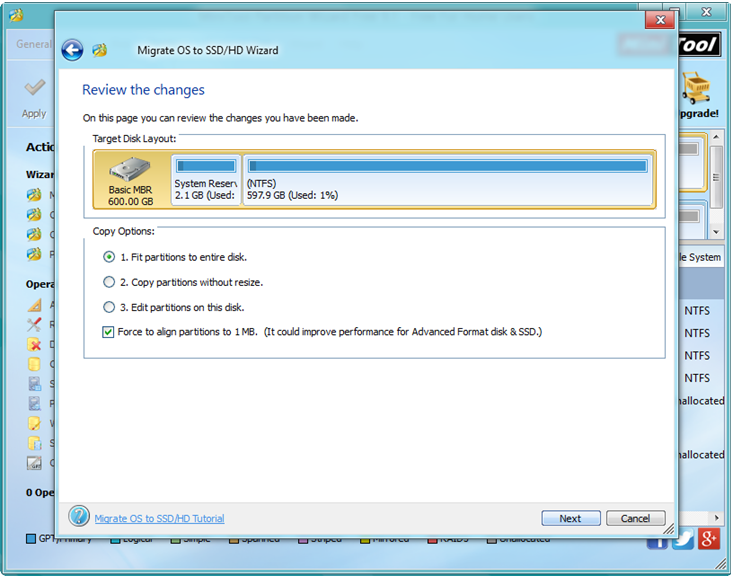
Step 4: Choose a copying method to decide the layout of target disk and then click “Next”. Tip, it is highly suggested that SSD and advanced format HDD users keep checking the option “Force to align partitions to 1MB”.
Step 5: Click “Finish” to go back to the main interface of MiniTool Partition Wizard.
Step 6: Click “Apply” button to perform all changes.
After all operations are done, you have finished making a backup of desired data.
