Many users know creating a clone for the disk saving important files is the fastest way to restore data from disasters, but most of them have complained slow disk clone. So here we are going to show users some tips on quickening disk clone.
Tip 1: Delete Useless Files
Undoubtedly, it is much faster to delete files compared with copying files, so users had better delete those that are not very important but take much space.
Tip 2: Clean Hard Disk
The Windows built-in disk cleaning tool (Disk Cleanup) can help clean up unnecessary files on your machine, including downloaded programs, Internet temporary files, files in recycle bin, and so on. Sometimes, it can even help you reduce dozens GB of files.
Tip 3: Choose Excellent Disk Clone Software
Some cloning programs might prolong the cloning time since their developers do not pay much attention on this aspect. Here, we suggest using MiniTool Drive Copy, because this program does well in this aspect compared with similar applications.
Next, let’s see how to make a fast disk clone by using the recommended software.
Clone Hard Disk with MiniTool Drive Copy
First, download and install the program to your computer. Then, launch it to get the start window:
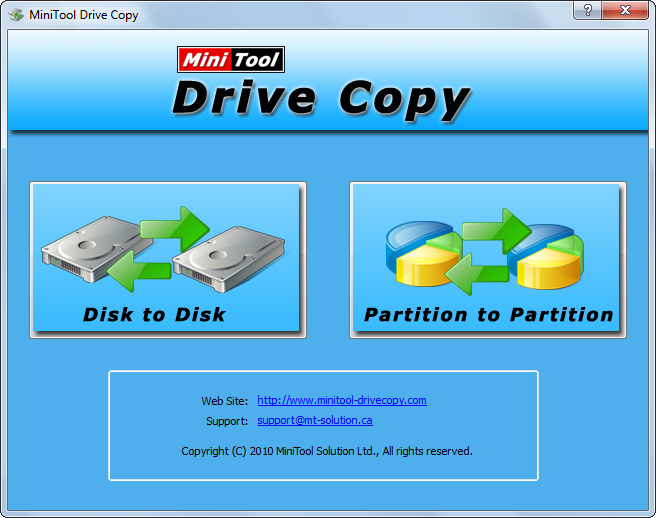
Here, please choose Disk to Disk module since it is designed to clone a disk.
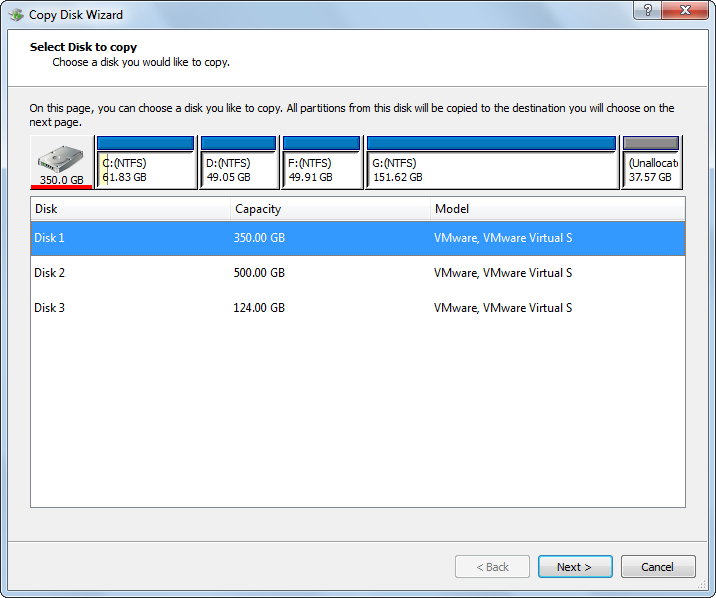
Then, select the disk that will be cloned (source disk), and then choose the disk that will hold content of the source disk (target disk). After that, you are given a chance to change partition layout of the target disk:
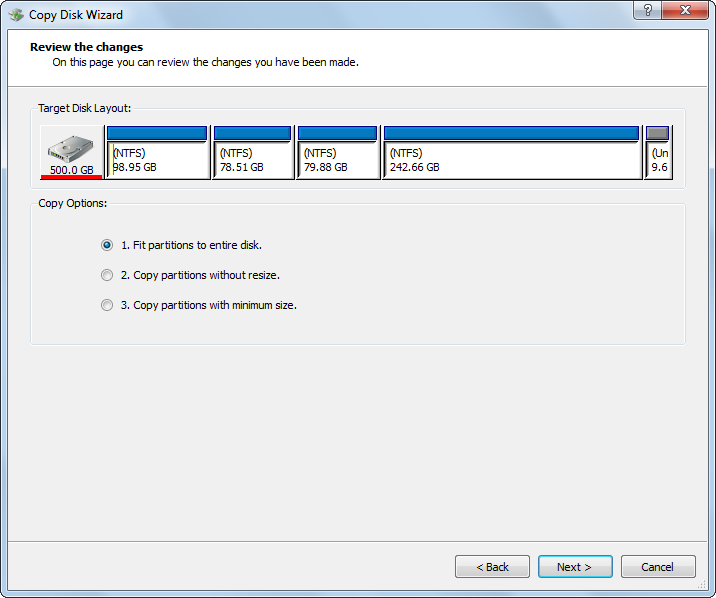
Please choose the most appropriate copying method by considering your own situation and click “Next” to get a boot note. Read the note and click “Finish” to get a confirmation message. Just click “Yes” to make all changes finally performed.
Do you think your current disk clone software is working slow? If yes, try using MiniTool Drive Copy, which will give you a fast disk clone. In addition, you can refer to the article Clone Hard Drive to SSD if you are going to create a clone on solid state drive.
