 Compared with HDD, SSD, no doubt, enjoys lots of outstanding features. For instance, SSD drive has no moving parts. It uses flash memory to store data, which provides better performance and reliability over an HDD. So, more and more users are ready to upgrade their HDD to SDD.
Compared with HDD, SSD, no doubt, enjoys lots of outstanding features. For instance, SSD drive has no moving parts. It uses flash memory to store data, which provides better performance and reliability over an HDD. So, more and more users are ready to upgrade their HDD to SDD.
Now, in today’s post, we will show you the details.
How to Upgrade HDD to SSD
Note: this post mainly focuses on devices running Windows OS
In general, you can upgrade your HDD to SSD in 3 steps.
Step 1: Connect your SSD to computer
Tip: if you are running Laptop, both SSD and HDD had better be connected via SATA (if possible) or SSD is connected via SATA at least. At this time, you can read our previous post “Laptop Failed to Migrate OS from HDD to SSD, Try This Way” to know more information.
Step 2: Clone HDD to SSD
Here, to clone all data as well as operating system from HDD to SSD, you can try using disk cloning software. MiniTool Partition Wizard, a professional partitioning tool developed by a famous software development company based in Canada, is recommended here since it offers “Copy Disk” helps clone one disk to another disk with ease. And, this tool offers wizard-based operation as well as simple interface, thus even a new user can easily handle it to copy disk to backup all important data. What’s more, it can help to clone disk to backup all important data for free.
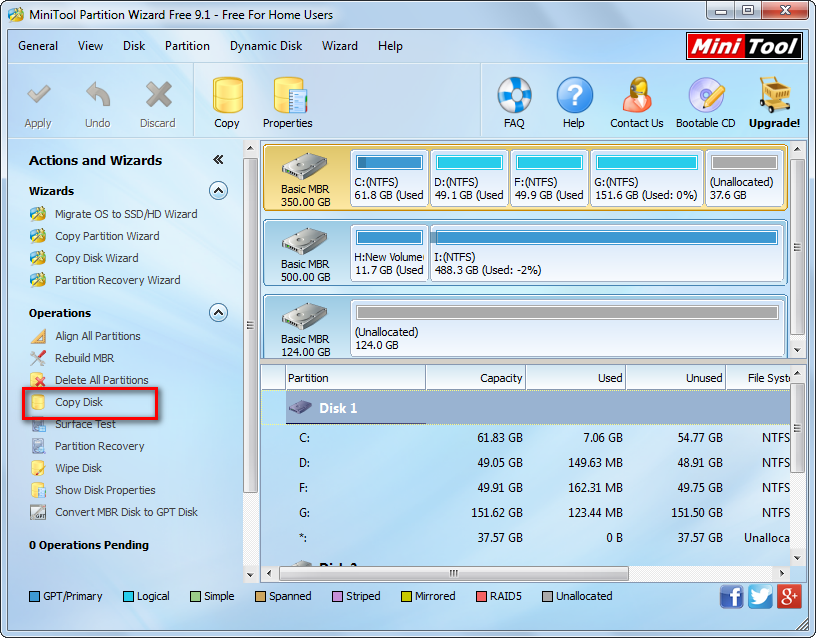
Step 3: Boot from SSD
After cloning HDD to SSD, you need to boot computer from the SSD.
However, you might be wondering:
“How can we boot computer from the new hard drive after cloning disk?”
2 Ways to Boot from New Hard Drive after Copying Disk or Migrating OS will tell you what you want.
Conclusion:
Are you still worried about how to how to upgrade HDD to SDD, please read this post How to Upgrade Laptop’s HDD to SSD? Here Is a Step-by-Step Tutorial to find more detailed information.
