Today, I came across a headline that asked, “How to migrate Windows 7 OS from HDD to SSD on a multi partition disk with system & boot volume separate?”
Then, I searched lots of materials, and found an effective solution as follows.
How to Migrate OS with System & Boot Volume Separate
Here, I have a laptop running Win7 equipped with:
Disk 1: WDC HDD 465 Gb with 2 partitions:
C – New volume – which hosts my current (active) Windows 7 Home OS partition
F – Data – which contains a number of data files
Disk 2: Samsung 830 Series with:
System Reserved – volume currently active & boot
D – (no label) which contains a corrupt old version of Windows 7 Home OS
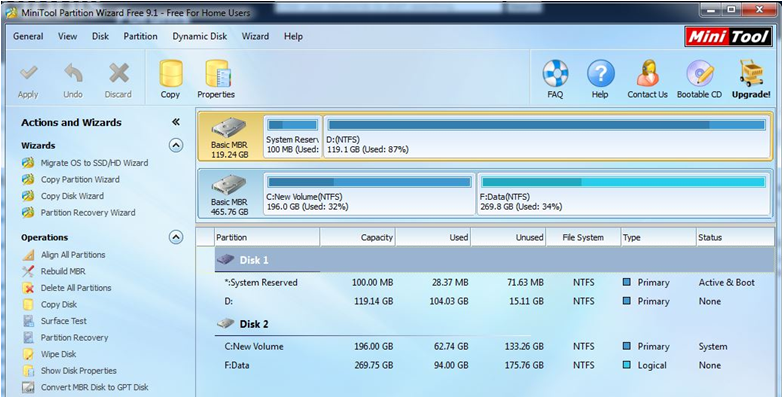
In this situation, I successfully transferred Windows 7 operating system to a new hard drive.
Want to know the details?
First, I turn to the Move/Resize Partition provided by MiniTool Partition Wizard to release some free space from disk 2, and then create a new partition (format it as FAT32, but without a volume letter) on it by, and move the new partition to the front of the disk 2.
Then, turn to a professional Backup tool to back up the system reserved partition (100MB) on the disk 1 to the newly created partition on disk 2.
Finally, connect a new hard drive to computer again and then turn to MiniTool Partition Wizard again, for it offers Migrate OS to SSD/HD Wizard feature to help to easily and quickly transfer the operating system from normal hard disk to SSD/HD.
![]()
The Migrate OS to SSD/HD post will show you more information about migrating OS.
Bottom Line:
Are you still worried about migrating OS? Now, with MiniTool Partition Wizard, you can quickly transfer OS from normal hard disk to another new one, for this very easy-to-use tool offers excellent performance.
