Recently, when I browse Windows forum as well as other forums and portals, I find a hot topic “How to backup entire ‘hard disk’ with OS on a bootable disk?” Let’s see a true example:
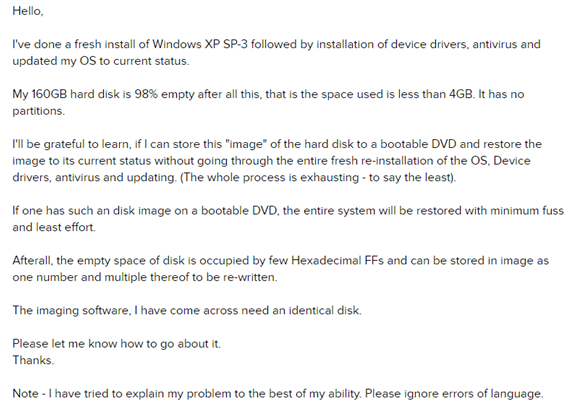
Fortunately, in today’s post, I am going to show you how to effectively and quickly complete this task.
Overview of Backup Entire “Hard Disk” with OS on A Bootable Disk
To back up a bootable disk contains operating system as well as data, you can try using a professional disk cloning tool. Here, MiniTool Partition Wizard is recommended, for it offers “Copy Disk” feature to help to easily and quickly copy disk from one disk to another without affecting the original data. Besides, this tool support various operating systems including Windows Vista/XP, Windows 7/8/10 and more. What’s more, it can help to copy disk for free.
Step-by-Step Guide to Back up Entire Hard Disk
First, download MiniTool Partition Wizard, and then install it on computer. After installation, launch it to get its main interface as follows.

In the main interface, all disks, volumes and some related information like capacity are displayed here. Besides, you also can see some basic features, including Migrate OS to SSD/HD Wizard, Copy Partition Wizard, Align All Partitions, Rebuild MBR…
Note: Migrate OS to SSD/HD Wizard can help to backup data, but it only backup all information about OS.
Migrate OS to SSD/HD VS. Copy Disk in Partition Wizard will tell you more information you want to know.
Here, to backup entire “hard disk” with OS on a bootable disk, you are supposed to select the bootable disk, and then click “Copy Disk” feature from the left action panel. After that, you will be given detailed operating prompts. Just do as told.
Note: Following video shows the whole process of copying disk.
