Do you know how to transfer files including music, photos, and videos, and so on from SD card to laptop to release more free space to store more new data?
Do you know how to clone SD card files to laptop to make backup in case of accidents?
Are you still using copy, cut and paste commands to move or copy SD card files to laptop?
Want to know a faster and more reliable method to transfer SD files card to PC?
How to Transfer Files from SD Card to Laptop
Although we can turn to copy, cut, paste commands (or Ctrl + X/V/C) to move or copy files one place to another, these methods will need much time if you want to operate a large number of files, or even all data on the drive. At this time, to quickly transfer files without data loss, you can try using MiniTool Partition Wizard.
As a green, professional and simple partitioning tool, MiniTool Partition Wizard can easily and quickly copy SD card files to laptop without bringing damage to the original data. The steps to copy files are follows.
First, connect your SD card to computer, launch MiniTool Partition Wizard.
Second, select the SD card, and then click Copy Disk feature from the left action panel.
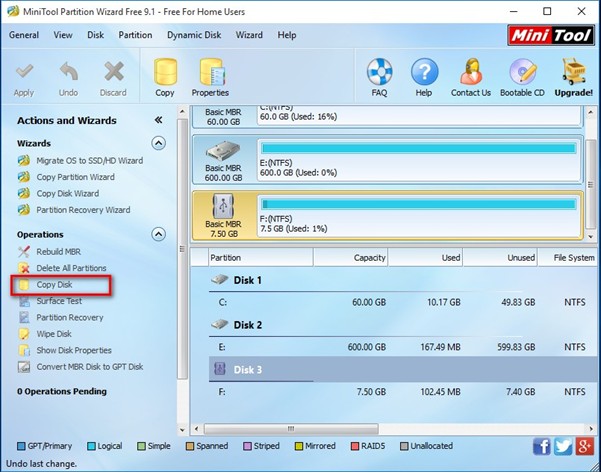
Third, select the computer disk, and then click Next button.
Fourth, choose a copy method to continue.
Fifth, click Finish button.
Finally, tap Apply.

Thus, you have successfully transferred files from SD card to laptop without data loss.
Here, we also offer a video to help you know more details about this professional tool as we as its excellent features.
Are you still worried about how to transfer videos or music from SD card to computer? Here, MiniTool Partition Wizard can help you transfer SD card files to PC or vice versa with ease.
